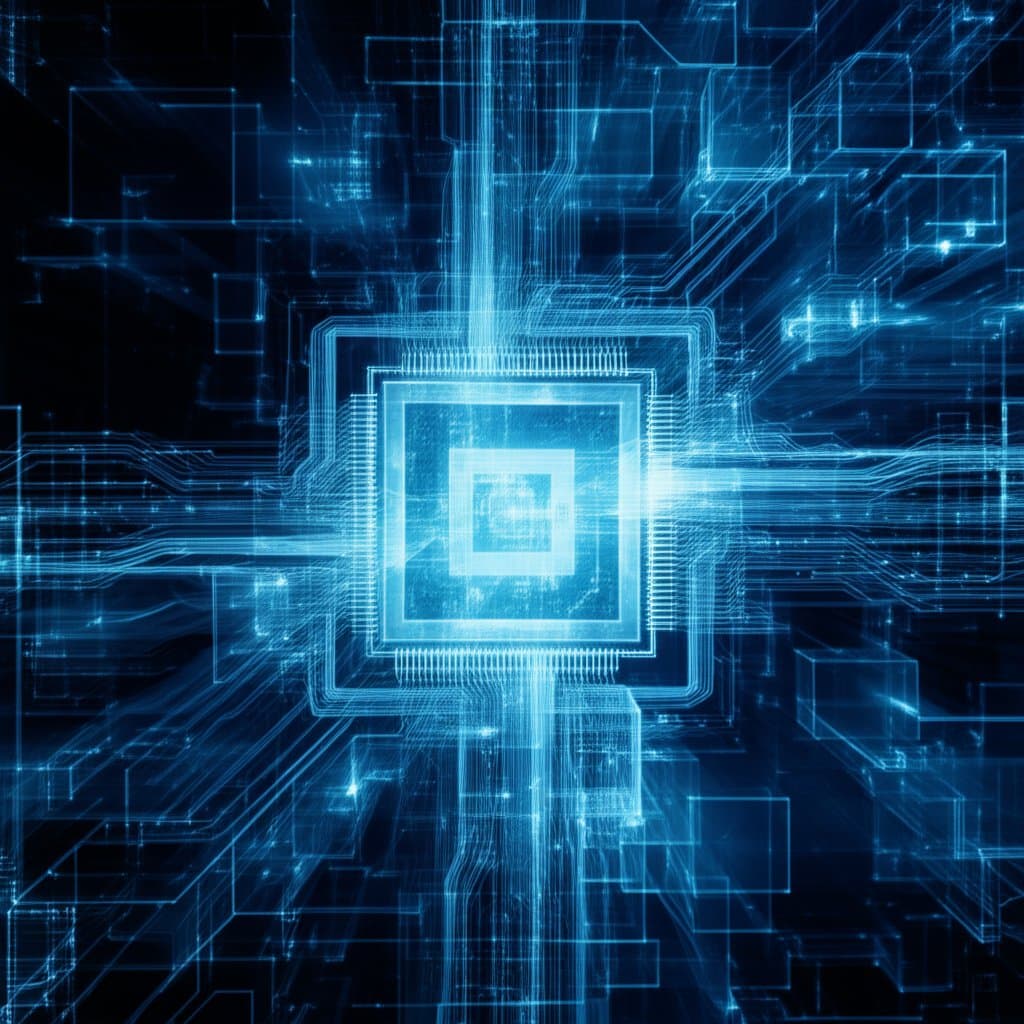TL;DR
The standard HTML <video> element does not have an alt attribute like an image tag does. This is a common misconception for developers and content creators aiming for accessibility. Instead, making videos accessible involves providing text-based alternatives through other methods, primarily using the <track> element for captions and descriptions, alongside full transcripts to ensure all users can understand the content.
The Core Misconception: Can You Add an Alt Tag to a Video?
For anyone familiar with web accessibility, the alt attribute on an <img> tag is fundamental. As defined by accessibility resources like those from Section508.gov, alt text provides a textual alternative to non-text content, conveying the meaning and context of an image to users who cannot see it. It's a concise description that allows screen readers to articulate what an image represents, ensuring a more equitable experience for users with visual impairments.
However, this concept does not translate directly to video. A frequent point of confusion, confirmed by technical discussions on platforms like Stack Overflow, is that the HTML5 <video> element does not support an alt attribute. The reason for this distinction is rooted in the complexity of the medium. An image is a single, static piece of information that can often be described in a sentence or two. A video, by contrast, is a time-based medium containing a sequence of visual and auditory information that changes over its duration. A short string of text simply cannot capture the richness and evolving context of a video.
To illustrate this technical difference, consider the following code snippets. An image tag clearly includes the alt attribute as part of its specification:
<img src="harvard-yard.jpg" alt="Students lounge in colorful chairs in Harvard Yard on a sunny day.">
Conversely, a video tag has no such attribute. Attempting to add one would be invalid HTML:
<video src="campus-tour.mp4"></video> <!-- Adding an alt attribute here has no effect -->
This fundamental difference means that achieving video accessibility requires a different set of tools and strategies. The solution isn't a single tag but a combination of associated text resources that provide comprehensive information about the video's content.
The Right Approach: Modern Solutions for Video Accessibility
Since a direct alt tag for video isn't an option, the correct approach involves providing text-based alternatives that can be synchronized with the video playback. The cornerstone of modern video accessibility is the HTML5 <track> element. This element is a powerful tool for associating timed text tracks with a media element, serving various accessibility needs from hearing impairments to visual impairments.
The <track> element is nested inside the <video> tag and points to a WebVTT (Web Video Text Tracks) file. This simple text file contains the time-stamped text that will be displayed or read aloud by assistive technologies. The kind attribute of the <track> tag is crucial, as it tells the browser what type of information the track contains. The most common kinds include subtitles, captions, and descriptions.
Here is a practical example of how to implement the <track> element in your HTML:
<video controls> <source src="science-experiment.mp4" type="video/mp4"> <track kind="captions" srclang="en" src="captions_en.vtt"> <track kind="descriptions" srclang="en" src="descriptions_en.vtt"> Your browser does not support the video tag.</video>
In this code, we have included two tracks: one for captions (for users who are deaf or hard of hearing) and another for descriptions (for users who are blind or have low vision). Each track serves a distinct but equally important accessibility purpose. Understanding the difference between these text alternatives is key to implementing them correctly.
| Type | Primary Audience | Content Included |
|---|---|---|
| Subtitles | Viewers who can hear but do not understand the language being spoken. | A direct translation of the spoken dialogue. |
| Captions | Viewers who are deaf or hard of hearing. | A transcription of the dialogue, plus descriptions of important non-speech audio like "(door creaks)" or "(dramatic music)". |
| Audio Descriptions | Viewers who are blind or have low vision. | Narration that describes key visual information, such as actions, characters, scene changes, and on-screen text. This track is read aloud during natural pauses in the audio. |
In addition to these tracks, providing a full, standalone transcript is a highly effective accessibility practice. A transcript contains all dialogue, relevant sound cues, and descriptions of visual information in a single text document, making the content accessible to everyone, including those with deaf-blindness who use refreshable braille displays.
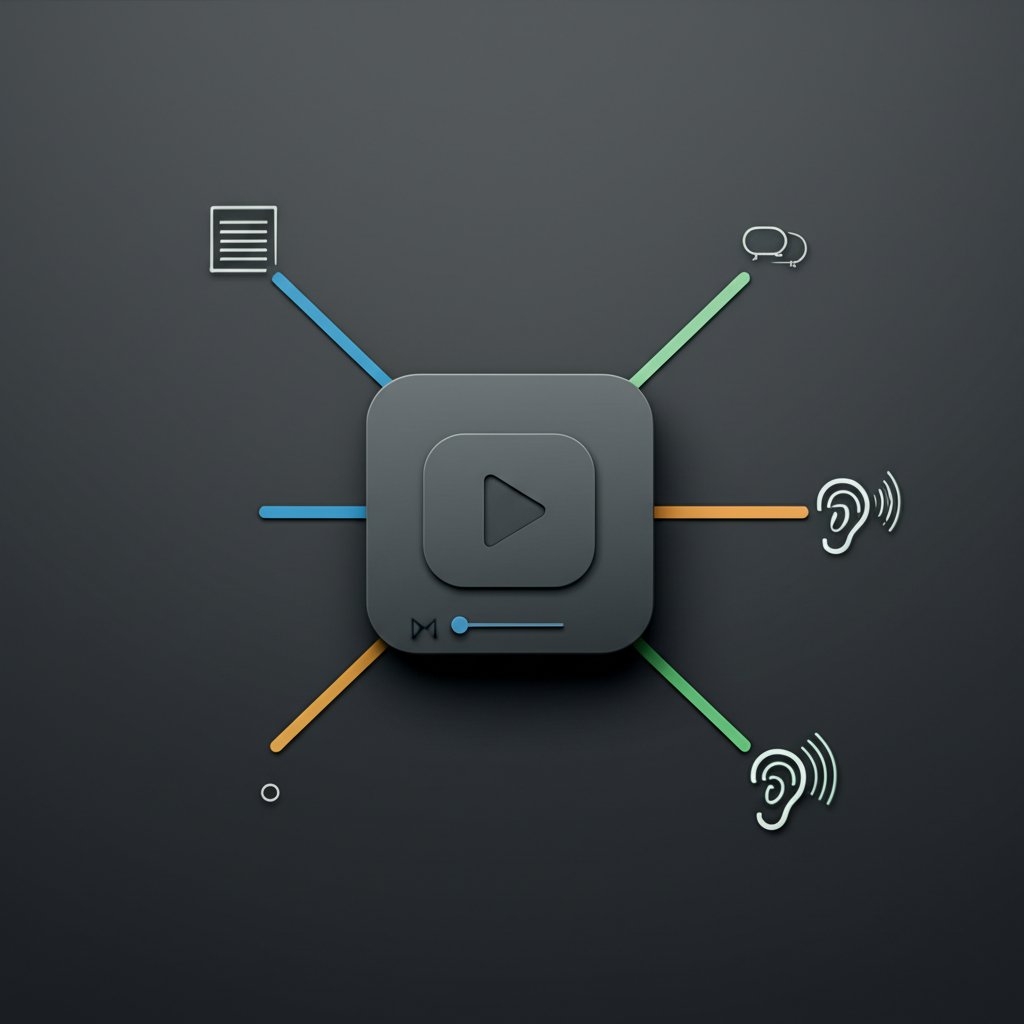
Best Practices for Crafting Effective Video Descriptions
Implementing the technical solution with the <track> element is only half the battle; the quality of the descriptive text is what truly creates an accessible experience. Writing effective video descriptions—often called audio descriptions—is a skill that requires careful attention to detail and an understanding of what information is most critical for a non-visual user. Guidelines from institutions like Harvard's Digital Accessibility initiative emphasize conveying context and purpose, not just listing objects.
The goal is to describe important visual information that isn't conveyed through the existing audio track. This includes actions, settings, body language, and on-screen text. Objectivity is key; describe what is happening without interpreting or adding opinions. For example, instead of saying "a sad man looks out the window," a better description would be "a man with a downturned mouth looks out a rain-streaked window."
Consider these "Good" vs. "Bad" examples for a short video clip:
- Scenario: A scientist in a lab coat carefully adds a drop of blue liquid from a pipette into a beaker, which then fizzes and turns green.
- Bad Description: "A person does science."
- Good Description: "A scientist in a white lab coat uses a pipette to add a single drop of blue liquid to a clear beaker. The liquid in the beaker immediately fizzes and changes to a bright green color."
It's also important to distinguish between a description for accessibility and one for marketing or SEO. An accessibility description focuses on conveying visual facts, while an SEO description might prioritize keywords and calls to action. Both are valuable, but they serve different purposes. As noted in resources from Cloudinary, a well-crafted descriptive track enhances the user experience and can also support legal compliance with standards like the WCAG.
To help guide your writing process, follow this checklist:
- Be Objective: Describe only what you see. Avoid interpretation or explaining the character's motives.
- Prioritize: Focus on the visual information that is most relevant to understanding the story or concept.
- Be Concise: Deliver the description in the natural pauses of the dialogue or sound.
- Mention On-Screen Text: If text appears on screen that is not read aloud, include it in your description.
- Identify Speakers: If it's not clear who is speaking, identify them in the description.
Crafting high-quality, accessible content consistently requires significant effort. For teams looking to scale their content creation, including the generation of detailed transcripts and descriptions, tools can help streamline the workflow. For instance, marketers and creators can explore platforms like BlogSpark, which uses AI to transform ideas into various forms of written content, helping to efficiently produce the textual components needed for video accessibility.
Frequently Asked Questions About Video Accessibility
1. What is an alt tag's purpose in web accessibility?
The primary purpose of alternative text, or alt text, is to provide a textual description of non-text content, most commonly images. According to official guidelines from sources like Microsoft Support, this text is read aloud by screen readers, allowing users with visual impairments to understand the information and context conveyed by the image. It is a fundamental component of making web content accessible.
2. How do you write a good accessibility description for a video?
A good accessibility description for a video, often called an audio description, focuses on describing key visual elements that are not explained in the audio. You should describe actions, characters, scene changes, and on-screen text objectively and concisely. The goal is to provide enough information for a user with a visual impairment to follow along with the content without overwhelming them with unnecessary detail. Always prioritize information that is critical to understanding the plot or message.
3. What is the standard HTML tag for embedding a video?
The standard HTML tag for embedding video content in a web document is the <video> tag. This tag acts as a container for the video player. It is typically used with one or more <source> tags nested inside it, which specify the video file(s) and their formats. You can also include <track> tags within the <video> element to add captions, subtitles, and descriptions for accessibility.