TL;DR
Checking local listings means finding the TV schedule for channels in your area. The easiest methods involve using free online TV guide websites where you enter your zip code to see a customized schedule. Popular options include TVGuide.com and TV Passport. You can also download dedicated mobile apps for on-the-go viewing or use the built-in program guide on your television if you use an antenna.
Using Online TV Guides: The Quickest Method
The most common and efficient way to check local TV listings is by using a web-based guide. These are websites that collect and organize program schedules from hundreds of local broadcast, cable, and satellite providers into a single, easy-to-navigate interface. The core function of these sites is localization; they use your zip code to filter the vast amount of programming and show only the channels and schedules relevant to your specific location.
This method directly addresses the need for free and accessible listings, as most of these services do not require a subscription. Once you enter your zip code, you can typically select your specific TV provider—whether it's a cable company like Spectrum, a satellite service like DirecTV, or simply "Broadcast/Antenna" for over-the-air channels. This ensures the guide you see perfectly matches the channel lineup you receive at home.
Several reputable websites dominate this space, each offering a slightly different user experience. TV Guide is one of the most established names, providing comprehensive listings for all provider types. For those who have cut the cord, Channel Master offers a guide specifically tailored to free over-the-air antenna channels. Other popular choices include TV Passport, which fosters a community for TV lovers, and OnTVTonight.com, known for its clean and straightforward grid layout.
To help you choose, here is a simple breakdown of what each service excels at:
| Service | Best For | Key Feature |
|---|---|---|
| TV Guide | Comprehensive Cable & Satellite | Detailed show information and entertainment news |
| Channel Master | Over-the-Air Antenna Users | Focus on free broadcast channels and signal help |
| TV Passport | Community Features | Provider selection for cable, satellite, and streaming |
| OnTVTonight.com | Simple, Quick Interface | Straightforward grid-based schedule for easy browsing |
Getting started with an online guide is a simple process. Just follow these steps:
- Navigate to your chosen TV guide website, such as TV Guide or TV Passport.
- Find the search bar, which usually prompts you to "Enter your postal code" or "Enter your zip code."
- Type in your zip code and press Enter.
- Select your television provider from the list provided. If you use an antenna, choose the option labeled "Broadcast," "Antenna," or "Over the Air."
- Browse the resulting grid schedule, which will show you all available channels, the shows currently airing, and what's coming up next.
Checking Listings for Over-the-Air (OTA) Antenna TV
For the millions of households that use an antenna to watch free television, checking local listings requires a slightly different focus. Over-the-Air (OTA) listings are the schedules for free, local broadcast channels—such as ABC, CBS, NBC, FOX, and PBS—that are transmitted publicly and can be received with a standard TV antenna. These schedules are often the primary interest for users searching for "antenna TV guides" or wondering if they can still watch local channels without a cable subscription.
The answer is a resounding yes. You can absolutely watch local channels without cable, and dedicated guides make it easy to see what's on. While comprehensive sites like TV Guide include antenna listings, specialized services like Channel Master are built specifically for the cord-cutting community. They provide not only a TV schedule but also tools to help you discover which channels are available in your area based on your location relative to broadcast towers.
Relying on an antenna for TV comes with its own set of advantages and disadvantages. Understanding these can help you make the most of the free programming available to you.
Pros
- Completely Free: The biggest advantage is the cost. After the one-time purchase of an antenna, there are no monthly subscription fees.
- High-Quality Picture: OTA broadcast signals are often uncompressed, which can result in a sharper, higher-definition picture than compressed cable or satellite feeds.
- Access to Local News and Sports: Antennas are the most reliable way to get your local news, weather alerts, and major sporting events on networks like FOX, CBS, and NBC.
Cons
- Limited Channel Selection: Your channel lineup is restricted to the broadcast stations within your geographic range, which is far fewer than a typical cable package.
- Signal Reliability: Reception can be affected by weather, terrain, and distance from broadcast towers, sometimes leading to signal interruptions.
To check listings as an antenna user, you can follow the same steps as with any online guide but with one key difference: when prompted to select a provider, always choose the "Antenna" or "Broadcast" option. Additionally, don't forget that most modern digital televisions have a built-in program guide. After running a channel scan to find all available stations, you can often press a "Guide" or "Info" button on your remote to see a basic schedule of current and upcoming programs directly on your screen.
The Convenience of Mobile Apps for TV Schedules
In an increasingly mobile world, checking local listings has moved beyond the web browser and onto your smartphone or tablet. Many of the top TV guide services offer dedicated mobile applications that provide a portable and often more personalized way to keep track of your favorite shows. Answering the common question, "Are TV guides available as an app?", the answer is a definitive yes, with robust options available for both iOS and Android devices.
These apps replicate the core functionality of their website counterparts—allowing you to enter a zip code and select a provider—but enhance the experience with features tailored for mobile use. They are designed for quick glances and on-the-go planning, making it easy to see what's on tonight while you're away from home. The official TV Guide app, for example, is a popular choice that brings the full listings grid to the palm of your hand.
Mobile apps often go beyond a simple schedule, offering a range of features designed to create a more engaging and curated viewing experience. These can include:
- Personalized Watchlists: You can mark your favorite shows, movies, and sports teams, and the app will consolidate them into a single list for easy tracking.
- Alerts and Reminders: Set notifications for when a favorite show is about to start so you never miss an episode.
- Content Discovery: Many apps provide curated recommendations, letting you discover new shows and movies based on your viewing habits.
- Streaming Integration: Modern TV guide apps often integrate listings for streaming services, showing you where a particular movie or show is available to watch on-demand.
Finding and installing a TV guide app is straightforward. Follow these simple steps to get set up:
- Open the Apple App Store (for iPhone/iPad) or the Google Play Store (for Android devices).
- Use the search bar to look for "TV guide" or a specific service like the "PBS Video" app if you are a fan of their programming.
- Select the app from the search results and tap the "Download" or "Install" button.
- Once installed, open the app. You will likely be prompted to allow location services or to manually enter your zip code and select your TV provider to customize the listings.
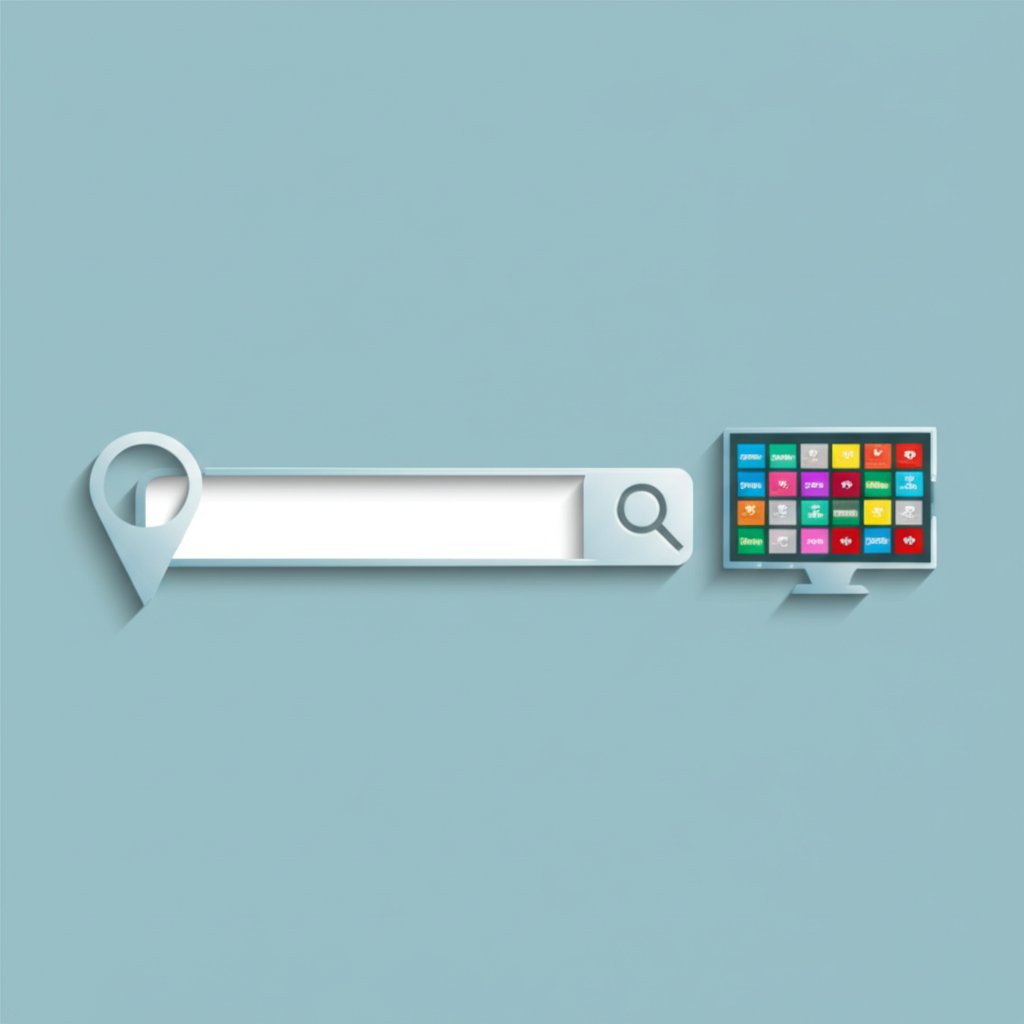
Frequently Asked Questions
1. Can I still watch local channels without cable?
Yes, you can. The most common way to watch local channels like ABC, NBC, CBS, FOX, and PBS for free is by using a digital TV antenna. These devices capture over-the-air broadcast signals and deliver them to your television without any monthly fees. Most live TV streaming services also include local channels in their packages for a monthly subscription.
2. Are TV guides available as an app?
Absolutely. Major services like TV Guide offer free mobile apps for both iOS and Android. These apps provide local TV listings, personalized watchlists, reminders for your favorite shows, and often integrate information from streaming services, putting all your viewing options in one place.
3. How are TV guides different now compared to the past?
TV guides have evolved significantly from the printed booklets of the past. Today, they are primarily digital, available as websites and mobile apps. This shift has allowed for immense personalization and functionality, including real-time updates, customized schedules based on your provider and favorite channels, alerts, and integration with streaming service catalogs. The focus has moved from a static, one-size-fits-all schedule to a dynamic, user-centric discovery tool.




