TL;DR
To configure Google Analytics, you need to create a free Google Analytics 4 account and a new property for your website or app. Next, you will set up a data stream to get your unique Measurement ID and the Google tag (a snippet of JavaScript code). Finally, you install this tag on every page of your website to begin collecting and analyzing user data.
Creating Your Google Analytics Account and Property
The first step on your data analysis journey is establishing your presence within the Google Analytics ecosystem. This involves creating an account, which serves as the highest-level container, typically representing your business, and then setting up a property within that account. A property represents the specific website or app you want to track.
Think of the account as a filing cabinet for your company and each property as a separate folder for each of your digital assets. This structure is essential for organized data management, especially if you manage multiple websites. According to Google's official documentation, you can add up to 2,000 properties to a single account, providing ample flexibility for growth.
Follow these steps to get started:
- Sign Up or Sign In: Navigate to the Google Analytics website and sign in with your existing Google account or create a new one. Once in, click "Start measuring."
- Account Setup: Provide an "Account name," such as your company's name. You will also configure data-sharing settings, which control how your anonymized data is shared with Google to improve their services.
- Property Setup: Next, you'll create your first property. Enter a "Property name" (e.g., "My Company Website"), and select your reporting time zone and currency. These settings are crucial as they ensure your reports reflect your business's operational context.
- Business Details: Provide information about your industry category and business size. This helps Google Analytics tailor the default reports and benchmarks to be more relevant to your specific needs.
- Choose Objectives: Select how you intend to use Analytics, such as generating leads or driving online sales. Choosing "Get baseline reports" is a safe option to see all standard reports.
- Accept Terms: Finally, accept the Google Analytics Terms of Service to officially create your account and property. You are now ready to set up your data stream.
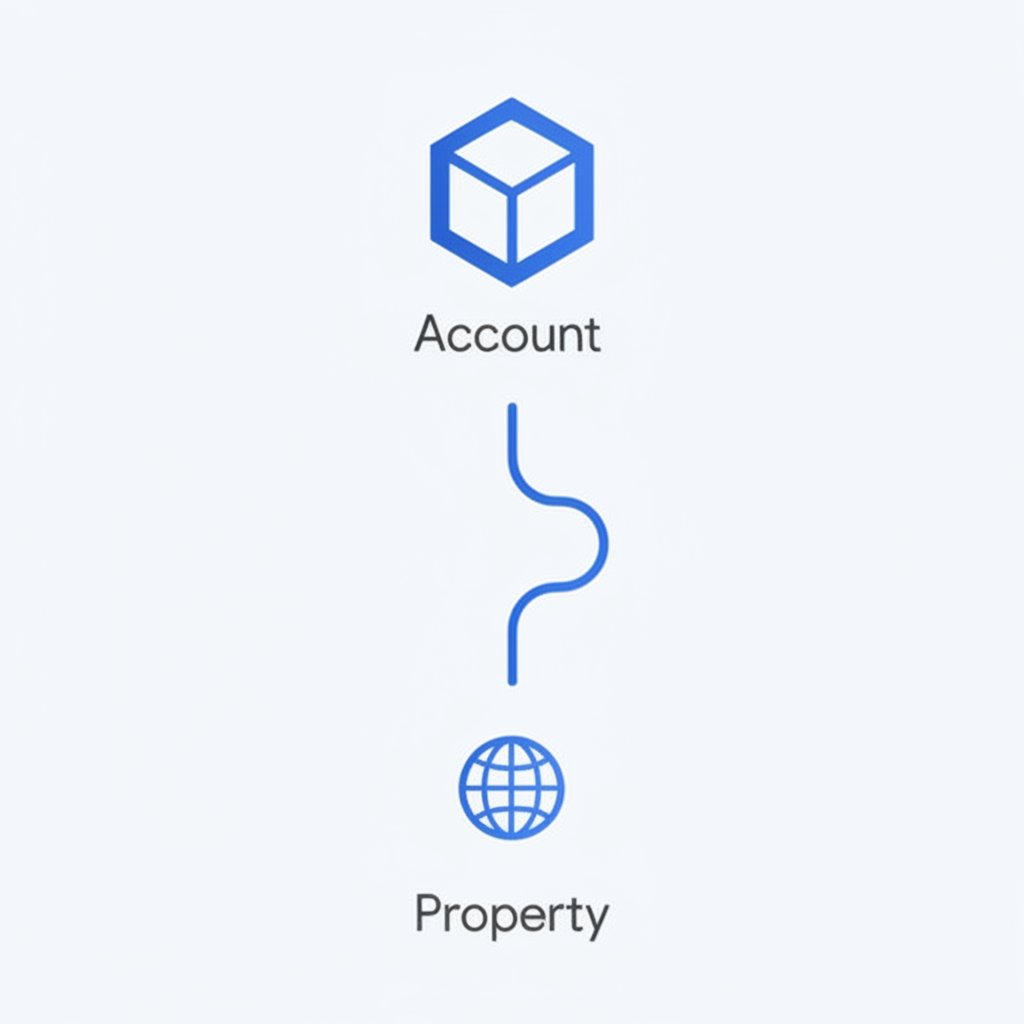
Installing the Google Tag on Your Website
With your property created, the next critical step is to connect it to your website so it can start receiving data. This is done by installing the Google tag (also known as gtag.js). To get this tag, you first need to create a "data stream," which is a source of data flowing into your property. For a website, this will be a "Web" data stream.
During the data stream setup, you'll enter your website's URL and give the stream a name. You will then be presented with your unique Measurement ID (formatted like "G-XXXXXXXXXX") and the Google tag snippet. The tag is a piece of JavaScript code that must be placed on every page of your site you wish to track. This code communicates with Google's servers, sending valuable information about user interactions.
There are several ways to install the tag, catering to different technical comfort levels and website platforms.
| Installation Method | Description | Best For |
|---|---|---|
| Manual Installation | Copying the full JavaScript snippet and pasting it directly into the <head> section of your website's HTML on every page. |
Users comfortable with editing code, or those with simple, static websites. |
| CMS/Platform Integration | Many website builders and content management systems (like WordPress, Shopify, or Wix) have a dedicated field in their settings where you simply paste your Measurement ID. The platform handles the code placement automatically. | Most users, as it's the simplest and least error-prone method. |
| Google Tag Manager (GTM) | A more advanced tool that allows you to manage the Google tag and other tracking scripts (like a Facebook Pixel) from a single interface without editing site code directly. | Marketers and developers who need to manage multiple tags or complex tracking configurations. |
For manual installation, your code snippet will look similar to this. You must copy it exactly as provided from your data stream instructions page:
<!-- Google tag (gtag.js) -->
<script async src="https://www.googletagmanager.com/gtag/js?id=G-XXXXXXXXXX"></script>
<script>
window.dataLayer = window.dataLayer || [];
function gtag(){dataLayer.push(arguments);}
gtag('js', new Date());
gtag('config', 'G-XXXXXXXXXX');
</script>Regardless of the method you choose, it is crucial to use only one. Implementing the tag multiple times will lead to double-tracking and inaccurate data in your reports.
Verifying Data Collection and Finalizing Setup
After installing the Google tag, you must verify that it's working correctly and sending data to your property. It can sometimes take up to 30 minutes for data to begin appearing, but you can check its status almost immediately using the built-in Realtime report. This report shows you activity on your site as it happens.
To access it, navigate to the "Reports" section in your Google Analytics dashboard and then click on "Realtime." Open your website in a separate browser tab or on your phone and perform a few actions, like clicking to another page. You should see your visit appear in the Realtime report, confirming that the connection is successful. If no data appears after an hour, double-check that you've correctly installed the tag and cleared any website caching.
Here are a few key things to look for in the Realtime report to confirm a successful setup:
- Users in last 30 minutes: This card should show at least "1".
- Views by Page title: You should see the title of the page you are currently viewing.
- Event count by Event name: You should see events like "page_view" and "session_start".
With your analytics now active, your focus can shift to creating compelling content that attracts and engages visitors. For marketers and creators looking to scale their output, tools can revolutionize this workflow. BlogSpark, for instance, is an AI blog post generator that helps transform ideas into SEO-optimized articles in seconds, freeing up your team for more strategic planning.
Advanced Configuration Parameters in GA4
For most users, the default Google tag configuration is sufficient. However, for those with more complex tracking needs, Google Analytics allows for advanced customization through configuration parameters within the tag. These parameters can modify how cookies are set, how page views are sent, and more. According to Google's developer documentation, these settings are passed as an object in the `gtag('config', ...)` command.
Modifying these requires a solid understanding of web development and analytics, as incorrect settings can disrupt data collection. Here are a few examples of useful parameters:
- cookie_domain: By default, GA sets cookies on the highest possible domain level (e.g., 'example.com'). If you need to track user journeys across multiple subdomains (like 'blog.example.com' and 'shop.example.com'), you can explicitly set this parameter to ensure the same cookie is used.
gtag('config', 'G-XXXXXXXXXX', { 'cookie_domain': 'example.com' }); - cookie_expires: This parameter controls the cookie's expiration time in seconds. The default is two years. Setting it to 0 turns it into a session-based cookie, which expires when the browser is closed. This can be useful for sites with strict privacy requirements.
gtag('config', 'G-XXXXXXXXXX', { 'cookie_expires': 0 }); - send_page_view: The default tag automatically sends a `page_view` event on every page load. For single-page applications (SPAs) where the page doesn't fully reload, you might want to disable this and manually trigger page views on route changes. Setting this to `false` prevents the initial, automatic page view.
gtag('config', 'G-XXXXXXXXXX', { 'send_page_view': false });
These advanced settings offer powerful control for tailoring your analytics implementation. However, they should be used with caution. For most standard websites, the default configuration provides all the necessary data to gain valuable insights into user behavior.
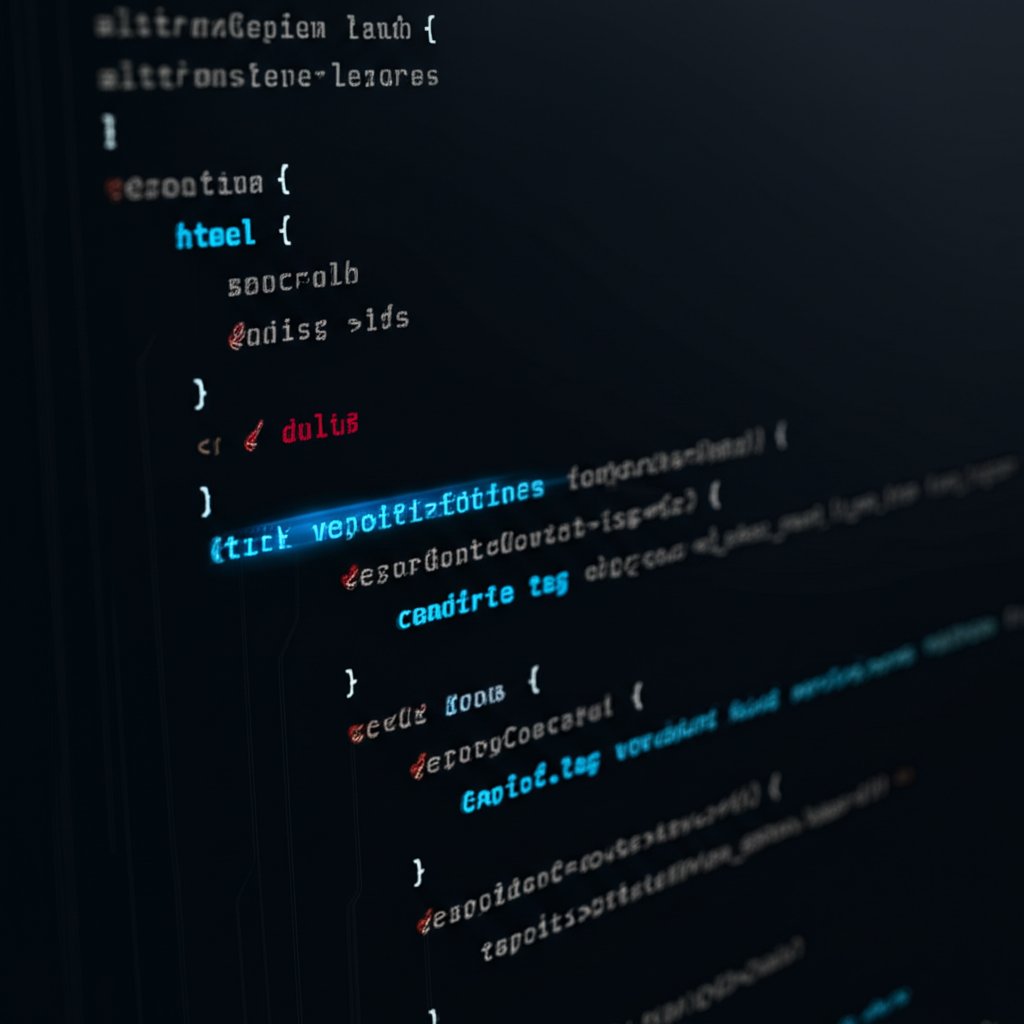
Frequently Asked Questions
1. Is Google Analytics free?
Yes, the standard version of Google Analytics is completely free to use. It provides powerful tools for tracking website and app performance, understanding user behavior, and measuring marketing ROI. There is a premium version called Google Analytics 360, which is designed for large enterprises with extensive data needs, but for the vast majority of businesses and individuals, the free version is more than sufficient.




