TL;DR
Managing your Google Chrome taskbar is straightforward. To keep Chrome handy, you can pin its icon to your Windows taskbar by right-clicking it and selecting "Pin to taskbar." For customizing the tools inside your browser, head to Chrome's Settings > Appearance > Customize your toolbar. If your toolbar ever disappears, pressing the F11 key to exit full-screen mode is the most common and effective solution.
Mastering the Basics: Customizing Your Chrome Toolbar and Taskbar Icon
Before diving into fixes, it's important to understand the two key areas you can control: the Google Chrome icon on your Windows taskbar and the toolbar inside the Chrome browser itself. The Windows taskbar is part of your operating system, designed for quick application access, while the Chrome toolbar holds your extensions, bookmarks bar, and other in-browser shortcuts. Customizing both can significantly improve your workflow and make browsing more efficient.
For those looking to streamline their work, a well-organized browser is essential. Marketers and creators, for instance, can revolutionize their content process with tools that integrate smoothly into their browser. One such tool is BlogSpark, an AI blog post generator designed to transform ideas into SEO-optimized articles in seconds, making an efficient browser setup even more valuable.
Pinning Google Chrome to your taskbar is simple and ensures the browser is always just one click away. If you don't have it pinned yet, follow these steps:
- Open Google Chrome as you normally would.
- Locate the Chrome icon that appears on your taskbar at the bottom of the screen.
- Right-click on the icon.
- From the menu that appears, select Pin to taskbar. The icon will now remain on your taskbar even after you close the browser.
Customizing the toolbar within Chrome allows you to add, remove, or reorder the buttons and shortcuts you use most. According to Google's official support documentation, you can easily access these settings to tailor your experience:
- Open Google Chrome.
- Click the three vertical dots in the top-right corner to open the menu.
- Select Settings, and then navigate to the Appearance section.
- Click on Customize your toolbar. Here, you can toggle which buttons, like the Home button or extensions, appear next to your address bar.
Solving Common Chrome Taskbar Annoyances
While Chrome generally works well with the Windows taskbar, a few common issues can pop up. From a disappearing toolbar to confusing duplicate icons, these problems can be frustrating. Fortunately, the solutions are usually quick and easy, requiring just a few simple steps to get your browser back to normal. Here’s how to tackle the most frequent taskbar troubles.
How to Restore a Missing Toolbar
One of the most common issues is when the entire toolbar, including the address bar and tabs, seems to vanish. This almost always happens because Chrome has entered full-screen mode, which is designed to provide an immersive, distraction-free view. Exiting this mode is simple:
- Simply press the F11 key on your keyboard. This key acts as a toggle for full-screen mode. Pressing it once will enter full-screen, and pressing it again will exit, restoring your toolbar and taskbar to view.
How to Fix Double Chrome Icons on the Taskbar
Sometimes, opening Chrome creates a second, separate icon on the taskbar instead of activating the one you already have pinned. This is often caused by a glitch in the shortcut's properties. The fix involves resetting the pinned icon:
- Open Google Chrome, which will cause the second icon to appear.
- Right-click the original, inactive pinned Chrome icon and select Unpin from taskbar.
- Now, right-click the new, active Chrome icon (the one for the open window).
- Select Pin to taskbar. This effectively replaces the old, faulty shortcut with a new, working one.
Advanced Pinning: Shortcuts for Websites and Profiles
For those who want to take their productivity to the next level, the Windows taskbar offers more than just pinning the main Chrome application. You can create dedicated taskbar icons for specific websites you visit frequently or for different Chrome user profiles. This is perfect for separating work from personal browsing or for instant access to tools like your email or project management dashboard.
Creating a taskbar shortcut for a specific website turns that site into a standalone app-like experience. This is ideal for web apps you use daily. Here’s how to set it up:
- Navigate to the website you want to pin.
- Click the three vertical dots in the top-right corner of Chrome.
- Go to More tools and then select Create shortcut.
- Give the shortcut a name. You can choose to have it open as a separate window for a more app-like feel.
- Click Create. A shortcut will appear on your desktop.
- Right-click the new desktop shortcut and select Pin to taskbar.
If you use multiple Google accounts, creating separate taskbar icons for each Chrome profile can be a game-changer for organization. This method, detailed by users on forums like Super User, allows you to launch directly into the desired profile:
- Open Chrome and switch to the user profile you want to pin.
- Click the three dots, go to Settings, then select Customize your Chrome profile.
- Scroll down and turn on the toggle for Create desktop shortcut.
- Find the new shortcut on your desktop, right-click it, and select Pin to taskbar.
- Repeat this process for any other profiles you wish to add. You can then have separate, dedicated icons for your 'Work' and 'Personal' profiles right on your taskbar.
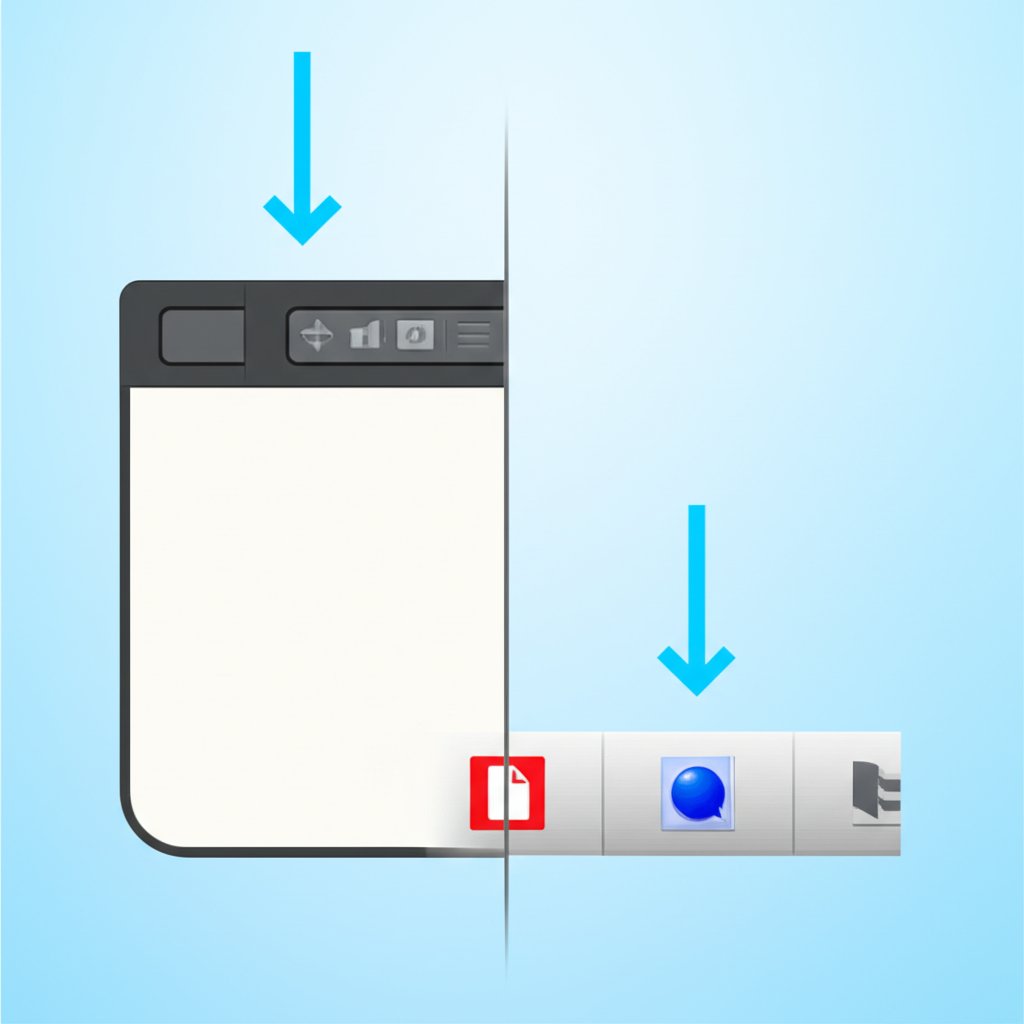
Frequently Asked Questions
1. How do I get the toolbar on Google Chrome?
If you are referring to the in-browser toolbar with your extensions and bookmarks, you can manage it by going to Chrome's menu (three dots) > Settings > Appearance > Customize your toolbar. If your entire toolbar is missing, you are likely in full-screen mode. Press the F11 key on your keyboard to exit full-screen mode and restore your toolbar.

