Introduction to GPT SoVITS
Have you ever wondered if a computer-generated voice could truly sound human—carrying not just words, but emotion, nuance, and personality? Imagine the first time you heard a digital voice that made you pause and ask, “Is that really a machine?” With the emergence of gpt sovits, this scenario is no longer just a thought experiment—it’s a reality reshaping the world of voice cloning AI.
GPT-SoVITS is a groundbreaking open-source solution designed to generate highly realistic speech from text and just a few seconds of audio. Unlike traditional text-to-speech (TTS) systems that require large datasets and deliver robotic results, GPT-SoVITS leverages deep learning to produce voices that are nearly indistinguishable from real human speech. From subtle intonations to expressive emotions, you’ll notice the difference the moment you listen to an output sample. This leap forward is not just about making machines talk; it’s about giving them a voice that resonates with authenticity and individuality.
- Minimal Data, Maximum Realism: With as little as a 5-second audio sample, GPT-SoVITS can clone a voice—making it accessible to creators, researchers, and businesses alike.
- Emotion and Nuance: The technology captures the unique qualities of a speaker, ensuring that the generated speech carries the same emotional undertones and subtle details as the reference voice.
- Open-Source and Evolving: As an open-source project, GPT-SoVITS is constantly evolving, with new features and improvements driven by a vibrant community of AI enthusiasts and professionals.
Why has this tool become so popular so quickly in the AI and creative tech sectors? The answer lies in its versatility and ease of use. Whether you’re a content creator looking to generate custom narrations, a developer building personalized voice assistants, or a researcher exploring the frontiers of speech synthesis, GPT-SoVITS offers a powerful, flexible platform. Its rapid adoption is fueled by:
- Zero-shot voice cloning—no need for extensive training data
- Cross-lingual support—generate speech in multiple languages, regardless of the training data’s language
- Integrated WebUI tools—making advanced voice synthesis accessible even to beginners
- Community-driven innovation—frequent updates and new features based on real user feedback
Sounds complex? It can be! The world of AI voice cloning is filled with technical terms, evolving standards, and a fast-moving ecosystem. That’s why expert content partners like BlogSpark are essential—they help break down complex topics, deliver actionable guides, and ensure you’re always up to date with the latest advancements.
In this comprehensive guide, we’ll walk you through everything you need to know about GPT-SoVITS, from core technology and setup to advanced workflows and real-world applications. Whether you’re just starting out or ready to push the boundaries of what’s possible with voice cloning AI, you’ll find clear explanations, practical tips, and expert insights every step of the way. Let’s dive in and unlock the future of realistic voice synthesis together.
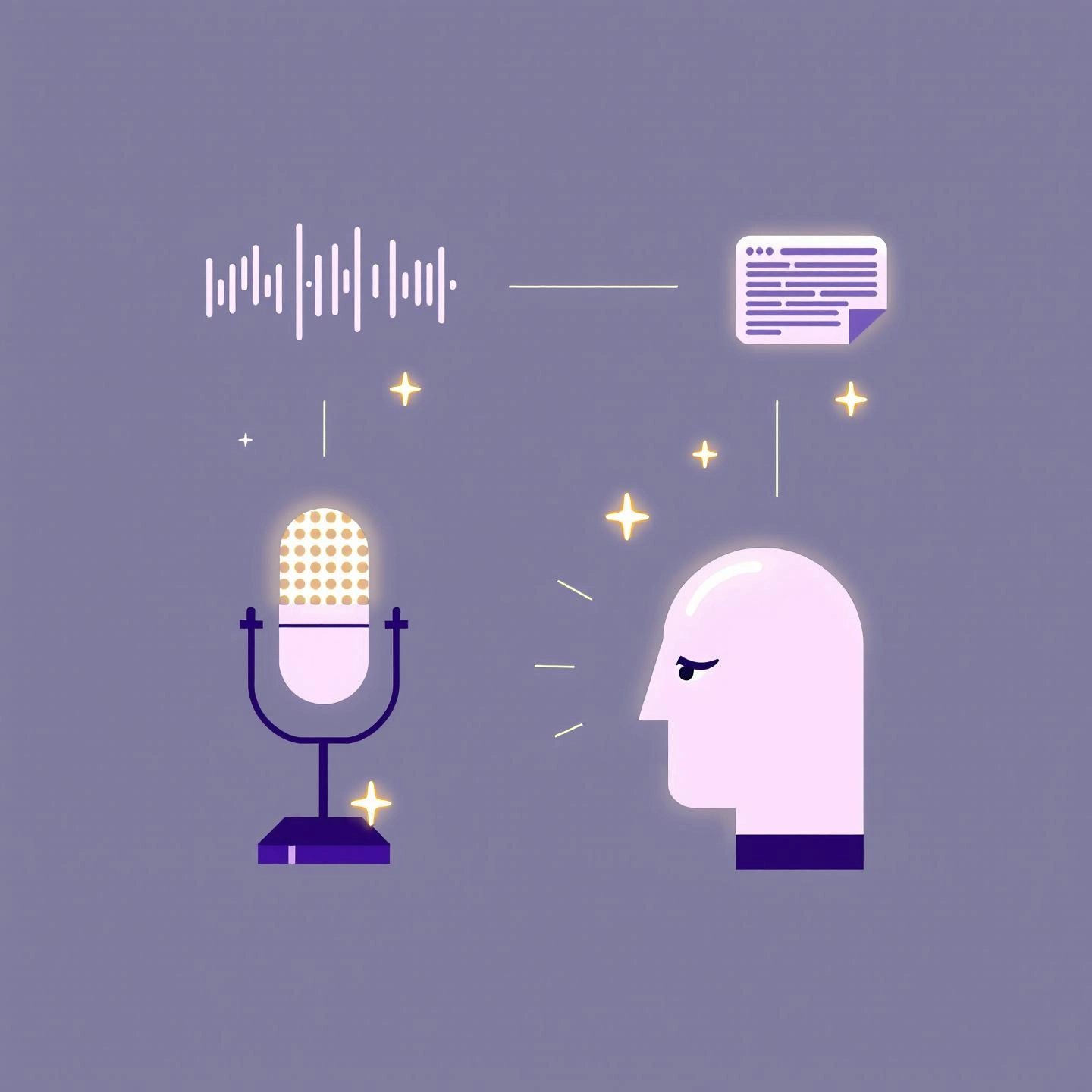
Unpacking the Core Technology of GPT-SoVITS
Ever wondered how a few seconds of someone’s voice can be transformed into a digital clone that reads any text, complete with emotion and subtlety? That’s the promise—and the technical marvel—of gpt sovits technology. Let’s break down how this system works, focusing on its two foundational components: GPT (Generative Pre-trained Transformer) and SoVITS (Soft VITS).
What Makes GPT-SoVITS Unique?
Imagine you want to create a digital narrator that sounds just like you, but you only have a short audio clip to work with. Traditional text-to-speech systems would struggle with such limited data. GPT-SoVITS, however, is designed for zero-shot voice cloning—meaning it can generate convincing speech in a new voice with little to no training data. Here’s how it all comes together:
- Minimal Input, Maximum Output: The system uses as little as 5 seconds of reference audio and a text prompt to create a new, highly realistic speech sample. This is achieved through a combination of advanced neural modeling and clever data preprocessing.
- Emotion and Nuance: By analyzing the unique timbre, pitch, and rhythm in your sample, the model can inject emotional expressiveness into the generated speech, making it sound more human-like than ever before.
- Cross-Lingual Flexibility: GPT-SoVITS isn’t limited by language. It can synthesize speech in English, Japanese, and Chinese, regardless of the language in the reference audio, though output quality may vary by language (see details).
Breaking Down the Core Components
- GPT (Generative Pre-trained Transformer):
- Acts as the brain of the system, converting input text and reference audio features into a sequence of acoustic tokens.
- Handles the complex mapping between the linguistic content (what’s being said) and the reference speaker’s vocal characteristics (how it’s being said).
- Utilizes a sequence-to-sequence (seq2seq) model to generate these tokens, which represent the sound structure of the desired speech.
- SoVITS (Soft VITS):
- Decodes the acoustic tokens produced by GPT back into a natural-sounding audio waveform.
- Employs advanced generative modeling to capture the subtleties of human speech, including intonation, pacing, and emotion.
- Integrates features from both the text and the reference audio, ensuring the output matches the target voice’s style and personality.
How Zero-Shot Voice Cloning Works
Still sounds a bit abstract? Let’s walk through a practical example. Suppose you upload a short audio clip of your voice and type, “Welcome to the future of AI speech!” Here’s what happens:
- The system analyzes your audio to extract unique vocal features using models like HuBERT and BERT for content and phoneme encoding.
- It processes the input text, converting it into phonemes and embedding them alongside your voice’s characteristics.
- The GPT module predicts a sequence of acoustic tokens that blend the meaning of your text with the style of your reference audio.
- SoVITS decodes these tokens into a high-fidelity speech waveform, producing a result that closely matches your original voice—even on the first try.
Why Does This Matter?
This approach enables rapid, scalable, and emotionally rich speech synthesis for a wide range of applications—from virtual assistants and audiobooks to creative media and accessibility tools. The zero-shot learning capability means you don’t need hours of data or complex training pipelines. You can simply provide a short sample and let the technology do the heavy lifting.
Now that you understand the core mechanics of GPT-SoVITS, you’re ready to see how the latest versions compare and what improvements each brings to the table. Let’s explore the evolution from v2 to v3 next.
Comparing Key Upgrades Between GPT-SoVITS v2 and v3
When you’re deciding which version of GPT-SoVITS to use, you might wonder: What’s really changed between gpt sovits v2 and gpt sovits v3? Do these updates make a noticeable difference in real-world voice cloning and TTS projects? Let’s break down the core improvements and see how each version stacks up—so you can choose the one that fits your needs best.
Side-by-Side Feature Comparison
| Feature | GPT-SoVITS v2 | GPT-SoVITS v3 |
|---|---|---|
| Training Dataset Size | Up to 5,000 hours(Expanded for better zero-shot performance) | Up to 7,000 hours(Further expanded for richer voice modeling) |
| Voice Realism & Timbre Similarity | High, but requires more training data for close voice match | Significantly improved timbre similarity(Needs less data to approximate the target speaker) |
| Emotion & Expressiveness | Good emotional range, especially after fine-tuning | Richer emotional expression, even in zero-shot mode |
| Stability of Synthesis | Occasional repetition or word omission in output | More stable output(Fewer repetitions and omissions) |
| Language Support | Five languages, including English, Chinese, Japanese, Korean, Cantonese(Cross-lingual synthesis enabled) | Same core language support, with improved cross-lingual fidelity |
| Text Frontend | Enhanced for polyphonic characters (especially in Chinese/English) | Maintains v2 improvements |
| Reference Audio Handling | More influenced by the overall training set average | More faithful to the reference audio(Voice output closely follows the sample provided) |
| Robustness to Poor-Quality Data | Better suited for low-quality training data | Performs best with higher-quality reference and training data |
| Underlying Architecture | Standard SoVITS with incremental improvements | Adopts shortcut Conditional Flow Matching Diffusion Transformers (shortcut-CFM-DiT) for improved timbre and expressiveness |
| Vocoder & Output Audio | Uses open-source vocoder (24kHz output) | Uses open-source BigVGANv2 vocoder (24kHz), paving the way for custom vocoders in later versions |
What Do These Upgrades Mean in Practice?
- For creators who want the closest voice match with minimal data: v3’s improved timbre similarity and emotional range stand out. You’ll notice more natural, expressive results even when working with just a short audio sample.
- If your training data is low quality or inconsistent: v2 may actually be a better fit, as it averages across the dataset and is less sensitive to individual sample quality (source).
- For advanced users seeking the latest architecture: v3 introduces a new S2 structure (shortcut-CFM-DiT) that boosts expressiveness and voice fidelity, with only a minor impact on processing speed.
Choosing Between v2 and v3
Imagine you’re building an audiobook narrator or a virtual assistant. If you need the most lifelike voice with minimal setup, v3 is the clear winner. But if you’re working with noisy or limited data, v2’s robustness can be a lifesaver. Either way, both versions support cross-lingual synthesis and user-friendly tools, making them accessible for beginners and pros alike.
Ready to try it for yourself? Up next, we’ll walk you through how to access the latest releases, pre-trained models, and documentation—so you can get started quickly and confidently.
Navigating the Official GPT-SoVITS GitHub
Ever tried to set up a powerful open-source tool, only to get lost in a maze of folders, downloads, and technical jargon? When it comes to gpt sovits github, the good news is that the community has worked hard to make the journey smoother—if you know where to look. Whether you’re a beginner eager to try voice cloning or an advanced user searching for the latest features, the official repository is your launchpad for success. Let’s break down exactly how to make the most of it.
Getting Started: What You’ll Find on the GPT-SoVITS GitHub
The official GPT-SoVITS GitHub repository is the central hub for everything related to installation, updates, and community resources. Here’s what you can expect to find:
- Latest Releases: Access the most recent codebase, bug fixes, and new features. Frequent updates reflect active development and community feedback.
- Pre-trained Models: Download ready-to-use models for different versions (v2, v3, v4) and languages. These are critical for rapid setup and experimentation.
- Installation Instructions: Step-by-step guides for Windows, Linux, and Docker environments, helping you get up and running without guesswork.
- Comprehensive Documentation: In-depth user guides (in multiple languages) cover everything from dataset preparation to advanced WebUI features.
- Community Support: Open issues, pull requests, and a vibrant discussion section where you can ask questions or contribute improvements.
How to Efficiently Access and Use Key Resources
Sounds overwhelming? Here’s a practical checklist to help you quickly find and utilize what you need for a successful gpt sovits download and setup:
| Resource | Where to Find It | What to Do |
|---|---|---|
| Latest Source Code | Main repository page, under the Code tab | Click Code > Download ZIP or use git clone for the newest version |
| Pre-trained Models | Linked in the README and Wiki (often via Hugging Face) | Download the appropriate model files and place them in GPT_SoVITS/pretrained_models |
| Installation Guides | README and Docs folders | Follow the instructions for your OS (Windows, Linux, or Docker) |
| WebUI Tools | Repository root and documentation | Locate go-webui.bat (Windows) or relevant scripts, then double-click to launch |
| Community Support | Issues and Discussions tabs | Search for common problems, post questions, or suggest features |
| Release Notes & Updates | Releases tab | Check for the latest changelogs and version-specific instructions |
Tips for a Smooth Experience
- Always read the README: This file is continually updated with the latest setup steps, troubleshooting tips, and links to essential resources.
- Use the Wiki or Docs: These sections provide detailed walkthroughs for dataset preparation, fine-tuning, and using advanced features like WebUI tools and cross-lingual synthesis (reference).
- Check for Pre-trained Model Updates: New versions often require updated models; make sure you download the correct files for your chosen release.
- Join the Community: If you run into issues, the Issues and Discussions tabs are valuable for troubleshooting and learning from other users’ experiences.
- Stay Current: The codebase evolves rapidly. Pull the latest updates or check release notes before starting a new project.
By following this roadmap, you’ll save time and avoid common pitfalls—so you can focus on creating, experimenting, and pushing the boundaries of AI voice synthesis. Next, we’ll guide you step-by-step through installing and using the GPT-SoVITS WebUI, making your first voice clone just a few clicks away.
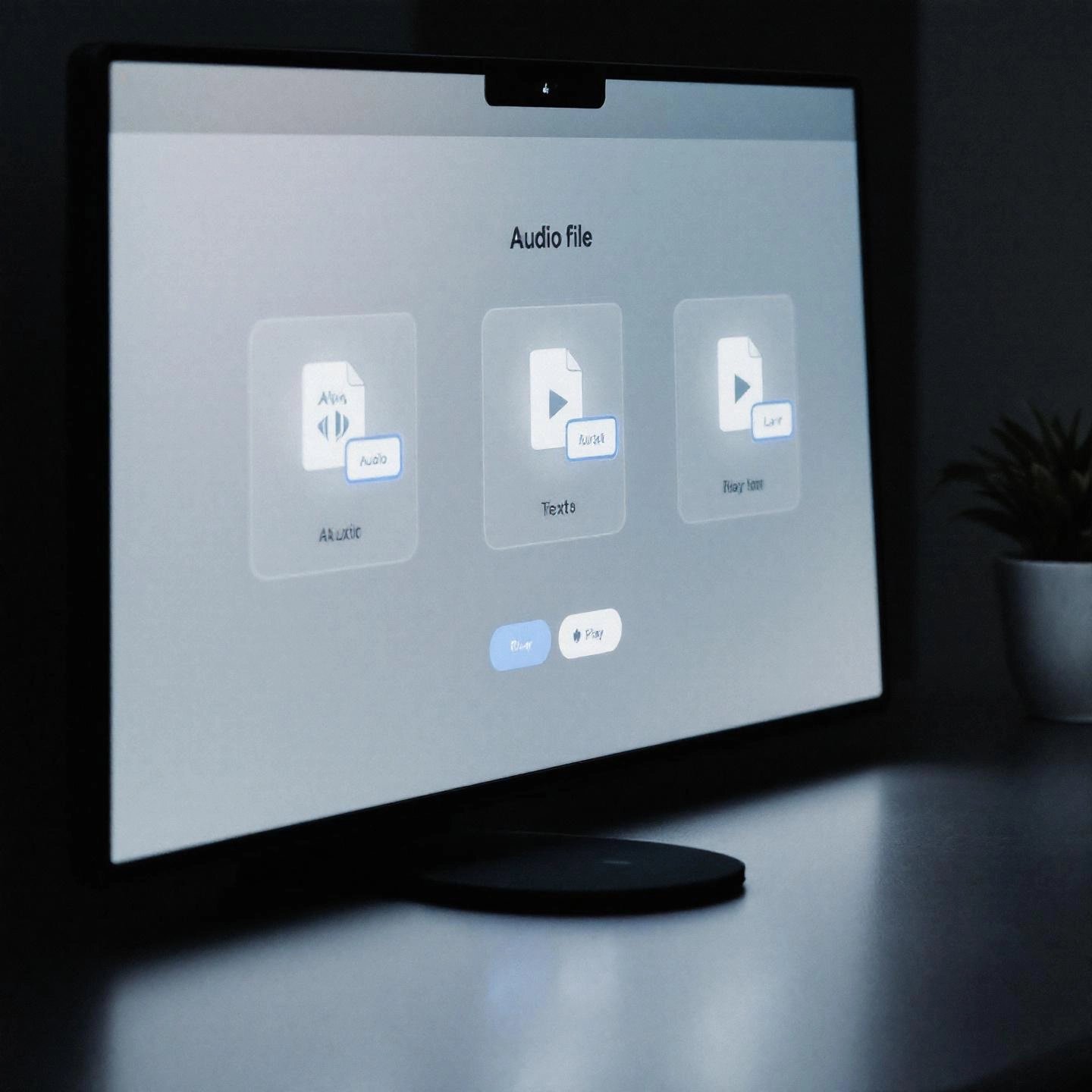
Installing and Using GPT-SoVITS WebUI
Ready to bring AI-powered voice cloning to life with just a few clicks? The gpt sovits webui is designed to make advanced text-to-speech (TTS) and voice cloning accessible—even if you’re not a coding expert. But where do you start, and how do you make sure everything runs smoothly? Let’s walk through the process together, from setup to your first AI-generated voice sample.
1. Prerequisites: What You’ll Need Before You Begin
- Hardware: A computer with at least 8GB VRAM on your GPU is recommended for efficient processing. While lower specs may work, performance and output speed will be affected (reference).
- Operating System: Windows 10 or later is the most straightforward, but Linux and Mac (via Docker) are also supported.
- Software Dependencies: Anaconda (for managing Python environments), Python 3.8 or newer, and FFmpeg for audio processing.
- Pre-trained Models: Download the necessary models from the official repository or linked Hugging Face pages. Place them in the
pretrained_modelsdirectory inside your GPT-SoVITS folder.
2. Installation: Setting Up the WebUI
- Clone or Download the Repository: Get the latest GPT-SoVITS code from the official GitHub. You can use
git cloneor download the ZIP and extract it. - Install Dependencies: Open a terminal or Anaconda prompt in the project directory and run
conda env create -f environment.yaml(or follow the provided instructions for your OS). - Install FFmpeg: Download FFmpeg and place
ffmpeg.exeandffprobe.exein the root directory of GPT-SoVITS if you’re on Windows. - Add Pre-trained Models: Place the downloaded model files (such as
s1v3.ckpt,s2Gv3.pth) intoGPT_SoVITS/pretrained_modelsas specified in the documentation.
3. Launching the GPT-SoVITS WebUI
- Windows Users: Double-click
go-webui.batin the project folder. This launches the WebUI in your default browser. - Linux/Mac Users: Use Docker Compose or the relevant shell script. For Docker, run
docker-compose up -dand access the WebUI athttp://localhost:xxxx(the port is specified in your Docker config). - First-Time Setup: The WebUI will check for missing dependencies and prompt for any initial configuration.
4. Preparing Your Audio Samples
- Reference Audio: You’ll need a clean voice sample. As little as 5 seconds is enough for zero-shot cloning, but a 1-minute sample yields the best results.
- Audio Format: Use WAV files, ideally with no background noise and clear speech.
- Uploading: In the WebUI, navigate to the dataset or training section and upload your reference audio. The platform includes tools for automatic segmentation and labeling, making dataset preparation straightforward.
5. Training and Fine-Tuning
- Quick Start (Zero-Shot): For instant cloning, select your audio sample, enter the target text, and let the model generate speech without any further training.
- Few-Shot Fine-Tuning: If you want higher similarity or plan to generate longer, more expressive speech, use the WebUI’s training module to fine-tune the model on your sample. The interface guides you through selecting the data, setting training parameters, and monitoring progress.
6. Synthesizing Speech (Inference)
- Text Input: Enter your desired text in the TTS section of the WebUI.
- Model Selection: Choose the model and reference voice you want to use.
- Generate Audio: Click the synthesize or generate button. The output will appear as a downloadable audio file.
- Advanced Settings: Adjust parameters such as speed, pitch, or language if needed. The WebUI offers options for cross-lingual synthesis and batch processing.
7. Exploring Additional Features
- Voice Separation: Use integrated tools to separate vocals from background music in your samples.
- Dataset Segmentation: Automatically slice longer recordings into training-ready segments.
- ASR Integration: For Chinese, English, and Japanese, automatic speech recognition and text labeling are built in, streamlining dataset creation.
Tips for a Smooth Experience
- Always check the official documentation for the latest installation steps and troubleshooting tips.
- Keep your pre-trained models and dependencies up to date for the best results.
- If you encounter issues, visit the Issues or Discussions section on GitHub for community support.
With the gpt sovits webui, AI voice cloning and TTS synthesis are more accessible than ever. Once you’ve generated your first audio sample, you’ll be ready to experiment with advanced features or even scale up to cloud-based workflows. Next, we’ll explore how to run GPT-SoVITS on Google Colab for those who want GPU power without local hardware limitations.
Running GPT-SoVITS on Google Colab
Ever wanted to experiment with advanced voice cloning, but worried your computer just isn’t powerful enough? Or maybe you’re curious about AI speech synthesis but don’t want to deal with complex local setups? That’s where gpt sovits colab comes in—offering a cloud-based, user-friendly way to tap into the power of GPT-SoVITS without expensive hardware or tricky installations.
Why Use Google Colab for GPT-SoVITS?
Imagine running high-end AI voice synthesis on a simple laptop—or even a tablet—without worrying about GPU specs or memory limits. Google Colab turns this into reality by providing free access to cloud GPUs and a familiar, browser-based interface. Here’s why so many users choose gpt sovits cloud workflows:
- Free GPU Access: Leverage powerful cloud hardware for model training and inference, sidestepping the need for a dedicated graphics card.
- No Local Installation Hassles: All dependencies and environments are handled within the Colab notebook—no need to tinker with your operating system or install extra software.
- Easy Data Management: Seamlessly integrate with Google Drive to store your audio samples, datasets, and generated voices.
- Accessible Anywhere: Work on your projects from any device with a web browser and internet connection.
Step-by-Step: Running GPT-SoVITS on Google Colab
Getting started is easier than you might think. Here’s a practical checklist to guide you through the process, distilled from official guides and community best practices:
- Find a GPT-SoVITS Colab Notebook: Search for a reputable notebook, such as the GPT-SoVITS Colab by tyc0on, or use links shared in the official GitHub or community forums.
- Open the Notebook: Click the link to open the Colab notebook in your browser. Make sure you’re signed in to your Google account.
- Mount Google Drive: Early in the notebook, you’ll see a cell to mount your Google Drive. Run this cell and authorize access—this step lets you upload and store voice data and results directly in your Drive.
- Execute Setup Cells: Click Runtime > Run all to execute the entire notebook, or run cells step by step. This automatically installs all dependencies and downloads the necessary model files.
- Prepare Your Voice Data: Create a folder (e.g.,
voice_files) in your Drive. Inside, add arawfolder for your original WAV files (ideally 1-2 minutes of clear speech). Upload your audio samples here. - Slice and Annotate Audio: Use the provided notebook cells to segment your raw audio into smaller pieces, then run the ASR (automatic speech recognition) step to generate transcriptions. Carefully check and correct these transcripts for best results.
- Format and Upload Data: Organize your segmented audio and annotation files according to the notebook’s requirements. This usually involves placing files in specific folders and ensuring a
.listfile matches audio paths to speaker names, language, and text. - Start Model Training: Enter the paths to your formatted data and launch the training section in the notebook. Monitor logs for progress and errors—Colab provides real-time output for easy troubleshooting.
- Run Inference (Speech Synthesis): Once training is complete, use the inference section to input custom text. The model will generate new speech samples in your cloned voice.
- Download Results: Retrieve your generated audio from the specified Drive folder, then play and compare with your original voice to assess quality.
Best Practices and Considerations
- Session Limits: Free Colab sessions have time and resource limits. Save your work and intermediate results to Drive frequently.
- Data Privacy: Only upload voice data you have the right to use, and respect privacy and copyright laws.
- Language Support: As of now, the best results are achieved with Chinese language data, but cross-lingual synthesis is evolving rapidly (see details).
With Google Colab, you can unlock the full power of GPT-SoVITS voice cloning—even if you’re working from a basic laptop or on the go. Next, we’ll explore how advanced users can integrate GPT-SoVITS into multi-modal AI pipelines for even more creative possibilities.
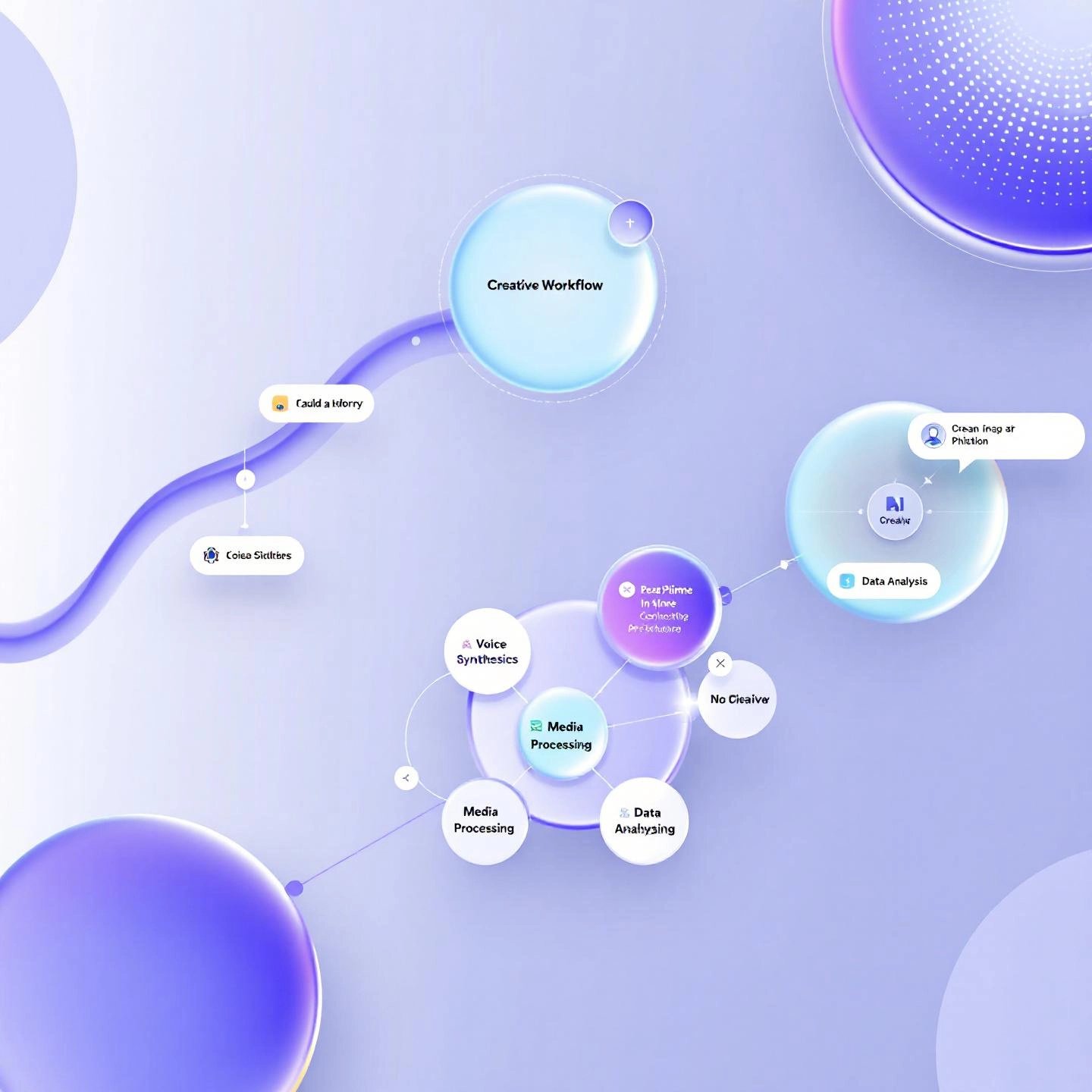
Integrating GPT-SoVITS with ComfyUI
Ever wondered how you could bring your AI-generated videos or creative projects to life with ultra-realistic, custom voices—without juggling a dozen different tools? That’s where integrating gpt sovits comfyui comes into play. If you’re an advanced user or creative technologist, this integration unlocks a flexible, modular approach for building seamless ai voiceover workflow pipelines. Let’s break down how it works and why it matters.
What Is ComfyUI, and Why Integrate GPT-SoVITS?
Imagine a visual workflow builder for AI, where you can drag, drop, and connect blocks to automate everything from image generation to text-to-speech. That’s ComfyUI—a node-based interface designed for constructing and orchestrating complex AI pipelines without writing endless scripts. By adding GPT-SoVITS as a node in ComfyUI, you can create workflows that combine voice cloning, text generation, and media processing all in one place.
How Does the GPT-SoVITS Node Work in ComfyUI?
Sounds complex? It’s actually straightforward once you see the building blocks. The GPT-SoVITS node in ComfyUI is designed to accept:
- Text input: The script or narration you want to synthesize.
- Reference audio path: A sample of the target voice (as little as 5–10 seconds for zero-shot cloning).
- Language selection: Choose from auto-detect, English, Chinese, Japanese, Korean, or Cantonese.
- Prompt text and language: For advanced style or emotion control.
- Batch size and splitting options: Ideal for processing long scripts or multiple files efficiently.
- Model weights paths: Direct the node to the correct GPT and SoVITS model files.
Once configured, the node generates high-fidelity speech from the input text, matching the style and timbre of your reference audio. This output can then be routed directly to other ComfyUI nodes—such as video editors, audio cleaners, or even AI-driven animation tools.
Conceptual Workflow: Bringing It All Together
Let’s walk through a typical ai voiceover workflow using ComfyUI and GPT-SoVITS:
- Step 1: Text Generation or Import
- Start with your script, generated by an LLM or imported from a file.
- Step 2: Voice Cloning with GPT-SoVITS Node
- Feed the text and reference audio into the GPT-SoVITS node.
- Select language and emotional style as needed.
- Step 3: Audio Enhancement
- Pass the generated audio through noise reduction or enhancement nodes (e.g., AudioCleanupNode).
- Step 4: Media Synchronization
- Sync the voiceover with AI-generated visuals or animations using downstream nodes.
- Step 5: Output and Preview
- Export the final audio or combined media for review, further editing, or direct publishing.
This modular approach allows you to build, test, and tweak each step independently. Want to swap out the voice, change the script, or add background music? Just drag new nodes or adjust parameters—no need to start from scratch.
Why This Integration Matters for Creators and Developers
- Efficiency: Automate repetitive tasks and batch-process large volumes of content.
- Creativity: Mix and match voices, languages, and styles for unique projects—perfect for video creators, game developers, or accessibility tools.
- Scalability: Build workflows that scale from single projects to full production pipelines, whether you’re working locally or in the cloud.
- Flexibility: Combine GPT-SoVITS with other AI models (text, image, or video) to create rich, multi-modal experiences.
Key takeaway: Integrating GPT-SoVITS with ComfyUI transforms voice cloning from a standalone task into a powerful component of end-to-end, AI-driven media production workflows. The result? More control, better quality, and endless creative potential (learn more).
Next, let’s see how you can source, implement, and manage custom GPT-SoVITS voice models from the broader community to further personalize your projects.
Finding and Implementing Custom GPT-SoVITS Voice Models
Ever wanted to try a celebrity voice, a unique accent, or a community-created character in your AI voice projects—without training a model from scratch? That’s where the vibrant world of shared gpt sovits comes in. With the growing popularity of GPT-SoVITS, creators worldwide are sharing custom voice models on platforms like Hugging Face and Discord, making it easier than ever to personalize your text-to-speech experiences. But how do you find these models, and what’s the right way to implement them?
Where to Find Community-Shared GPT-SoVITS Voice Models
Imagine browsing a library where each shelf holds a different voice, ready for you to use. That’s what the online community offers—if you know where to look. Here are the most popular sources for discovering and downloading GPT-SoVITS voice models:
- Hugging Face Model Hub: One of the largest repositories for AI models, including many GPT-SoVITS voice models. Simply search for "gpt sovits" or related terms to browse available voices. Look for official links in the official GitHub documentation for trusted sources.
- Discord Communities: Many GPT-SoVITS users and developers share their latest models, tips, and sample outputs in dedicated Discord servers. These communities are also great for getting feedback or troubleshooting help.
- GitHub Releases and Wikis: Some developers host their custom models directly in their own repositories, often under the "Releases" section or linked from project Wikis.
What File Types Should You Look For?
Not all files are created equal. When downloading a gpt sovits huggingface model, you’ll usually encounter certain file types:
- .ckpt or .pth files: These are the core model weights for either the GPT or SoVITS components. For example, names like
s1v3.ckptors2Gv3.pthare common for v3 models. - Configuration files: Some models come with a
.yamlor.jsonconfiguration file that specifies model parameters. Always download these if provided—they ensure compatibility. - Supporting assets: For certain languages or advanced features, you might need additional models (e.g., G2PW for Chinese phoneme conversion) or language dictionaries.
Pro tip: Always verify that the model version matches your installed GPT-SoVITS version (such as v2, v3, or v4) to avoid compatibility issues.
Where to Place Your Downloaded Models
Once you’ve downloaded your chosen models, proper placement in your directory structure is critical for detection and use by the WebUI or API. Here’s a quick checklist:
- Pretrained Models: Place
.ckptand.pthfiles in theGPT_SoVITS/pretrained_modelsfolder (or its subfolders for different versions). - Language Assets: Put language models or phoneme dictionaries (like G2PWModel for Chinese) in
GPT_SoVITS/textas instructed by documentation. - Custom Trained Models: If you’ve trained your own, organize them under
pretrained_models/gpt_weightsorpretrained_models/sovits_weightsas appropriate (see example). - WebUI Model Selection: Use the WebUI’s model selection dropdown to pick your new voice after restarting the interface.
Best Practices for Using Community Models
- Check for Documentation: Many shared models come with a README or usage notes—read them for optimal results.
- Verify Model Safety: Only download from trusted sources. Avoid running unverified code or models from unknown links.
- Respect Usage Rights: Some voices may be for research or personal use only. Always check the license or terms of the model creator.
By tapping into the global pool of community-created GPT-SoVITS models, you can dramatically expand your creative toolkit—without hours of training or technical setup. Next, we’ll show how developers and businesses can leverage the GPT-SoVITS API for custom TTS applications and automated content creation.
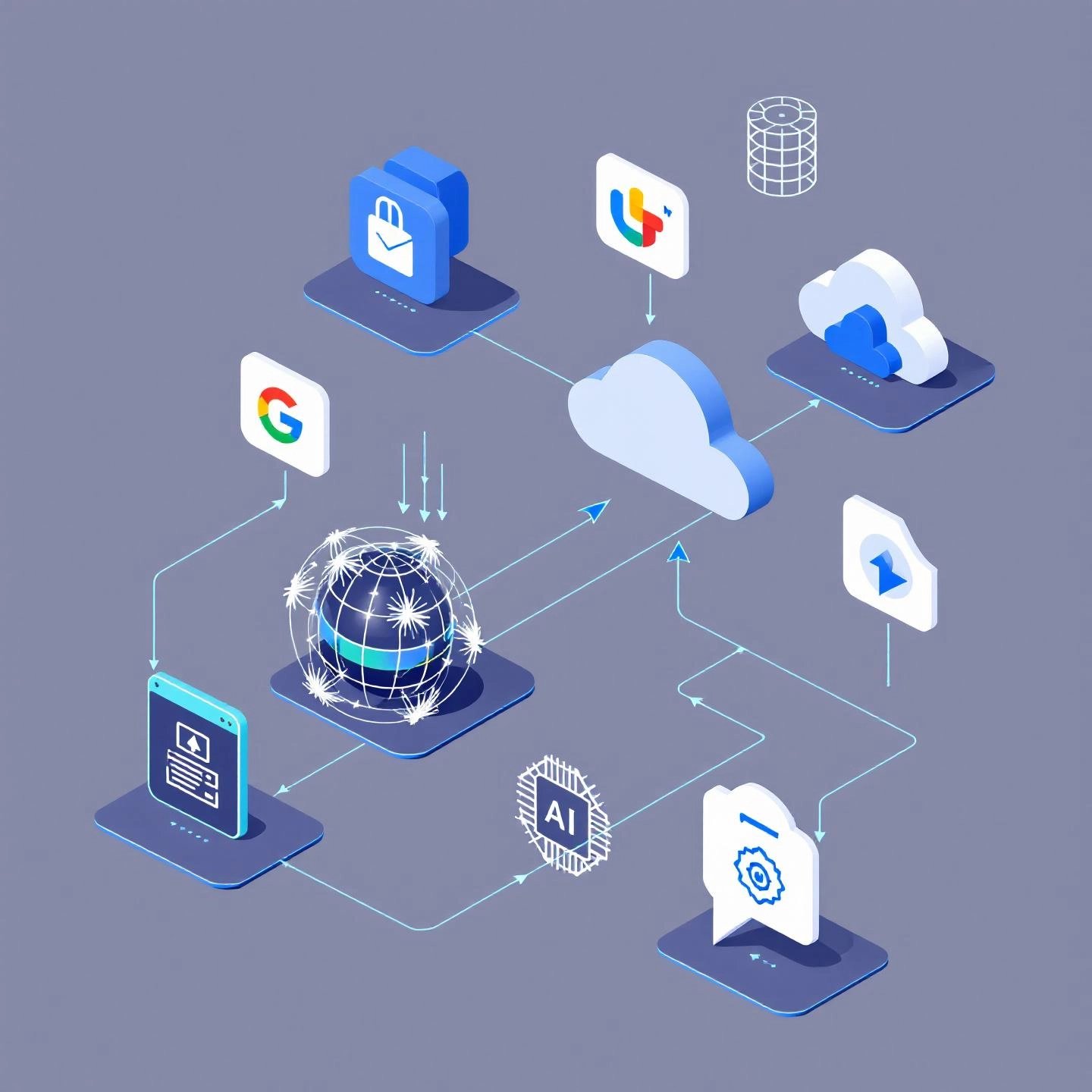
Building with the GPT-SoVITS API
When you picture a truly interactive digital assistant, or want to automate content creation with voices that sound uniquely human, how do you bridge the gap between AI models and real-world products? That’s where the gpt sovits api steps in, offering developers and businesses a flexible way to integrate cutting-edge voice cloning into their own systems. Sounds technical? Let’s break it down and see how this API can become the backbone of your next custom TTS application.
What Makes the GPT-SoVITS API So Valuable?
Imagine you’re building an app that reads news articles in the reader’s favorite celebrity’s voice, or a workflow that instantly generates multilingual voiceovers for global video content. The GPT-SoVITS API exposes the full power of the underlying model through simple HTTP requests, enabling you to:
- Automate voice synthesis at scale, turning any text into lifelike speech in seconds.
- Clone voices with minimal audio samples, supporting zero-shot and few-shot learning for rapid personalization.
- Control advanced parameters such as emotion, language, and reference audio—tailoring each output to your exact needs.
- Integrate seamlessly with other platforms, from web and mobile apps to automated content pipelines.
How Does the GPT-SoVITS API Work?
Sounds intimidating? It’s actually straightforward once you see the flow. The API typically runs as a local or remote service, listening for requests on a specified port (default: http://127.0.0.1:9880). You send a request with details like the reference audio path, the text to synthesize, and the target language. The API then returns a synthesized audio file, ready for playback or further processing. Here’s a quick look at the core parameters you’ll use (reference):
- Reference Audio Path: Where your sample is located (e.g.,
1.wavoraudio/1.wav). - Text Content: The script you want spoken in the target voice.
- Language Code: Specify
enfor English,zhfor Chinese, orjafor Japanese. - API Version: Choose between v1 and v2 endpoints, depending on your deployment and feature needs.
For more advanced scenarios, you can batch multiple requests, specify emotion/style, or automate the entire process as part of a larger content pipeline.
Strategic Use Cases for the GPT-SoVITS API
Wondering where this fits in your business or development roadmap? Here are some real-world scenarios where the gpt sovits api unlocks new possibilities:
- Custom TTS Applications: Build apps that deliver personalized news, audiobooks, or educational content in custom voices.
- Automated Content Creation: Generate high-quality, multilingual voiceovers for videos, podcasts, or marketing campaigns without manual recording.
- Virtual Assistants and Chatbots: Give your AI agents distinctive, emotionally expressive voices that match your brand or user preferences.
- Accessibility Solutions: Enable visually impaired users to access digital content in familiar or regionally appropriate voices.
- Localization and Language Expansion: Instantly add support for new languages or dialects by swapping reference audio and updating language codes.
- Interactive Storytelling and Gaming: Bring characters to life with dynamic, context-aware voice synthesis that adapts to player choices.
- Customer Support Automation: Use AI voices for phone systems, IVR, or helpdesk bots, making interactions more natural and engaging.
Getting Started: Practical Tips for Developers
- Deployment: Run the API locally for rapid prototyping, or host it on a cloud server for scalable, production-grade use.
- Security: If deploying remotely, configure firewalls and authentication to protect your service from unauthorized access.
- Reference Data Management: Organize your reference audio and text files clearly—each API call needs precise paths and language codes.
- Performance: For high-throughput scenarios, batch requests and leverage GPU acceleration where possible.
- Documentation: Always refer to the official API docs and community resources for up-to-date endpoints, parameters, and sample code.
The GPT-SoVITS API transforms advanced speech synthesis into a plug-and-play component for your own tools and platforms. Whether you’re building a single custom TTS application or automating content at scale, this API opens the door to faster innovation and richer, more engaging digital experiences. In our final section, we’ll recap the journey and show how expert content can help you master these powerful tools for your own brand or business.
Conclusion
When you look back at the journey through the world of gpt sovits, it’s clear this technology is more than just another AI tool—it’s a game-changer for voice cloning, TTS, and digital storytelling. From demystifying the core architecture to exploring practical setups, advanced integrations, and real-world use cases, we’ve unpacked what makes GPT-SoVITS such a powerful asset for creators, developers, and businesses alike.
Why Expert Content Matters in the AI Era
Sounds like a lot to take in? That’s because mastering modern AI tools—especially ones as flexible and nuanced as GPT-SoVITS—requires more than just technical know-how. You need clear explanations, actionable guides, and up-to-date best practices. Whether you’re aiming to streamline gpt sovits content creation or build innovative products, expert content is what turns potential into real-world results.
- Complexity Simplified: With so many moving parts—models, APIs, community resources—having expert-written guides helps you avoid common pitfalls and unlock advanced features faster.
- Staying Ahead: The AI landscape evolves quickly. High-quality, regularly updated content ensures you’re always working with the latest workflows and security best practices.
- Brand Authority: Imagine your brand as a trusted resource in the voice AI space. Sharing in-depth, reliable information builds trust and positions you as a leader.
How BlogSpark Accelerates Your AI Blog Post Generator Strategy
When you’re ready to scale your content, tools like BlogSpark can help you go from idea to published article in record time. BlogSpark’s ai blog post generator isn’t just about writing—it’s about creating structured, SEO-optimized, and brand-consistent posts that resonate with your audience. With features like intelligent keyword discovery, customizable brand voice, and built-in originality checks, you’ll spend less time on tedious drafts and more time on strategy and creativity.
- Quickly generate expert-level guides, tutorials, and case studies on GPT-SoVITS and other AI tools
- Maintain consistency and authority across all your digital channels
- Integrate directly with your publishing workflow, so your content is always fresh and relevant
Key takeaway: As you continue exploring or implementing GPT-SoVITS, remember that the right content partner can make all the difference. Expert resources don’t just inform—they empower, helping you build authority, drive engagement, and unlock new opportunities in the fast-moving world of AI voice technology.
Ready to take your brand’s AI content strategy to the next level? Partner with specialists like BlogSpark and turn complex topics into compelling, results-driven content that stands out in the crowded digital landscape.
Frequently Asked Questions about GPT-SoVITS
1. What is GPT-SoVITS and how does it work?
GPT-SoVITS is an open-source AI system that enables highly realistic voice cloning and text-to-speech with minimal audio samples. It combines advanced neural network models to analyze a short reference audio and synthesize new speech that matches the original voice’s tone and emotion, making it ideal for creators, developers, and businesses seeking lifelike digital voices.
2. How can I install and use GPT-SoVITS WebUI for voice cloning?
To use GPT-SoVITS WebUI, download the latest code and pre-trained models from the official GitHub. Install the necessary dependencies, such as Anaconda and FFmpeg, then launch the WebUI via the provided scripts. Upload your audio samples, select the desired model, and generate speech directly in your browser, making the process accessible even for beginners.
3. What are the main differences between GPT-SoVITS v2 and v3?
GPT-SoVITS v3 improves on v2 with more advanced voice realism, better emotional expressiveness, and enhanced stability. It requires less data for accurate voice cloning and offers improved cross-lingual support, making it suitable for users needing high-quality results with minimal setup.
4. Can I run GPT-SoVITS without a powerful computer?
Yes, GPT-SoVITS can be run on Google Colab, which provides free cloud-based GPU resources. This allows users to experiment with voice cloning and speech synthesis without needing high-end local hardware, streamlining the setup and making advanced features widely accessible.
5. How can businesses benefit from the GPT-SoVITS API?
Businesses can integrate the GPT-SoVITS API to automate content creation, personalize digital assistants, and expand multilingual support. The API allows for scalable, custom text-to-speech applications, giving brands the flexibility to deliver unique, engaging audio experiences across platforms.




