TL;DR
Links for web pages, technically known as hyperlinks, are clickable references that direct users from one document to another or to a different section within the same document. They are the foundational technology for navigating the World Wide Web. Hyperlinks are typically created in HTML using the anchor tag (<a>), with the destination specified in the href attribute.
What Is a Hyperlink? The Foundation of the Web
A hyperlink, or simply a link, is a digital reference that allows users to navigate between documents or resources on the web. According to the Mozilla Developer Network (MDN), hyperlinks are one of the three foundational pillars of the web, alongside URLs (Uniform Resource Locators) and HTTP (Hypertext Transfer Protocol). Together, these technologies create an interconnected network of information that users can browse seamlessly. When a user clicks, taps, or activates a link, they are transported to the target resource, which could be another web page, an image, a video, or a downloadable file.
The concept is rooted in hypertext, which is text that contains links to other texts. This structure moves beyond linear reading, allowing for a dynamic and interactive way to consume information. A link is not just the text you see; it's a combination of a few key components that work together. Understanding these components is crucial for anyone learning web development or digital content creation.
To clarify these related but distinct concepts, it's helpful to break them down. A hyperlink is the entire mechanism, a URL is the address it points to, and the anchor text is the visible part that the user interacts with. Each plays a specific role in making web navigation possible and user-friendly. Misunderstanding these terms can lead to confusion when creating or managing web content.
| Term | Definition | Example |
|---|---|---|
| Hyperlink | The complete functional element that connects one resource to another. It consists of the visible part (anchor text or image) and the invisible destination (URL). | The entire clickable element, such as "Visit our homepage". |
| URL | Uniform Resource Locator. The specific address of the destination resource on the web. It's what the browser uses to find the target document. | https://www.example.com |
| Anchor Text | The visible, clickable text in a hyperlink. SEO best practices suggest this text should be descriptive of the link's destination. | The phrase "Visit our homepage" in the hyperlink. |
The Anatomy of an HTML Link: Syntax and Core Attributes
In HTML, the primary element for creating links for web pages is the anchor tag, written as <a>. This element wraps around the content you want to make clickable, whether it's text or an image. The most critical attribute of the anchor tag is href, which stands for "hypertext reference." The value of the href attribute is the URL of the destination page or resource. Without an href attribute, the anchor tag is just a placeholder and not a functional link.
A basic link is straightforward to create. The following code snippet demonstrates a link to an external website:
<a href="https://www.w3schools.com/">Visit W3Schools</a>Another important attribute is target. By default, clicking a link opens the destination page in the same browser tab. However, you can change this behavior. Setting target="_blank" will open the link in a new tab or window, which is useful for external links as it keeps the user on your site. The title attribute can also be added to provide supplementary information, which typically appears as a tooltip when a user hovers over the link.
Here is an example of a link that opens in a new tab and has a title:
<a href="https://www.w3schools.com/" target="_blank" title="Go to the W3Schools homepage">Visit W3Schools</a>Links can also be applied to images by nesting an <img> tag inside the <a> tag. This makes the entire image a clickable hyperlink. The destination of a link can be specified using either an absolute or a relative URL. An absolute URL is a full web address, including the protocol (like https://) and domain name, used for linking to external sites. A relative URL is a partial address that points to a file within the same website, relative to the current page's location.
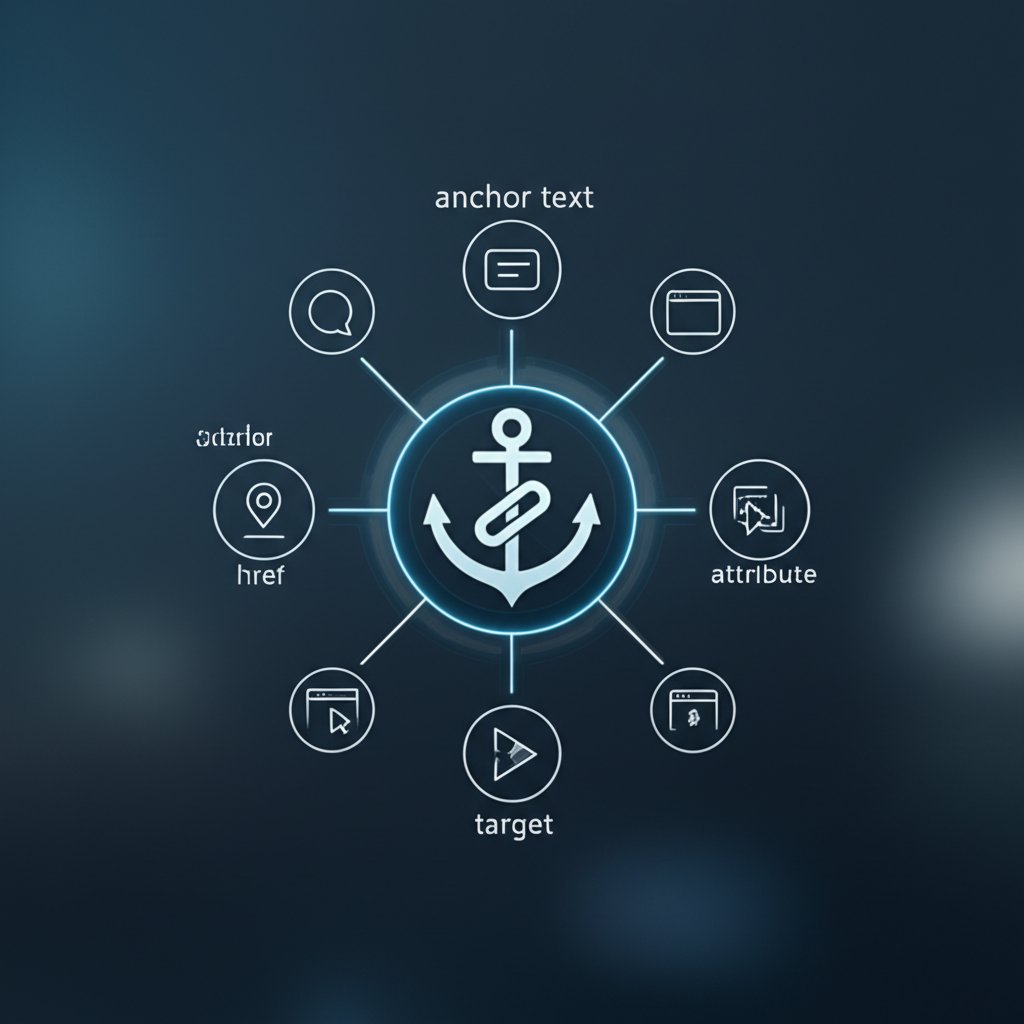
Exploring the Different Types of Web Links
Web links can be categorized based on their destination and purpose, which has significant implications for both user experience and search engine optimization (SEO). Understanding these types helps in building a well-structured and effective website. The primary categories are internal, external, and anchor links.
Internal links are hyperlinks that connect two pages within the same website. As noted by MDN, a website is essentially a collection of pages connected by internal links. These links are crucial for website navigation, helping users find related content easily. From an SEO perspective, internal links are vital. According to SEO experts at Yoast, they help search engines understand the structure of your website, establish a hierarchy of information, and distribute "link value" or authority throughout your pages. A strong internal linking strategy guides both users and search engine crawlers to your most important content.
For instance, marketers looking to scale their content production to create more internal linking opportunities often turn to AI-powered tools like BlogSpark, which can help generate SEO-optimized articles efficiently. With more content, you can build a richer network of internal links, strengthening your site's topical authority.
External links, on the other hand, point from your website to a page on a different website. These are used to cite sources, provide additional resources, or recommend other services. While they direct users away from your site, they are valuable for building credibility and providing context. For search engines, external links to authoritative sites can signal the quality and relevance of your content.
Anchor links are a special type of internal link that directs the user to a specific section of the same page. This is particularly useful for long-form content, allowing users to jump directly to the information they need, such as an item in a table of contents. They are created by assigning an id to an element and then linking to it using a hash symbol (#) in the href attribute (e.g., href="#section-name").
| Link Type | Primary Purpose | SEO Implication |
|---|---|---|
| Internal Link | Navigate between pages on the same website. | Establishes site architecture, spreads link authority, and helps search engines index pages. |
| External Link | Direct users to a resource on a different website. | Cites sources, adds credibility, and can improve the perceived authority of your site. |
| Anchor Link | Jump to a specific section within the same page. | Improves user experience on long pages and can result in sitelinks in search results. |
Advanced Link Implementations and Best Practices
Beyond standard page-to-page navigation, HTML links can be configured for specialized actions that enhance user interaction. For example, you can create links that initiate an email or a phone call. A mailto: link opens the user's default email client with a pre-filled recipient address. You can even add a subject and body text to the link, as shown in resources from web.dev.
Here is an example of a mailto: link with a subject line:
<a href="mailto:[email protected]?subject=Inquiry%20from%20Website">Contact Us</a>Similarly, a tel: link prompts the user's device to initiate a phone call to the specified number, which is especially useful on mobile devices. Another advanced feature is creating downloadable resources. By adding the download attribute to an anchor tag, you instruct the browser to download the linked file rather than navigating to it. You can also suggest a filename for the downloaded resource.
Example of a download link:
<a href="/files/document.pdf" download="product-brochure.pdf">Download Brochure (PDF)</a>Following best practices is essential for creating links that are both user-friendly and accessible. A clear and accessible linking strategy improves usability for everyone, including those who rely on assistive technologies like screen readers.
- Use descriptive anchor text: The text of the link should clearly indicate the content of the destination page. Avoid generic phrases like "click here" or "learn more." This helps users and search engines understand the context of the link.
- Indicate file types and new tabs: Inform users if a link leads to a non-HTML file (like a PDF or image) or if it will open in a new browser tab. This manages user expectations and prevents confusion.
- Ensure visible focus states: For keyboard navigators, it is crucial that links have a clear visual style when they are in focus (e.g., a distinct outline). This allows users to see where they are on the page as they tab through interactive elements.
- Don't nest interactive elements: Avoid placing links inside buttons or other links. This creates confusing behavior and is problematic for accessibility.
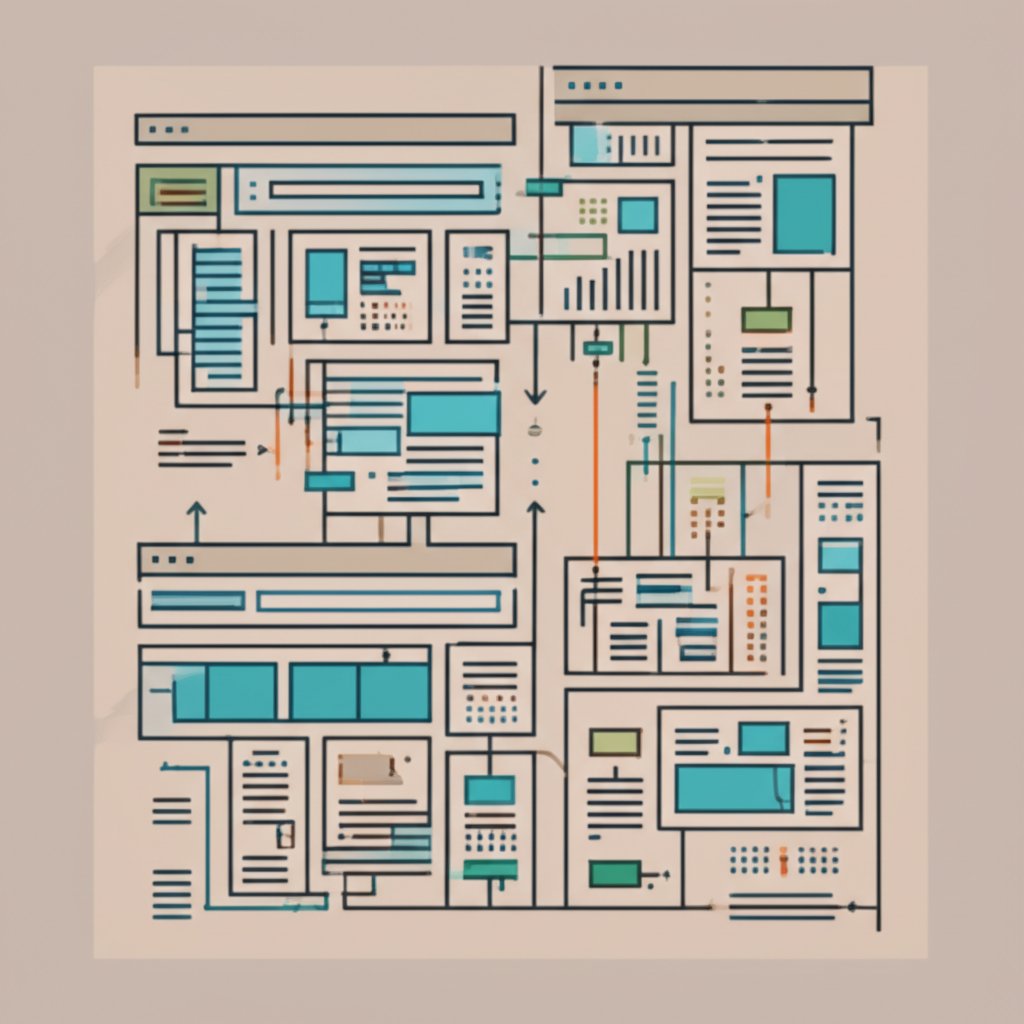
Frequently Asked Questions About Web Links
1. Where can I get a website link?
To get a link (or URL) for a specific web page, navigate to that page in your web browser. The link is the full address displayed in the browser's address bar at the top of the window. You can click on the address bar to highlight the entire URL, then right-click and select "Copy" or use the keyboard shortcut (Ctrl+C on Windows or Cmd+C on Mac) to copy it.




