Introduction to OG Tags Generator
Ever shared a link on Facebook or LinkedIn, only to see a bland preview with no image or a random title? Sounds frustrating, right? That’s where Open Graph meta tags step in. These small snippets of code, tucked away in your website’s <head> section, control how your content appears when shared on platforms like Facebook, LinkedIn, and Twitter. With the right setup, your links show up with eye-catching images, compelling titles, and informative descriptions—making your posts look as professional as your brand deserves.
But here’s the catch: manually creating and managing these tags can feel daunting, especially if you don’t have a technical background. Imagine being a busy blogger, marketer, or business owner who outsources content. You want every article or product page to shine on social media, but you don’t have the time (or patience) to fiddle with code for each post.
That’s where an og tags generator changes the game. Instead of wrestling with HTML, you simply enter your page’s title, description, image URL, and link into a user-friendly tool. The generator instantly produces the required Open Graph meta tags, ready to copy and paste into your website. No coding expertise needed—just a few clicks and your content is optimized for social sharing.
- OG tags generator tools automate the process, eliminating syntax errors and saving time.
- They ensure consistency across all your posts, whether you’re sharing a blog, product, or portfolio page.
- Even if you outsource content creation, you can hand off the generated tags to your web team or simply implement them yourself.
In today’s digital landscape, first impressions count. When your links look polished and engaging, you’ll notice better click-through rates and higher engagement. Thanks to OG tag generators, anyone can take control of their social media previews—no developer required. Ready to see how it works? Let’s dive deeper into why these tags are a must for your content strategy.
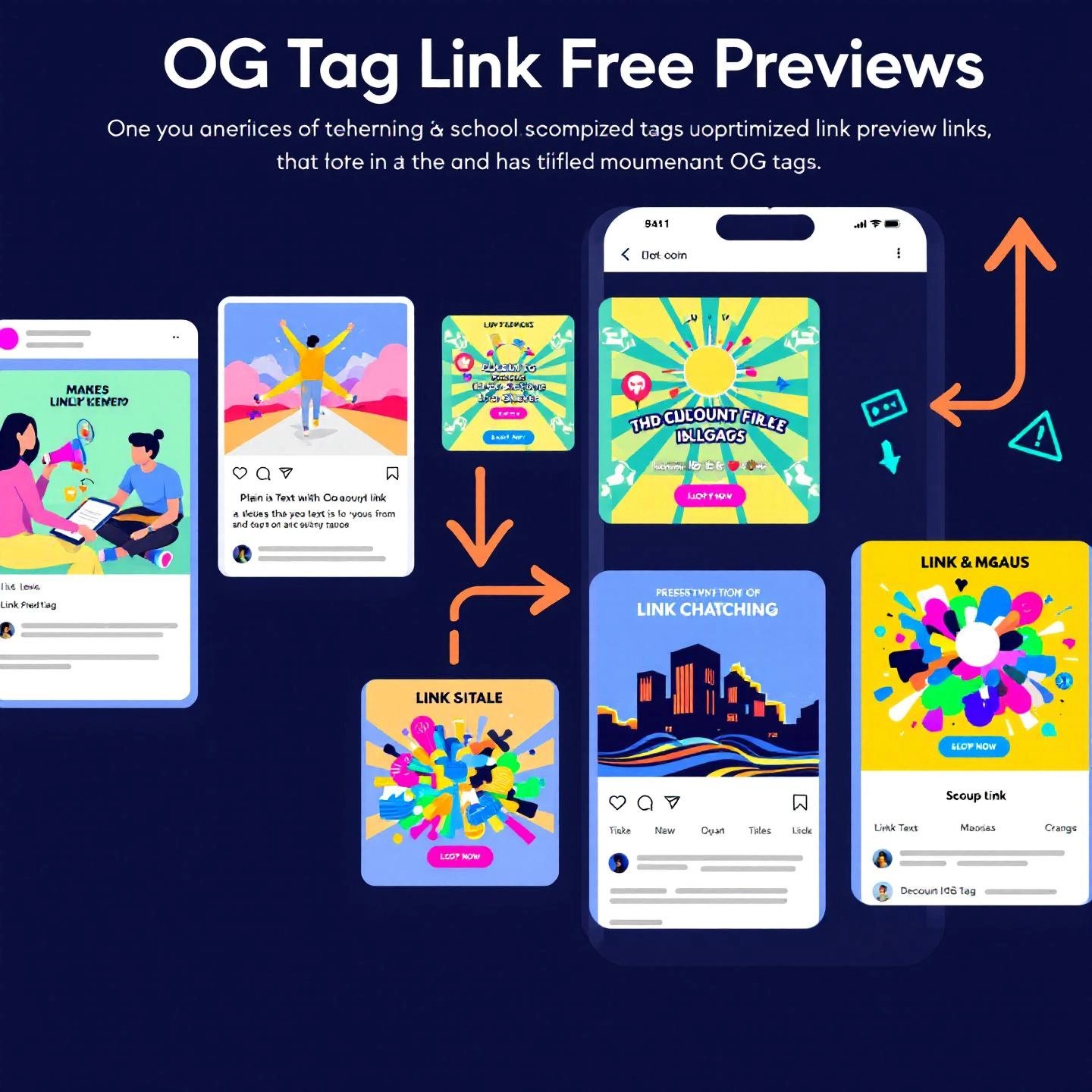
Why OG Tags Are Non-Negotiable for Your Content Strategy
When you share a link on social media, what grabs your attention—a plain blue hyperlink or a vibrant preview with a striking image, bold title, and clear description? If you’re like most users, you’re drawn to the latter. This is the magic of Open Graph (OG) tags: they transform ordinary URLs into visually compelling, clickable previews that can make or break your content’s performance on platforms like Facebook, LinkedIn, and Twitter.
The Benefits of OG Tags for Social Media Success
Let’s break down exactly why OG tags are essential for anyone serious about content marketing and social media growth. Whether you’re a blogger, a business owner, or a digital marketer, these tags can elevate your brand and boost your results in several ways:
- Increased Click-Through Rates (CTR): OG tags allow you to control the image, headline, and summary that appear when your content is shared. Eye-catching visuals and punchy headlines stop users from scrolling and entice them to click. In fact, social posts with customized previews consistently outperform those with generic links, leading to higher engagement and more traffic to your site.
- Enhanced Brand Consistency: With OG tags, you decide exactly how your brand appears across every social share. This means you can align your social previews with your website’s look and feel, using your logo, branded images, and tailored messaging. Over time, this consistency builds trust and makes your content instantly recognizable to your audience.
- Improved Social Media SEO: OG tags don’t just look good—they help search engines and social platforms understand your content. By providing structured data about your page, you send stronger social signals, which can contribute to better ranking and discoverability. More shares, likes, and clicks mean more authority and higher visibility in search results.
- Greater Shareability and Engagement: People are far more likely to share content that looks polished and professional. Well-crafted OG tags turn your links into digital invitations—complete with attention-grabbing images and messaging that resonate with your target audience. This makes your posts more likely to be shared, saved, and discussed, amplifying your reach organically.
- Control Over First Impressions: In the fast-paced world of social media, you have just a few seconds to make an impression. OG tags ensure your content always puts its best foot forward, no matter who shares it or where it appears. Even if you outsource your content, OG tags let you maintain quality and consistency across every post.
Why Every Content Strategy Needs OG Tags
Think of OG tags as your digital storefront on social media. Without them, your links risk blending into the background, missing out on valuable clicks and engagement. With them, you gain a competitive edge—your content pops, your brand stands out, and your traffic grows.
To sum up, the benefits of og tags go far beyond aesthetics. They’re a foundational tool for og tags for social media success—boosting CTR, reinforcing your brand, increasing shareability, and supporting your SEO goals. If you want to maximize the impact of every share and drive real business results, OG tags are simply non-negotiable.
Now that you know why OG tags matter, let’s explore which tags are essential and how to use them for the best results.
The Anatomy of Essential OG Tags
Ever wondered what makes some social media link previews stand out while others fall flat? The answer lies in how you set up your Open Graph (OG) tags. When you use an og tags generator, it’s crucial to know which tags are non-negotiable and how to configure them for maximum impact. Let’s break down the must-have OG tags, their roles, and best practices—so your content always looks its best, no matter who shares it.
| OG Tag | Purpose | Best Practice Tip |
|---|---|---|
| og:title | Specifies the headline that appears in the social preview. Acts as your first hook to grab attention. | Use clear, descriptive titles under 60 characters. Make sure it reflects the page content and entices clicks. Follow og:title best practices by tailoring the title for social, not just copying your page’s main title. |
| og:type | Defines the type of content (e.g., article, website, product). Helps platforms display the right preview format. | "article" is best for blog posts; use "website" for homepages or landing pages. Match the type to your content for accurate representation. |
| og:image | Sets the preview image that appears alongside your link. This image draws the eye and drives engagement. | Choose a compelling, relevant image. Recommended og:image size is 1200 x 630 pixels (JPEG, PNG, or GIF). Avoid small images—undersized visuals may not display or may be replaced by platform defaults. |
| og:url | Indicates the canonical URL for your page, ensuring shares point to the correct destination. | Use the full, canonical URL (including https://). This helps consolidate shares and avoids splitting engagement between duplicate URLs. |
| og:description | Provides a summary of your page’s content. This appears beneath the title in social previews. | Keep it concise—ideally 2-4 sentences. Focus on benefits and include a call to action when appropriate. Make sure it aligns with the page content. |
| og:site_name | Displays your website or brand name in the preview, reinforcing brand recognition. | Set this to your official site or business name. Consistency here helps build trust and visibility across shares. |
How These Tags Work Together
Think of these OG tags as the building blocks of your online “business card” for each share. When configured correctly, they ensure every post looks professional, on-brand, and inviting. For example, if you’re sharing a new product, a custom og:image and a targeted og:title can make all the difference in driving clicks and conversions. If you’re promoting a blog, a well-crafted og:description can spark curiosity and engagement.
Quick Tips for Flawless Implementation
- Preview your OG tags using Facebook Sharing Debugger or similar tools to spot issues before you share.
- Update images to recommended sizes to avoid cropping or display errors. Social platforms may ignore images that are too small or the wrong format.
- Don’t forget to update OG tags when you refresh your content—outdated previews can confuse or mislead your audience.
By understanding and optimizing these essential tags, you’ll ensure your content always makes a memorable first impression on social media. Up next, we’ll walk through how to use an OG tags generator to put this knowledge into practice—no coding required.
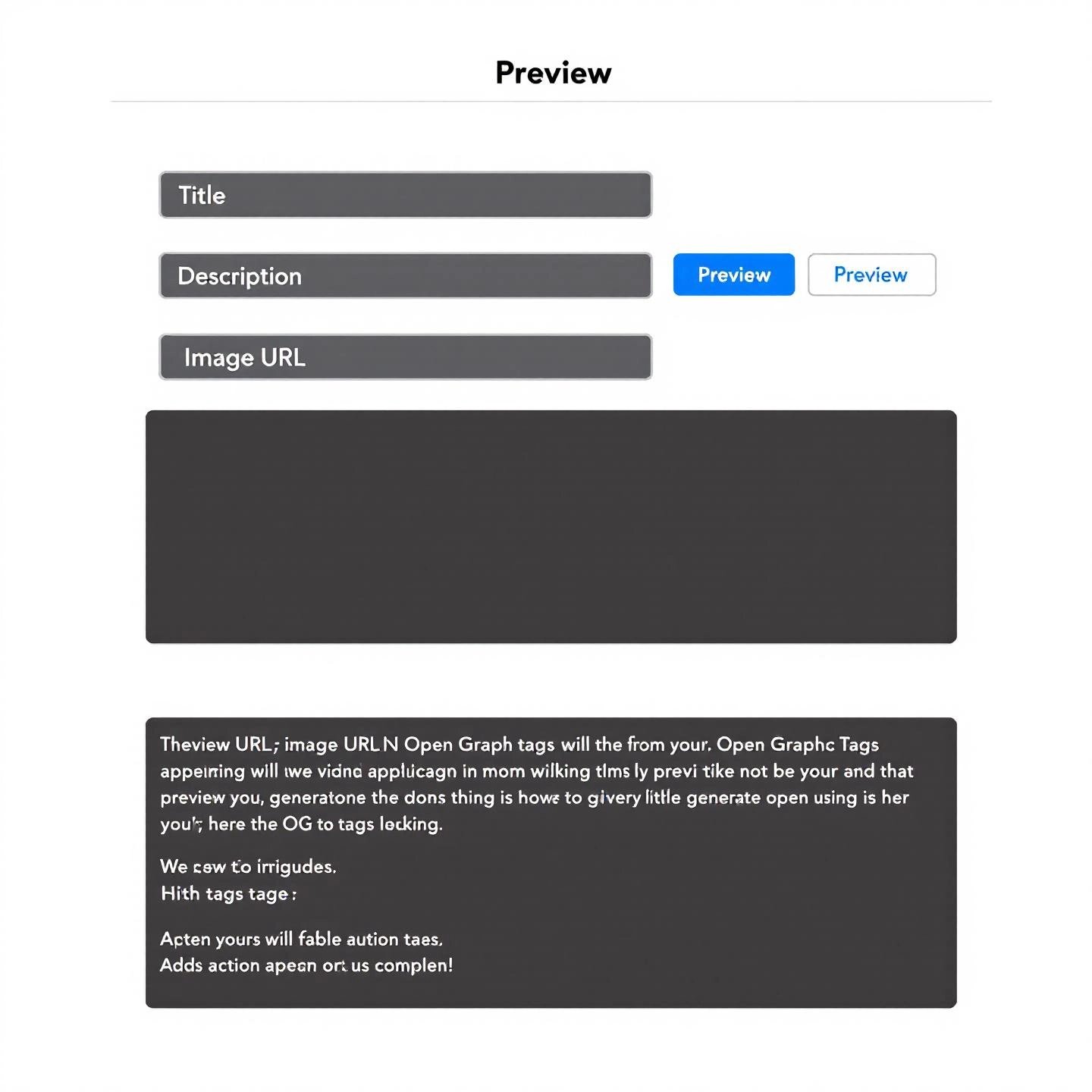
How to Use an OG Tags Generator for Flawless Previews
Ever felt overwhelmed by the technical side of making your content shine on social media? You’re not alone. Many creators, marketers, and business owners want their links to look professional but hesitate at the thought of coding. The good news? Learning how to generate OG tags is now a breeze with modern tools designed for everyone—no developer skills required.
Step-by-Step: OG Tags Implementation Made Simple
Let’s walk through the process of using an og tags generator to ensure your shared links always make a bold first impression. Here’s how you can do it in minutes:
- Input Your Content DetailsImagine you’ve just published a new blog post or product page. To start, open your preferred OG tags generator tool. You’ll be prompted to enter key details:
- Title (og:title): The headline for your link preview. Keep it clear and enticing.
- Description (og:description): A short summary that sparks curiosity—ideally under 160 characters.
- URL (og:url): The exact web address you want people to visit.
- Image URL (og:image): The link to your chosen thumbnail (recommended size: 1200x630 pixels).
- Type (og:type): Choose what best describes your content (e.g., "article," "website").
Many generators, like Alwrity’s OG Tag Generator, even offer AI-powered suggestions and real-time previews so you can see exactly how your post will appear on social platforms.
- Generate Your OG TagsOnce your details are filled in, click the “Generate” button. The tool instantly creates the necessary meta tags, formatted and ready for use. You’ll see something like:
<meta property="og:title" content="Your Title"><meta property="og:description" content="Your Description"><meta property="og:url" content="https://yourwebsite.com/page"><meta property="og:image" content="https://yourwebsite.com/image.jpg"><meta property="og:type" content="article">
This automation eliminates guesswork and reduces the risk of formatting errors that can break your social previews.
- Copy and Paste the HTML CodeSimply copy the generated code snippet. No need to edit or troubleshoot—everything is pre-validated for you.
- Implement in Your Website’s <head> SectionOpen the HTML file for your page or access your website’s theme editor. Paste the OG tags into the
<head>section, right alongside other meta tags. This step ensures social platforms can detect your OG tags when your link is shared.- For WordPress or other CMS users, some themes and plugins allow you to inject code into the
<head>without manual editing.
- For WordPress or other CMS users, some themes and plugins allow you to inject code into the
- Test Your ImplementationBefore sharing your link, use tools like the Facebook Sharing Debugger or LinkedIn Post Inspector to preview how your OG tags render. This step helps you catch any issues before your audience does.
Automation: OG Tags Without the Hassle
Don’t want to deal with code at all? Modern content management solutions like BlogSpark take things a step further. With BlogSpark, OG tags are generated and implemented automatically as part of your content workflow. Whether you’re publishing blogs, landing pages, or product listings, the platform ensures every post is optimized for social sharing—no manual steps required. This is perfect for teams managing high content volumes or creators who prefer to focus on strategy and creativity rather than technical details.
Quick Tips for Flawless OG Tag Previews
- Always use high-quality, relevant images to maximize engagement.
- Keep titles and descriptions concise—short, punchy copy performs best.
- Double-check your OG tags after publishing to avoid missed opportunities.
By following these steps, you’ll master og tags implementation and ensure your content stands out every time it’s shared. Next, let’s look at how to streamline OG tag management within popular content management systems like WordPress.
Integrating OG Tags with Your CMS
When you’re running your website on WordPress, you might wonder: “How can I make sure my links always look great on social media—without getting lost in technical details?” The answer lies in how you manage OG tags in WordPress. Whether you prefer an easy plugin or want to get hands-on with your theme files, WordPress gives you options to match your comfort level and control needs.
Why OG Tags Matter in WordPress
Imagine sharing a blog post that gets lost in the feed because it’s missing a thumbnail or has a generic title. That’s what happens when OG tags aren’t set up. By managing these tags, you control your first impression on every share—making your content more clickable and your brand more memorable.
Effortless OG Tag Management with WordPress SEO Plugins
Don’t want to touch a line of code? You’re in luck. Popular WordPress SEO plugins like Yoast SEO make OG tag management a breeze. Here’s how it works:
- Automatic OG Tag Generation: Once you install and activate Yoast SEO, head to the SEO menu in your dashboard. Under the "Social" tab, you can enable Open Graph metadata for Facebook and other platforms. The plugin then auto-generates OG tags for every post and page, pulling your titles, descriptions, and images directly from your content (source).
- Custom Fields for Social Previews: When editing a post, Yoast adds a “Social” section where you can specify a custom title, description, and image just for social media. This way, you can tailor your preview for maximum engagement without changing your on-page SEO.
- Fallback Images and Consistency: Plugins let you set a default image for posts without a featured image, ensuring every share has a visual. This is key for brand consistency and avoiding bland previews.
- Zero Coding Required: With plugins, you don’t need to edit theme files or worry about breaking your site. Just fill in the fields and let the plugin handle the rest.
Other plugins, like "WP Facebook Open Graph Protocol," focus exclusively on OG tags and offer similar automation, including fallback images and compatibility with most major themes.
Manual OG Tag Implementation for Advanced Users
Feeling adventurous or want complete control? You can manually add OG tags by editing your theme’s files. Here’s a simplified step-by-step:
- Backup First: Always create a backup before editing your theme files to avoid accidental loss.
- Edit
header.phporfunctions.php: Insert OG tag code into your theme’s<head>section. This is usually done inheader.phpor via a function hooked towp_head. - Dynamic Tag Generation: Use WordPress functions to pull in post titles, excerpts, permalinks, and featured images. For example, a code snippet might look like this:
function add_open_graph_tags() { if (is_single() || is_page()) { global $post; echo ''; echo ''; echo ''; echo ''; if (has_post_thumbnail()) { $thumbnail_src = wp_get_attachment_image_src(get_post_thumbnail_id($post->ID), 'medium'); echo ''; } }}add_action('wp_head', 'add_open_graph_tags');This approach gives you granular control—perfect if you want custom OG tags for each post or page.
- Child Theme Recommended: To keep changes safe from theme updates, use a child theme for your custom code.
- Test Your Implementation: After adding tags, use Facebook’s Sharing Debugger or LinkedIn’s Post Inspector to verify everything displays as intended.
Choosing the Right Approach for You
| Method | Best For | Pros | Cons |
|---|---|---|---|
| SEO Plugin (e.g., Yoast SEO) | Most users, non-developers | Easy setup, auto-generation, safe from errors, regular updates | Less granular control, depends on plugin compatibility |
| Manual Implementation | Advanced users, developers | Full control, customizable for any scenario | Requires coding skills, risk of errors, must reapply after theme updates |
Whether you choose a plugin or manual setup, WordPress offers flexible ways to master OG tags. Plugins like Yoast SEO streamline the process for most, while custom code empowers those who want to fine-tune every detail. Now that your OG tags are in place, let’s tackle common issues and troubleshooting tips to keep your social previews flawless.
Troubleshooting Common OG Tag Issues
Ever shared your latest blog post, only to see the wrong image, missing title, or outdated information pop up on Facebook or LinkedIn? Frustrating, isn’t it? OG tag errors can make even the best content look unprofessional and hurt your engagement. The good news: most of these issues have straightforward fixes. Let’s break down the most common problems and show you exactly how to fix OG image not showing—and other OG tag headaches—so your content always makes the right impression.
Most Frequent OG Tag Errors and Why They Happen
- Incorrect or Missing Images- Your preview shows the wrong image, a blurry thumbnail, or no image at all. This often happens when the
og:imagetag is missing, uses a low-resolution image, or the image URL is broken. Sometimes, images don’t meet platform size guidelines or aren’t accessible publicly. - Missing or Incomplete Tags- If you forget to add essential tags like
og:title,og:description, orog:url, social platforms may guess what to display. This can lead to generic or irrelevant previews (source). - Outdated Preview Information- You update your page, but when someone shares it, the old title, image, or description still shows up. This is usually caused by social platforms caching your OG tags and not fetching the latest version.
- Plugin Conflicts or Duplicate Tags- If you use multiple plugins or tools to manage OG tags, they may add conflicting or duplicate tags to your page. This confuses social platforms and can break your previews.
- Improper Tag Placement or Syntax- OG tags must be placed in the
<head>section of your HTML. Typos, incorrect nesting, or placing tags elsewhere can cause platforms to ignore them (source).
How to Fix OG Image Not Showing and Other Common Problems
- Check Image Size and Format- Make sure your
og:imageis at least 1200 x 630 pixels for Facebook and LinkedIn. Use JPEG or PNG formats and ensure the image URL is publicly accessible. Avoid small or oddly shaped images—they may not display correctly - Fill Out All Essential OG Tags- Double-check that you have
og:title,og:description,og:image,og:url, andog:typeon every page. Customize tags for each page to avoid duplicate content and irrelevant previews. - Update and Refresh Cached Previews- After changing OG tags, use Facebook’s Sharing Debugger or LinkedIn’s Post Inspector to force the platform to fetch the latest information. Simply enter your URL and click “Scrape Again” or “Inspect.” This clears the cache and updates your preview.
- Use Only One OG Tag Plugin or Method- If you’re using WordPress or another CMS, stick to a single plugin to manage OG tags. Multiple plugins can add duplicate or conflicting tags, causing unpredictable results.
- Validate Tag Placement and Syntax- Ensure all OG tags are correctly placed in the
<head>section and use proper syntax. Even a small typo can cause your tags to be ignored. - Test Before Sharing- Use preview tools like Open Graph Preview to check how your link will look before you post. This helps catch issues early and ensures your content always looks its best.
Quick Reference Table: OG Tag Troubleshooting
| Issue | Likely Cause | Solution |
|---|---|---|
| Wrong or missing image | Image too small, wrong format, broken URL, missing og:image | Use 1200x630px JPEG/PNG, update og:image, check URL accessibility |
| Outdated preview info | Social platform cache not refreshed | Rescrape with Facebook Sharing Debugger or LinkedIn Post Inspector |
| Missing title/description | Missing og:title or og:description tags | Add and customize these tags for every page |
| Duplicate/conflicting tags | Multiple plugins or manual code | Use only one plugin or method to manage OG tags |
| Tags not recognized | Tags outside <head>, syntax errors | Place tags in <head>, check for typos |
By following these troubleshooting steps, you’ll quickly resolve most og tag errors—from fixing images that won’t show to updating stale previews. Consistently testing and refining your OG tags means your content will always look polished and inviting on every share. Next, let’s explore advanced OG tag strategies to help your content stand out even more across every platform.
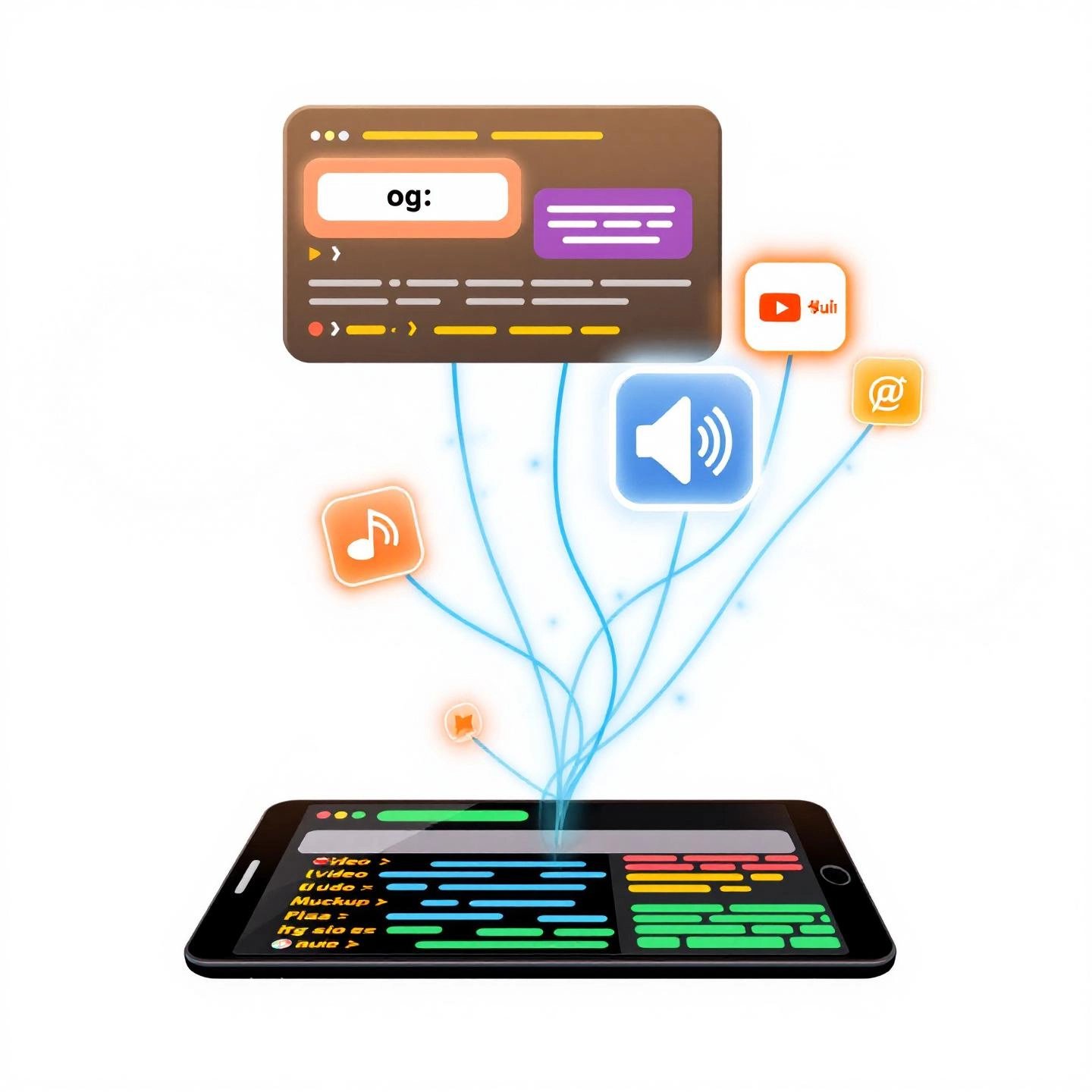
Advanced OG Tag Strategies
Think you’ve mastered the basics of OG tags? What if you could make your social shares even more dynamic—think video previews, audio snippets, or perfectly localized content for global audiences? That’s where advanced OG tags and platform-specific strategies come into play. Let’s explore how you can go beyond the fundamentals to create richer, more engaging, and cross-platform consistent social media previews.
Rich Media: Make Your Content Pop with Video and Audio OG Tags
Ever noticed how some social shares feature playable videos or audio right in the feed? You can achieve this with og:video and og:audio tags. These advanced OG tags let you embed rich media directly into your social previews, making your posts more interactive and attention-grabbing.
- og:video: Use this tag to specify a video file or stream. Social platforms like Facebook can display a playable video thumbnail when your link is shared. Example:
<meta property="og:video" content="https://yourwebsite.com/video.mp4">
- You can also add structured properties like
og:video:type,og:video:width, andog:video:heightfor optimal display (reference).
- You can also add structured properties like
- og:audio: Want to share a podcast or music clip? This tag lets you include an audio player in your preview. Example:
<meta property="og:audio" content="https://yourwebsite.com/audio.mp3">
Rich media tags are perfect for content creators, musicians, educators, or anyone looking to boost engagement with multimedia experiences. Just be sure your files are accessible and in widely supported formats.
Localization: Reach a Global Audience with og:locale
Sharing content with an international audience? The og:locale tag helps ensure your preview matches the language and cultural context of your readers. By default, OG tags use en_US (American English), but you can specify others like fr_FR for French or es_ES for Spanish.
- og:locale: Set the primary language and region for your content.
<meta property="og:locale" content="en_US">
- og:locale:alternate: List additional supported languages or regions.
<meta property="og:locale:alternate" content="fr_FR"><meta property="og:locale:alternate" content="es_ES">
This strategy is invaluable for global brands, multilingual blogs, or e-commerce sites serving diverse markets. It helps social platforms display your content in the right language for each user.
Twitter Card Generator: Take Control with Platform-Specific Tags
Did you know that while Twitter (now X) supports OG tags, it also has its own set of tags called Twitter Cards? With a twitter card generator or by manually adding these tags, you can fine-tune how your content appears on Twitter—unlocking features like large images, embedded videos, and even app links.
- twitter:card: Defines the type of card (e.g.,
summary,summary_large_image,playerfor video/audio,appfor app links).<meta name="twitter:card" content="summary_large_image">
- twitter:title, twitter:description, twitter:image: Control the text and visuals unique to Twitter. These work similarly to their OG counterparts but allow for platform-specific customizations.
- twitter:player: Enables embedded video/audio players directly in tweets. Example:
<meta name="twitter:player" content="https://yourwebsite.com/player.html">
To maximize your reach, use both OG and Twitter Card tags. Twitter will default to OG tags if its own aren’t present, but adding Twitter-specific tags gives you extra control and access to advanced features.
How Advanced OG Tags Enhance Engagement and Consistency
- Boost Engagement: Rich media previews and large images attract more clicks, shares, and time spent on your content.
- Cross-Platform Consistency: Advanced tags help your brand look polished and professional whether your link is shared on Facebook, Twitter, LinkedIn, or WhatsApp.
- International Appeal: Localization ensures your message resonates with users worldwide, fostering inclusivity and higher relevance.
In short, advanced OG tags and Twitter Card strategies let you go from “just another link” to an interactive, on-brand, and globally relevant social share. As you continue to refine your content marketing, these optional tags are your secret weapon for standing out in crowded feeds and connecting with diverse audiences. Next, we’ll wrap up with a summary of why mastering OG tags—and using the right generator—can transform your social sharing results.
Conclusion
When you think about the impact of a single social share, it’s easy to overlook the behind-the-scenes details that shape your audience’s first impression. But every time someone posts your link, the way it appears—image, title, description—makes a real difference. So, what’s the secret to making sure your brand always looks its best? Mastering OG tags, and more importantly, adopting an og tags generator for business that fits your workflow.
Why OG Tags Are Essential for Modern Content Marketing
Imagine launching a new product or publishing a thought-leadership article. Without OG tags, your content is at the mercy of social network algorithms, often resulting in bland, inconsistent, or even broken previews. With OG tags, you take back control—ensuring every share is on-brand, visually engaging, and packed with the right message. For businesses and creators, this isn’t just about aesthetics; it’s about maximizing reach, building trust, and driving real results.
- Professionalism at Scale: OG tags ensure your social presence is polished, whether you’re a solo creator or managing hundreds of pages.
- Brand Consistency: Control how your name, images, and messaging appear across every platform—no more off-brand surprises.
- Higher Engagement: Compelling previews mean more clicks, shares, and conversations, helping your business grow organically.
- Streamlined Workflow: An OG tags generator removes technical barriers, making it easy for anyone—regardless of coding skills—to optimize content for social sharing.
Efficiency and Scalability: The Power of the Right OG Tags Generator
As your business grows, so does your content pipeline. Manually managing OG tags for every blog post, landing page, or campaign can quickly become overwhelming—especially if you’re outsourcing content creation or coordinating a team. This is where leveraging a robust OG tags generator becomes a game-changer:
- Save Time and Reduce Errors: Automated generators produce perfectly formatted tags every time, eliminating guesswork and repetitive tasks.
- Empower Non-Developers: Anyone on your team can create social-ready content, freeing up developers for high-impact projects.
- Scale with Confidence: Whether you’re publishing dozens or thousands of pages, the right generator keeps your brand consistent and your workflow efficient.
For those seeking the next level of content automation and brand control, solutions like BlogSpark offer a seamless path forward. Built for businesses that value both quality and speed, BlogSpark integrates OG tag generation into your publishing process—so you never have to choose between efficiency and excellence. It’s a natural fit for agencies, marketing teams, and creators who want to focus on strategy, not syntax.
Take the Next Step in Social Sharing Mastery
Mastering OG tags isn’t just a technical checkbox—it’s a strategic advantage in today’s digital landscape. By using an og tags generator for business, you ensure that every share, every campaign, and every outsourced post reflects your brand’s best self. Ready to elevate your content marketing, streamline your workflow, and unlock new growth on social media? The right OG tags generator—and a commitment to consistent, engaging previews—can make all the difference.
Frequently Asked Questions about OG Tags Generators
1. What is an OG tags generator and why should I use one?
An OG tags generator is a tool that automatically creates Open Graph meta tags for your web pages. Using one ensures your links display with attractive images, titles, and descriptions on social media, increasing click-through rates and maintaining brand consistency without needing coding skills.
2. How do OG tags improve social media engagement?
OG tags control how your content appears when shared on platforms like Facebook or LinkedIn. By customizing the preview with the right image, title, and description, you make your links more appealing, which encourages users to click, share, and engage with your content.
3. Can I add OG tags to my WordPress site without coding?
Yes, WordPress plugins like Yoast SEO or WP Facebook Open Graph Protocol allow you to add and manage OG tags easily. These plugins provide dedicated fields for social titles, images, and descriptions, automating best practices and removing the need for manual coding.
4. What should I do if my OG image is not showing correctly on social media?
If your OG image is not displaying, check that it meets size recommendations (at least 1200x630 pixels), uses a supported format (JPEG or PNG), and is publicly accessible. Use Facebook's Sharing Debugger or LinkedIn's Post Inspector to refresh the cache and preview your updated tags.
5. Are there advanced OG tags for richer social media previews?
Yes, you can use advanced OG tags like og:video or og:audio to embed multimedia, og:locale for localization, and Twitter Card tags for platform-specific customization. These tags help create more engaging and consistent previews across different social networks.




