What is SEO Quake?
Ever wished you could check a website’s SEO health as easily as glancing at your car’s speedometer? That’s exactly what SEOquake delivers—a real-time, on-screen dashboard for your browser, putting essential SEO data right at your fingertips. But what is SEOquake, and why do so many digital marketers rely on it?
What is SEOquake at a Glance?
SEOquake is a free browser extension created by Semrush, one of the most trusted names in SEO technology. Think of it as a quake SEO toolkit that instantly reveals the search engine optimization metrics of any webpage you visit. Compatible with Google Chrome, Mozilla Firefox, and Opera, this tool lets you:
- View organic search data for any page or search result instantly
- Perform quick site audits without leaving your browser
- Analyze competitor websites and benchmark their SEO performance
- Access reports on backlinks, keyword density, and more
SEOquake offers instant, on-the-fly SEO data directly in your browser, eliminating the need to switch between tabs and tools for quick analysis.
Who is This Tool For?
If you’re a digital marketer, webmaster, SEO professional, or even a curious website owner, SEOquake by Semrush is designed for you. Whether you’re running a quick audit on your own site, researching the competition, or exploring new keywords, this extension saves you time and effort by making complex SEO data simple and accessible. You’ll notice its icon in the corner of your browser—just one click, and you’re ready to analyze any page or search results list you see.
In short, SEOquake is the go-to solution for anyone who wants actionable SEO insights—fast. It’s like having an SEO expert riding shotgun every time you browse the web.
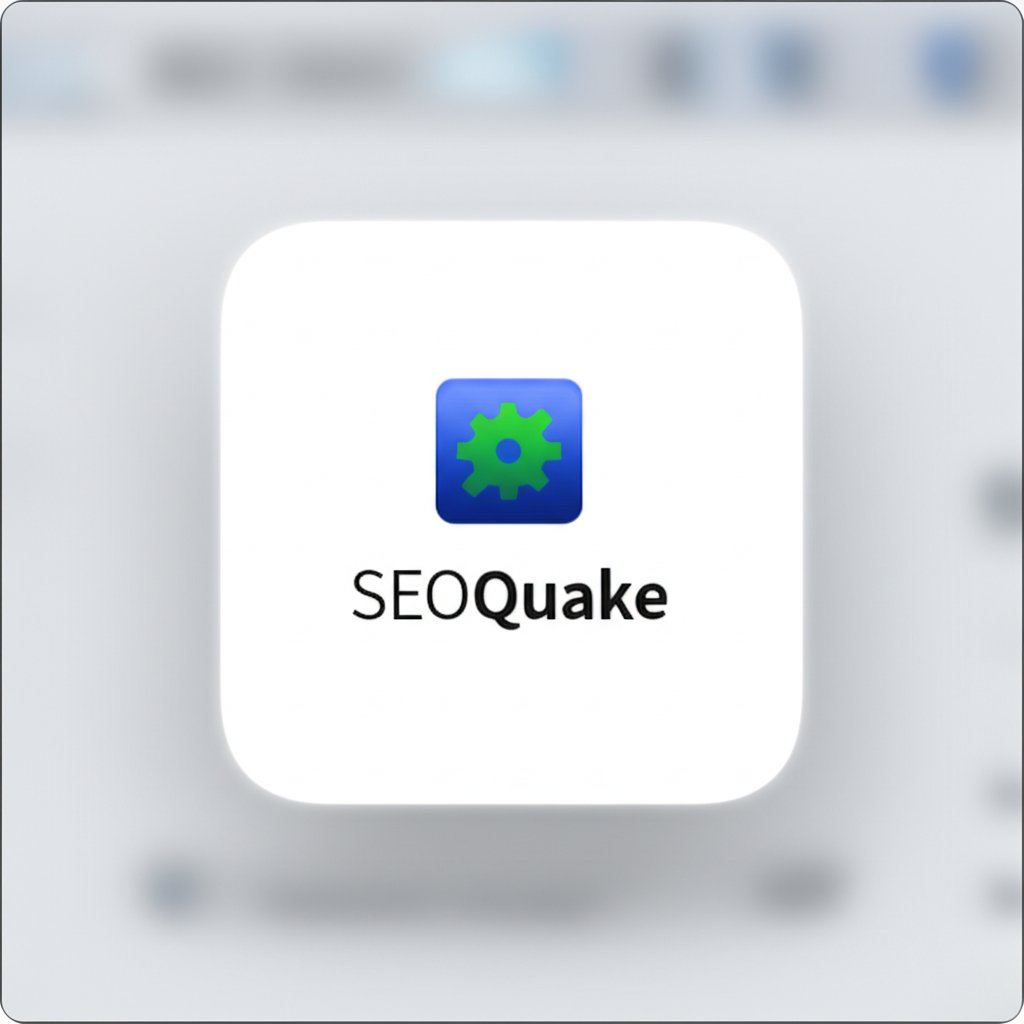
How to Install the SEOquake Extension on Your Favorite Browser
Ready to get hands-on with SEOquake? Whether you’re new to SEO or a seasoned pro, setting up the seo quake extension is a breeze. Imagine being able to analyze any website’s SEO in seconds—no more juggling multiple tools or browser tabs. Here’s how you can install SEOquake and start using it for instant insights.
Installing SEOquake on Google Chrome
If Chrome is your go-to browser, adding chrome seo quake takes just a minute. Follow these quick steps:
- Go to the Chrome Web Store: Open Chrome and head to the Chrome Web Store.
- Search for SEOquake: Type "SEOquake" in the search bar and press Enter.
- Select the Extension: Click on the SEOquake extension in the search results.
- Add to Chrome: Hit the blue Add to Chrome button.
- Confirm Installation: When prompted, click Add Extension.
- Start Using SEOquake: Look for the "Q" icon in your browser toolbar. Click it to launch SEOquake and begin your analysis.
You’re now set to access SEO metrics for any website you visit. If the icon doesn’t appear, check your extensions menu or restart Chrome.
Adding SEOquake to Mozilla Firefox
Prefer Firefox? Here’s how to download SEOquake and get started:
- Visit the Firefox Add-ons Store: Open Firefox and go to the Firefox Add-ons Store.
- Search for SEOquake: Enter "SEOquake" in the search box.
- Select and Add: Click on the SEOquake extension, then hit Add to Firefox.
- Grant Permissions: Approve the permissions by clicking Add when prompted.
- Check the Toolbar: The SEOquake icon should now appear in your Firefox toolbar—ready for action.
If you don’t see it right away, try restarting Firefox or checking your extension settings.
SEOquake on Microsoft Edge and Opera
SEOquake isn’t limited to Chrome and Firefox. You can also install SEOquake on Microsoft Edge and Opera:
- Microsoft Edge: Visit the Edge Add-ons Store, search for "SEOquake," and follow similar steps as above.
- Opera: Go to the Opera Add-ons Store, search for "SEOquake," and click Add to Opera.
Once installed, the process for launching and using the extension is nearly identical across browsers. If you run into issues, make sure your browser is up to date and try restarting it. For detailed troubleshooting, visit the official installation guide.
With SEOquake installed, you’re just a click away from in-depth SEO analysis on any website. Next, let’s explore how to make sense of the SEOquake toolbar and interpret the data it provides.
Understanding the SEOquake Toolbar
When you activate the seo quake toolbar on any webpage, you’ll notice a floating bar packed with SEO stats. At first glance, it might look overwhelming—so many numbers, acronyms, and colored indicators! But once you know what each metric means, the SEOquake toolbar becomes your personal SEO dashboard, revealing a site’s strengths and weaknesses in real time.
Decoding the SEOBar Metrics
Think of the SEOBar as your website’s health monitor. Each metric tells a unique story about the page you’re viewing. Here’s a breakdown of the most common metrics displayed by default on the SEOquake toolbar, along with what they mean for your SEO analysis:
| Metric | What It Means | Why It Matters |
|---|---|---|
| Google Index | Number of pages from this site indexed by Google | Shows how much content Google recognizes; low numbers may signal crawl or indexing issues |
| Bing Index | Number of pages indexed by Bing | Useful for understanding Bing’s view of your site and identifying potential discrepancies with Google |
| SEMrush Rank | Global ranking of the domain based on SEMrush data | Gives a quick sense of the domain’s overall authority and visibility |
| Backlinks | Total number of backlinks to the page or domain (from SEMrush) | Indicates the site’s popularity and trustworthiness; more backlinks often mean higher authority |
| LD (Linking Domains) | Number of unique domains linking to the page or site | This is a crucial metric—having links from a variety of domains signals broader authority and is often more valuable than many links from one source. |
| Internal Links | Number of links pointing to other pages within the same site | Shows how well a site’s content is connected; strong internal linking can boost SEO |
| External Links | Number of links pointing to other websites | Helps you check for excessive outbound links, which can affect page quality |
| Title | The page’s HTML title tag | Essential for both SEO and user experience—should be unique and relevant |
| Meta Description | The meta description tag of the page | Impacts click-through rates in search results; concise and compelling descriptions perform best |
These are just some of the default parameters, but SEOquake lets you add or remove metrics to match your workflow. If you’re wondering how to read SEOquake like a pro, focus on the context: a high Google Index count and strong LD (linking domains) usually indicate a healthy, authoritative site, while low numbers can highlight opportunities for improvement.
Customizing Your SEOBar View
Not every metric is relevant for every project. Maybe you care more about backlinks than Alexa Rank, or you want to keep the toolbar uncluttered. SEOquake makes it easy to personalize your toolbar:
- Click the gear icon on the far right of the SEOBar to open Settings.
- Under the “SEObar” tab, check or uncheck boxes to choose which metrics appear.
- Drag and drop metrics to reorder them, putting your most-used stats front and center.
This customization ensures you always see the data that matters most—no distractions, just actionable insights. For advanced users, you can even add custom parameters, tailoring the SEOquake toolbar to your unique needs.
By understanding and personalizing the SEOquake toolbar, you transform a wall of numbers into a strategic advantage. Next, let’s see how SEOquake brings its insights directly to Google’s search results, helping you analyze competitors at a glance.
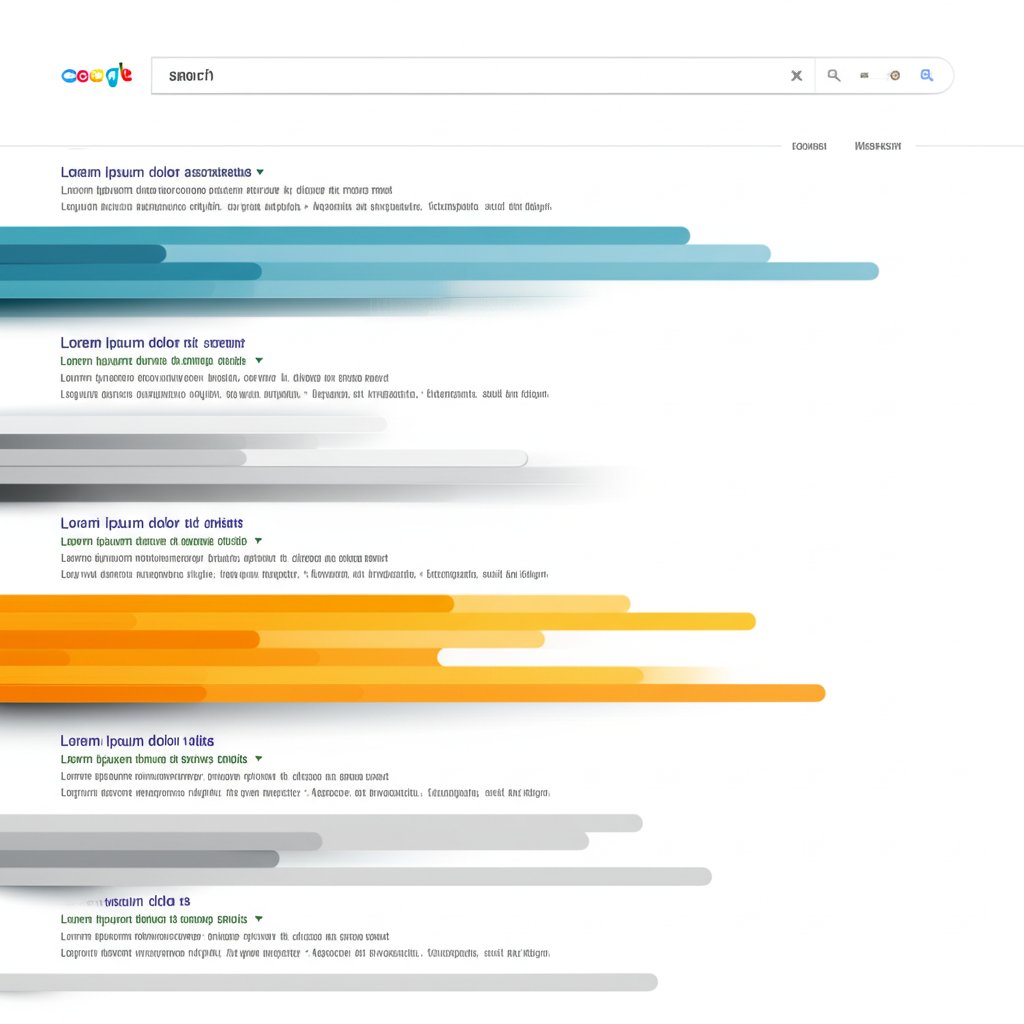
Analyzing Competitors in Search Results
Ever wondered how your competitors are performing in Google before even clicking their links? With the seo quake analytics overlay, you can turn ordinary search results into a strategic goldmine. This feature, built into google seo quake, lets you assess every page on the search results list—saving you time and revealing SEO opportunities at a glance.
Gaining Insights Directly from Google SERPs
When you search for any keyword on Google with seo quake google chrome enabled, you’ll notice a slim bar of metrics appear below each search result. This is the SERP Overlay in action. Think of it as your instant SEO cheat sheet: instead of opening each competitor’s site and running individual audits, you get a snapshot of their SEO strength right in the search results.
- Key SEO metrics displayed: Authority scores, backlink counts, indexed pages, and more
- Customizable parameters: Choose which data points matter most for your research
- Sidebar analytics: Access a summary of all SERP data in one place for quick comparisons
This overlay is fully customizable—simply click the Parameters button to select which metrics you want to display, ensuring the information fits your workflow and goals.
How to Use SERP Data for Quick Analysis
Sounds complex? Let’s break it down with a practical scenario. Imagine you’re researching the keyword “best running shoes.” As soon as the search results load, SEOquake’s overlay displays:
- The number of backlinks each ranking page has
- How many domains are linking to each competitor
- Which pages have the highest authority or index count
Without leaving the Google results page, you can instantly spot which competitors have strong backlink profiles or which ones might be ranking with less authority—potentially revealing gaps you could fill with stronger content or outreach.
Imagine searching for 'best running shoes'. The SERP overlay instantly shows you the authority and backlink profile of each ranking page, helping you spot content opportunities.
Want to dig deeper? Click the SEOquake sidebar to see a summary of all SERP metrics, export the data for further analysis, or compare specific results side-by-side. This seamless workflow makes competitor analysis faster and more actionable—no more juggling multiple tools or browser tabs.
With the SERP Overlay, you’re not just looking at a list of blue links—you’re seeing the story behind each ranking. This empowers you to make smarter, data-driven decisions about which keywords to target and how to outperform your competition. Next, let’s see how SEOquake takes on-page analysis even further with its instant audit features.
How to Use SEOquake for On-Page Audits
When was the last time you checked your website’s SEO health? With so many ranking factors to consider, it’s easy to overlook hidden issues that can hurt your site’s performance. That’s where the SEOquake tool shines—it lets you run a fast, comprehensive on-page audit with just a couple of clicks. Curious about how to use SEOquake audit features to spot problems before they impact your rankings? Let’s break down the process and what you’ll find inside the SEOquake Diagnosis report.
Running a Quick On-Page SEO Audit
Imagine landing on a page and wondering, “Is my content fully optimized?” Instead of manually checking each element, the SEOquake plugin automates the audit for you. Here’s how to get started:
- Open the page you want to audit in your browser.
- Click the SEOquake icon in your browser toolbar.
- Select the “Diagnosis” tab from the popup menu.
- A new tab will open with a detailed Page SEO Audit—this is your Diagnosis report.
This workflow makes it simple to perform an on-the-fly audit, whether you’re reviewing your own site or analyzing a competitor’s page. The Diagnosis tool breaks down its findings into three main sections for a structured overview (SEOquake Guide):
Key Elements to Check in the Diagnosis Report
So, what does the SEOquake Diagnosis actually check? Here’s a closer look at the most important elements you’ll see in the report—think of this as your practical SEO checklist:
- Page Analysis:
- URL length and structure
- Title tag presence and length
- Meta description formatting
- Meta keywords usage (where relevant)
- HTML heading tags (H1, H2, etc.)
- ALT attributes for images
- Encoding and character set
- Mobile Compliance:
- AMP (Accelerated Mobile Page) support
- Meta viewport tag for responsive design
- Site Compliance:
- Presence of an XML Sitemap
- Robots.txt file detection
- Language declarations
- Doctype specification
- Microformats and structured data
- Favicon existence
Each item in the Diagnosis report is color-coded and comes with actionable tips. For example, if your title tag is missing or too long, you’ll see a warning and a suggestion for improvement. If your images lack ALT text, you’ll be prompted to add descriptive tags for better accessibility and SEO. You can even expand each section for detailed explanations and best practice recommendations by clicking the “Tips” arrow next to each check.
SEOquake’s Diagnosis feature gives you a fast, visual breakdown of your page’s technical and on-page SEO—so you can fix issues before they impact your search rankings.
Why does this matter? Because even minor technical errors can hold back your site’s performance. By regularly running the SEOquake audit, you’ll catch problems early and keep your pages in top shape for both users and search engines. Plus, these insights are invaluable when benchmarking your site against competitors or preparing for a site redesign.
Ready to go deeper? The next step is to analyze your site’s internal and external links—SEOquake makes this just as easy as running a Diagnosis. Let’s see how link analysis can further refine your SEO strategy.
Analyzing Internal and External Links
When you hear about SEO, you probably think of keywords and content—but what about links? Internal and external links shape your site’s authority and navigation. With the seo quake chrome plugin, you can instantly see how your pages are linked both within your site and to the wider web. But what exactly do these link reports show, and how can you use them to strengthen your SEO?
Evaluating a Page's Link Profile
Let’s say you’re reviewing a competitor’s landing page or checking your own site. Click the SEOquake icon, and you’ll find the Links tab—this is your gateway to understanding a page’s link structure. Here’s what you’ll discover:
- Internal Links: All links pointing to other pages within the same domain. This helps you see how content is connected and whether your site’s navigation is strong or needs improvement.
- External Links: All outbound links pointing to different domains. This section tells you where your page is sending its authority, and lets you check for excessive or low-quality outbound links.
Both reports display details like the anchor text, destination URL, and, for external links, whether they are nofollow or dofollow. You can also see the total number of each type of link—handy for quick audits or when comparing multiple pages.
Using Link Data for Strategy
Wondering, can I see backlink count on SEOquake? The answer is yes, but with some important context. The google chrome seo quake extension pulls backlink counts from SEMrush, giving you a snapshot of how many external sites link to your page or domain. Here’s what you need to know:
- Backlink Totals: You’ll see the number of backlinks and referring domains (often labeled as “LD” for Linking Domains) in the toolbar and link reports.
- Source Transparency: Click on the backlink count to view the original SEMrush data source, so you can verify where the numbers come from.
- Limitations: SEOquake shows you headline figures and a list of some links, but for deep analysis—like checking link quality, historical trends, or full backlink lists—you’ll need to use the main SEMrush platform. SEOquake is your quick-glance tool; SEMrush is for deep dives.
SEOquake helps you spot navigation patterns, link structures, and potential partnerships on any page—yours or your competitors’.
For example, if you notice a competitor’s page with dozens of high-quality referring domains, it might be worth analyzing their link-building strategies further. Or, if your own page has few internal links, you might decide to add more cross-links to improve crawlability and user experience.
In short, the link analysis features in SEOquake let you monitor both internal site architecture and external authority signals in seconds. This empowers you to make smarter decisions about content, outreach, and technical SEO. Next, we’ll explore advanced features like keyword density and side-by-side page comparisons for even deeper optimization.
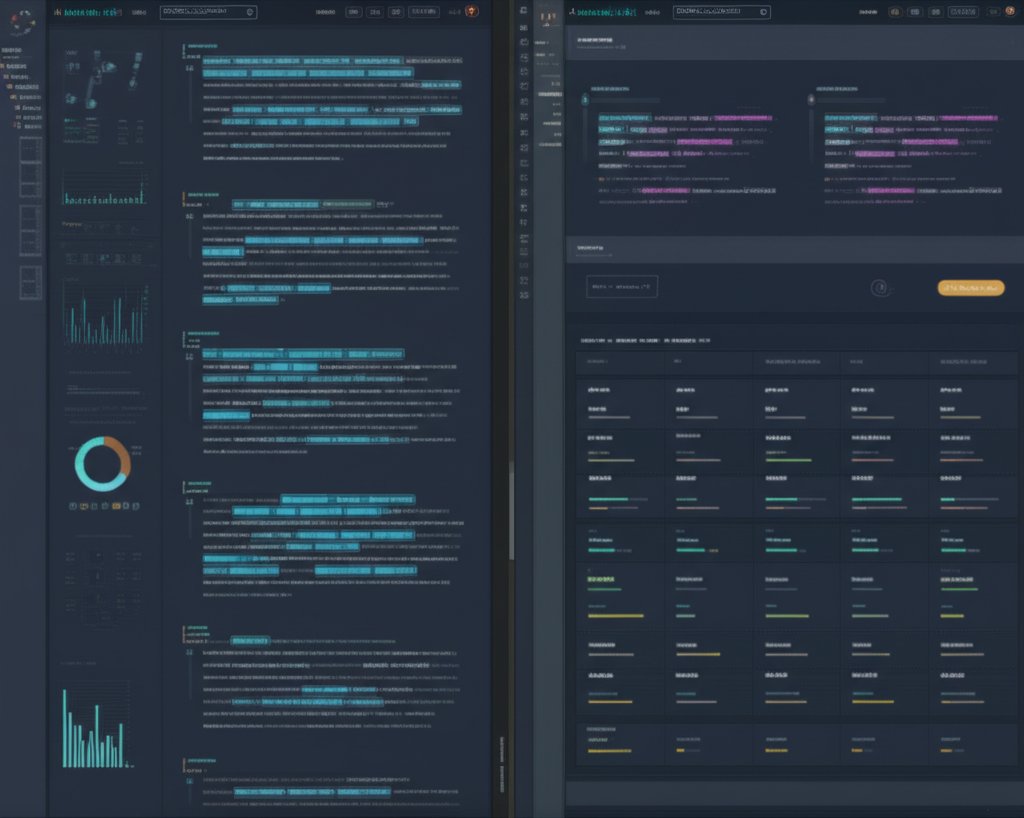
Advanced SEOquake Features for Power Users
Think you’ve mastered the basics of SEOquake? If you’re ready to dig deeper, the extension offers advanced features designed for those who want to fine-tune their SEO strategy and gain a competitive edge. Whether you’re using the seo quake firefox extension, seo quake mozilla, or seo quake for chrome, these tools are available across all major browsers. Let’s explore two powerful features: the Keyword Density Report and the Compare URLs tool.
Uncovering Keyword Density Insights
Ever wondered if your page is optimized just right—or if you’ve crossed the line into keyword stuffing? The Keyword Density Report is your answer. Accessible via the “Density” tab in the SEOquake panel, this report automatically analyzes all the keywords present on any webpage you visit. It presents a clear breakdown of single words, two-word, and three-word phrases, along with their frequency and percentage of total content.
- Quickly spot overused keywords that could trigger search engine penalties.
- Identify missing target phrases to optimize your content further.
- Analyze competitor keyword strategies by running the report on their top-ranking pages.
For example, if your primary keyword appears in more than 3% of your content, you might want to adjust its usage to avoid being flagged for keyword stuffing. On the flip side, spotting underused keywords can highlight opportunities to strengthen your on-page optimization.
Comparing Pages Side-by-Side
Curious how your landing pages stack up against your competitors—or even against each other? The Compare URLs/Domains feature lets you analyze multiple pages or domains at once. Simply enter the URLs you want to compare in the dedicated tab, click “Process URLs,” and you’ll instantly see a side-by-side breakdown of all key SEO parameters (SEOquake Guide).
- Benchmark your site against top competitors to see who’s winning on metrics like backlinks, indexed pages, and authority scores.
- Compare different sections of your own site to identify which landing pages are outperforming others.
- Spot optimization gaps by reviewing discrepancies in on-page elements, link profiles, or keyword usage.
Imagine you’re launching a new product page. By comparing it to your highest-converting landing pages or to a competitor’s top results, you can pinpoint exactly what needs improvement—whether it’s more referring domains, better keyword targeting, or stronger internal linking.
SEOquake’s advanced tools help you move from surface-level analysis to actionable, data-driven decisions—making it a must-have for anyone serious about SEO.
By leveraging these advanced features, you gain a more nuanced view of both your own site and your competitors. This empowers you to refine your strategy and stay ahead in the constantly evolving world of search. Next, we’ll wrap up with a look at how to turn these insights into real SEO growth.
Final Verdict and Your Next SEO Move
Is SEOquake the Right Tool for You in 2025?
After exploring SEOquake’s features, you might wonder: is this the right tool for your SEO journey? If you value speed, convenience, and actionable insights delivered right in your browser, the seo quake chrome extension stands out as a must-have for quick SEO checks and competitive research. Whether you’re a small business owner, digital marketer, or content creator, SEOquake’s blend of real-time data and browser integration makes it uniquely accessible and efficient.
- Free and easy to install: No cost barriers or complicated setup. Just add the chrome extension seo quake to your browser and start analyzing instantly.
- Instant access to key metrics: See backlinks, indexed pages, authority scores, and more with a single click—no need to jump between tools or tabs.
- Customizable for your workflow: Tailor the toolbar and SERP overlay to show only the data you care about.
- Works across major browsers: If you ever switch from Chrome to Firefox or Opera, your workflow stays seamless.
However, it’s important to recognize SEOquake’s limitations. While the extension seo quake excels at quick analysis and surface-level audits, it’s not designed for deep-dive research or large-scale reporting. For comprehensive backlink audits, advanced keyword research, or in-depth competitor tracking, pairing SEOquake with a robust platform like SEMrush can round out your toolkit.
SEOquake is your on-the-go SEO dashboard—perfect for instant insights, quick audits, and competitive research, all without leaving your browser.
From Analysis to Action: The Next Step
Here’s a scenario: you use the chrome extension seo quake to spot a competitor’s weak content or find a keyword opportunity. What happens next? The real SEO wins come not just from analysis, but from creating content that outshines the competition. This is where many marketers hit a bottleneck—turning insights into high-quality, search-optimized blog posts or landing pages can be time-consuming and overwhelming.
To bridge this gap, consider leveraging a next-generation content creation tool like BlogSpark. After you’ve identified SEO opportunities using SEOquake, BlogSpark empowers you to:
- Generate AI-powered, SEO-optimized blog posts tailored to your target keywords and brand voice
- Streamline your workflow with built-in originality checks and flexible export options
- Maintain a consistent publishing schedule without sacrificing quality or creativity
Imagine the workflow: spot a gap in your competitor’s content using SEOquake, then use BlogSpark to create a comprehensive, engaging article that fills that gap—and ranks higher. This handoff from analysis to creation is what turns data into real results.
The bottom line? The SEOquake chrome extension is an essential tool for quick, actionable SEO insights. But to truly capitalize on those insights, pair it with a powerful content generator like BlogSpark. Together, they equip you to move from analysis to execution—faster, smarter, and with a competitive edge.
Ready to transform your SEO insights into real-world results? Start with SEOquake for instant analysis, then let BlogSpark help you create the content that wins the rankings and drives your business forward.
Frequently Asked Questions about SEOquake
1. What is SEOquake used for?
SEOquake is a free browser extension that provides real-time SEO metrics for any webpage you visit. It helps users quickly assess a site's search visibility, backlink profile, keyword density, and technical health directly from their browser. This makes it valuable for digital marketers, SEOs, and website owners who want to perform instant audits and competitor research without switching between multiple tools.
2. How do you use the SEOquake extension?
After installing SEOquake on your browser, simply click its icon while visiting any webpage to access a range of SEO metrics. You can view the SEOBar for on-page data, run a Diagnosis report for technical audits, analyze internal and external links, and even overlay SEO metrics directly on Google search results for fast competitor analysis. The extension is customizable, allowing you to focus on the metrics that matter most to your workflow.
3. Can SEOquake show backlink counts?
Yes, SEOquake displays the number of backlinks and referring domains (linking domains) for a page or domain, pulling this data from SEMrush. While it provides a quick overview, for a detailed backlink analysis—including link quality and complete lists—you'll need to use the main SEMrush platform. SEOquake is best for quick checks and surface-level link insights.
4. Is SEOquake available for browsers other than Chrome?
SEOquake is compatible with several major browsers, including Google Chrome, Mozilla Firefox, Microsoft Edge, and Opera. The installation process is straightforward across all supported browsers, allowing users to access SEO data wherever they browse.
5. How can SEOquake help improve my content strategy?
SEOquake helps you identify SEO gaps and opportunities by analyzing your own pages and those of competitors. After spotting weaknesses—such as low keyword density, missing meta tags, or limited backlinks—you can use this insight to create stronger, more optimized content. For efficient content creation, pairing SEOquake with an AI-powered tool like BlogSpark allows you to turn these insights into high-quality, search-optimized articles that outperform competitors.




