What Does It Mean to Expand Text?
Ever felt like you’re typing the same phrase over and over, or struggling to make data fit neatly in a spreadsheet? Or maybe you’ve wondered how marketers manage to fit so much information into a single ad? If so, you’re already bumping into the world of expand text—a concept that’s quietly powering productivity across digital workspaces.
But what exactly does it mean to "expand text"? Let’s break it down:
- As a productivity technique and tool: Expanding text refers to using shortcuts or small snippets that automatically generate longer, predefined pieces of text. Imagine typing a few letters and having them instantly transform into a full sentence, an email template, or even a legal clause. This isn’t just about speed—it’s about accuracy and consistency, too. Tools known as expand text generators or text expanders make this possible, helping professionals save hours every week by minimizing repetitive typing and reducing errors.
- In spreadsheets (like Excel): The idea of "expanding text" also pops up when formatting data. Here, it’s about making sure your words fit inside cells automatically—no more cut-off sentences or messy layouts. Features like "AutoFit" and "Wrap Text" help users display all their information clearly and professionally, without manual resizing.
- In digital advertising: Marketers once relied on "Expanded Text Ads" (ETAs) to maximize their message space within search ads. While the terminology has evolved, the principle remains: expanding text is about making the most of your available space to communicate effectively and efficiently.
Throughout this guide, you’ll discover how the concept of expanding text weaves through productivity tools, spreadsheet management, and digital marketing. Whether you’re a business professional, data enthusiast, or marketer, understanding how to expand text can unlock new levels of efficiency in your daily workflow.
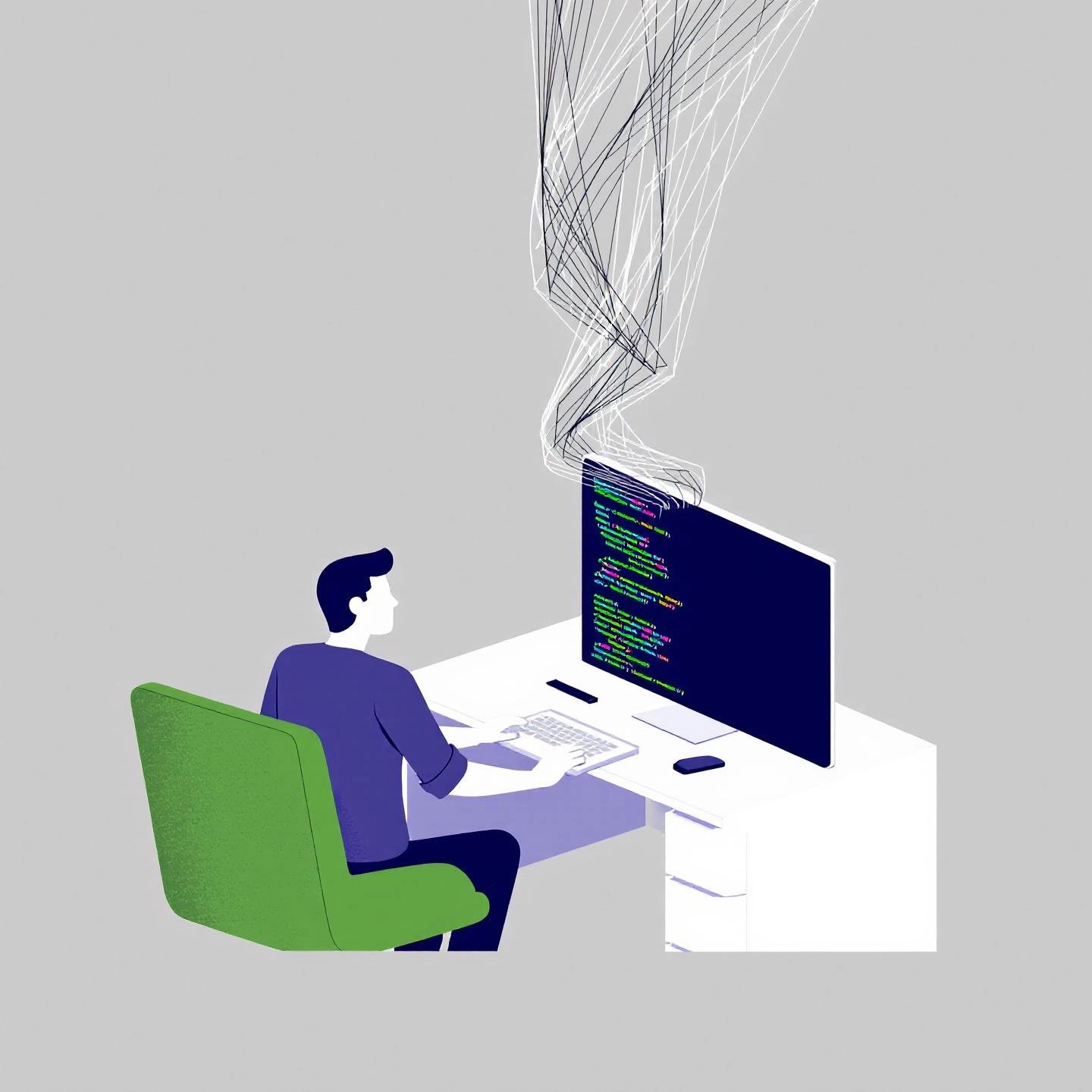
What is a Text Expander and How Does It Work?
Ever wish you could type a few letters and have them blossom into a full email, a detailed code snippet, or even your company’s signature? That’s the magic behind a text expander. But how do these tools really work, and why are they game-changers for professionals and teams?
Understanding the Mechanics of Text Expanders
Imagine you’re constantly writing, “Thank you for reaching out. I’ll get back to you soon.” Instead of typing it every time, you create a shortcut—let’s say ;ty. Now, whenever you type ;ty and hit space or enter, the auto text expander instantly replaces it with your full message. This process is called text expansion, and it works by monitoring your keystrokes for predefined abbreviations (often called snippets or shortcuts), then swapping them for longer, pre-written content.
Text expanders aren’t just for simple phrases. They can handle:
- Email templates and signatures
- Frequently used responses in customer support
- Code blocks for developers
- Formulas and data for spreadsheets
- Personal details like addresses or phone numbers
Some advanced tools even allow you to insert dynamic content, such as today’s date, clipboard contents, or custom fields—making your snippets even more powerful and flexible.
Why Businesses and Professionals Rely on Text Expanders
Sounds complex? Actually, it’s remarkably simple to set up and use. The real power lies in what it delivers for your workflow. Here’s why so many professionals and teams are embracing text expanders:
- Time Savings: Every second you save by not retyping common phrases adds up. Over a week or month, these small efficiencies can translate into hours regained for more valuable work.
- Consistency: Sending the same message or code snippet every time ensures uniformity, which is crucial for branding, customer service, and internal communication.
- Accuracy: Pre-checked and pre-written snippets reduce the risk of typos or errors, especially in critical information like email addresses, legal clauses, or technical details.
"By automating the input of frequently used phrases or paragraphs, text expanders act like little time warps in your work process."
Practical Scenarios: Who Benefits Most?
- Customer Support Teams: Instantly respond to common inquiries with consistent, accurate information.
- Developers: Insert lengthy code blocks or boilerplate code with a quick shortcut.
- Sales and Marketing: Use standardized outreach templates to maintain a professional tone across all communications.
- HR and Admin: Speed up onboarding, policy communication, and repetitive form filling.
As you explore the expanding world of productivity tools, you’ll notice that mastering a text expander is often the first step toward streamlining your digital workflow. Next, we’ll look at how to choose the best desktop text expander for your needs and maximize these benefits across your team.
Choosing the Best Text Expander for Desktop
When you’re ready to boost your productivity, choosing the right macOS text expander or Windows tool can feel overwhelming. Do you want something simple and fast? Or do you need powerful features for team collaboration and cross-device syncing? Let’s break down what matters most—so you can make an informed decision for your workflow.
What Should You Look for in a Desktop Text Expander?
Imagine you’re a busy professional juggling emails, reports, and chat responses. The right text expander mac or PC solution should:
- Work seamlessly on your operating system (macOS, Windows, or both)
- Offer features that match your needs—like rich text, automation, or team sharing
- Be easy to set up, so you can start saving time right away
- Fit your budget, whether you prefer a one-time purchase or a subscription
To help you compare, here’s a clear table of leading desktop text expanders based on hands-on reviews and user feedback (see detailed guide):
| Tool | Platforms | Standout Features | Best For | Pricing Model |
|---|---|---|---|---|
| TextExpander | macOS, Windows, Chrome | Cloud sync, team collaboration, rich text, macros, pre-made snippet libraries | Professionals, teams, cross-device users | Subscription |
| Typinator | macOS | One-time purchase, macro support, local storage, downloadable snippet sets | Solo users, privacy-focused, non-subscription seekers | One-time purchase |
| Espanso | macOS, Windows, Linux | Open-source, script integration, YAML config, cross-platform sync | Developers, tech-savvy users, open-source fans | Free |
| Rocket Typist | macOS, iOS, iPadOS | Easy snippet search, macro boilerplates, smart snippet (AI-powered) | Beginners, budget-conscious, Apple ecosystem | Free & One-time purchase |
| aText | macOS, Windows | Rich text, auto-correction, cloud sync, built-in snippet library | Cost-conscious users, simple needs, cross-platform | Low annual fee |
| PhraseExpress | macOS, Windows, iOS | Enterprise features, advanced macros, folder organization | Businesses, enterprise teams, automation power users | Free (personal), Paid (business) |
How to Decide: Matching Tools to Your Workflow
Still not sure which is right for you? Consider these scenarios:
- For cross-platform teams: TextExpander stands out for its robust collaboration and cloud syncing, making it ideal for distributed workforces who need consistency across devices.
- If you value simplicity and privacy: Typinator offers a one-time purchase and keeps your data local—perfect for freelancers or anyone wary of subscriptions.
- For developers and power users: Espanso is open-source and scriptable, letting you customize everything (just be ready for a steeper learning curve).
- Budget-conscious or new to text expansion? Try Rocket Typist for an easy start, or aText for a low-cost, straightforward solution.
- Need enterprise-grade automation? PhraseExpress is packed with features for large teams and advanced users.
Pro Tip: Don’t Forget Built-In Options
Did you know macOS includes basic text replacement under Settings > Keyboard > Text Replacement? It’s handy for simple shortcuts, but if you want rich text, macros, or team sharing, third-party expanders offer much more (see comparison).
Choosing the right desktop text expander is about matching features to your workflow. Once you’ve found your fit, you’ll be ready to explore browser-based expanders for even more flexibility in web-centric environments.
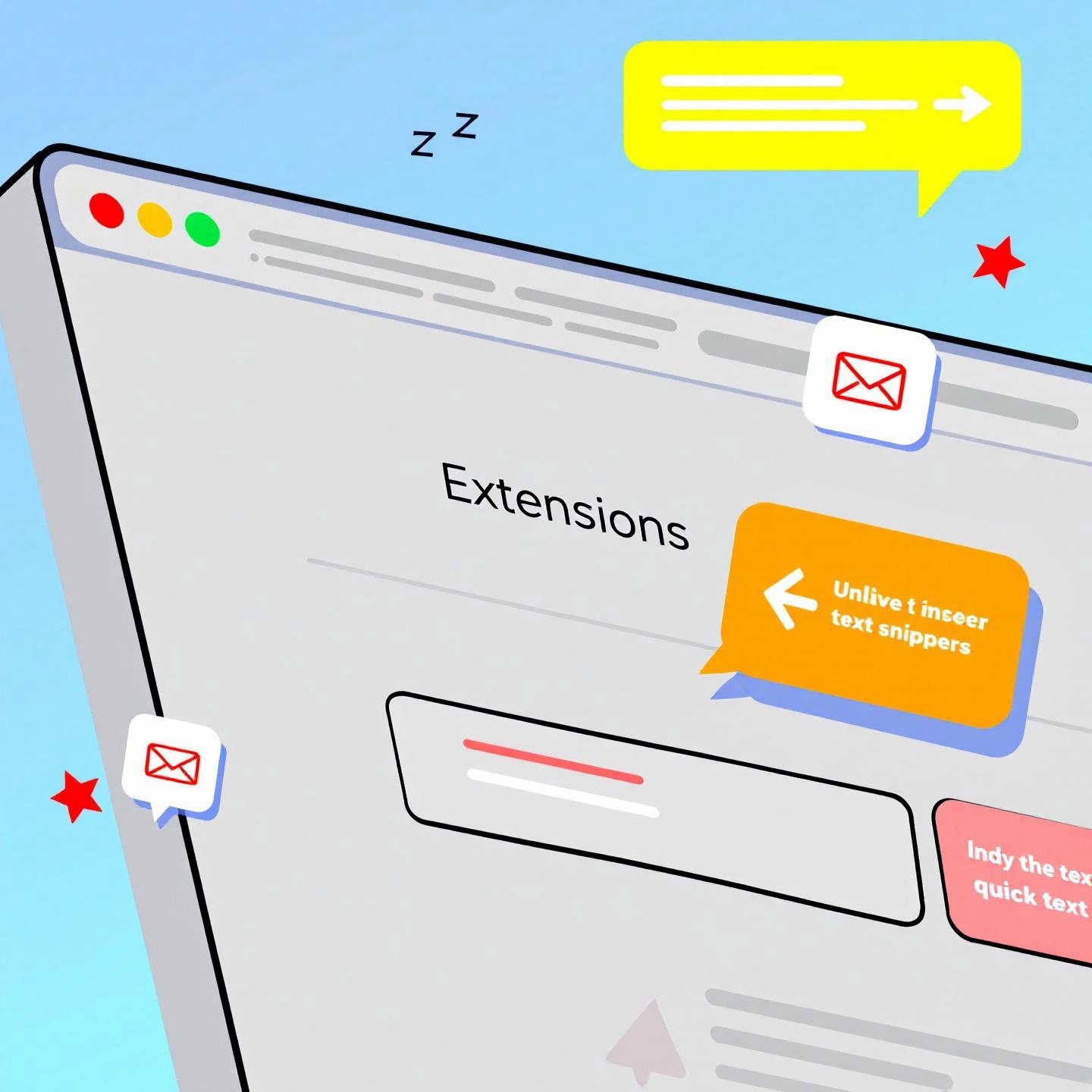
Boosting Web Productivity with Browser-Based Text Expander Extensions
Ever found yourself copying and pasting the same reply into web forms, or typing out repetitive phrases in your browser? If so, you’ll appreciate the power of a text expander Chrome extension or web-based tool. These browser add-ons take the magic of desktop text expanders and bring it right into your favorite web apps—no matter where you’re working.
Why Choose a Browser-Based Text Expander?
When your workflow is web-centric—think Gmail, customer support dashboards, online CRMs, or social media platforms—a text expander extension can be a game-changer. Here’s why users often prefer these tools over traditional desktop apps:
- Cross-Platform Compatibility: Browser extensions work on any device where your browser (like Chrome) is installed—Windows, macOS, Linux, or even Chromebooks. No need to worry about OS limitations or separate installs for each computer.
- Quick Setup and Easy Access: Most web text expander Chrome tools install in seconds from the Chrome Web Store and are ready to use instantly. Your snippets are often synced with your account, so they follow you across devices.
- Ideal for Restricted Environments: In workplaces where you can’t install software (for example, on managed computers or shared workstations), browser extensions sidestep these restrictions, letting you keep your productivity tools close at hand (see practical tips).
- Seamless Integration with Web Apps: These extensions are built to work directly in your browser, meaning they’re perfect for filling out online forms, sending emails, or responding to social media messages without switching apps.
Everyday Use Cases for Web Text Expander Chrome Extensions
Curious where a browser-based expander can save you the most time? Here are some practical scenarios:
- Customer Support: Instantly insert boilerplate replies, troubleshooting steps, or greetings in help desk portals and web-based chat tools.
- Social Media Management: Respond to FAQs, schedule posts, or engage with followers using pre-set responses—all without leaving your browser.
- Web Form Completion: Fill out repetitive fields like addresses, job titles, or standard answers in surveys and registration forms with a quick shortcut.
- Outreach in Webmail Clients: Use snippets for sales pitches, follow-ups, or personal intros in Gmail, Outlook.com, or other browser-based email platforms.
For example, imagine typing "/thanks" in a support ticket and having it instantly expand to a full, friendly thank-you message. Or use "/faq" to auto-fill a detailed answer to a common question—all with a few keystrokes.
Popular Text Expander Extensions for Chrome
Several top-rated extensions can help you get started:
- Text Blaze: Feature-rich, supports dynamic snippets, forms, and sharing across teams.
- Magical (formerly Auto Text Expander): Simple, user-friendly, and great for quick text shortcuts in web apps.
- FlyMSG: Supports snippet sharing, templates, and advanced search for fast access.
Each of these offers a free tier and paid upgrades, so you can test them out before committing. They’re especially helpful if you work in a browser all day and want to keep your workflow fast and consistent.
Tips for Getting the Most from Your Web Text Expander
- Choose unique, memorable snippet triggers to avoid accidental expansions.
- Organize your snippets by category—like support, sales, or personal—to keep things tidy and easy to find.
- Leverage team sharing if your extension supports it, so everyone uses the same messaging and saves even more time.
With a browser-based text expander, your productivity isn’t tied to a single computer or operating system. Next, we’ll explore the best free options for those just getting started with text expansion—so you can try these tools risk-free and see the benefits for yourself.
Top Free Text Expander Tools to Get Started Without Spending a Dime
When you’re curious about text expansion but not quite ready to invest, free tools offer a risk-free way to experience the benefits. But which text expander free options actually deliver—and what do you miss out on compared to paid solutions? Let’s break it down so you can make a confident start.
Free vs Paid: What Should You Expect?
Imagine you’re testing a new productivity strategy. Free text expanders are like a trial run—they let you automate repetitive typing, create shortcuts, and streamline your workflow with zero upfront cost. But, as with any free tool, there are trade-offs:
| Pros | Cons |
|---|---|
|
|
So, if you want to automate your workflow without added complexity, a free text expander is an excellent starting point. If you outgrow the basics, you can always upgrade later.
Top-Rated Free Text Expander Tools
- BlogSpark.ai: More than a simple snippet tool, BlogSpark.ai leverages AI to turn short notes or outlines into fully developed paragraphs and blog sections. It’s ideal for content creators, marketers, and businesses looking to scale up production without sacrificing quality. While BlogSpark offers paid plans for advanced features like SEO-driven outlines and editorial review, its free tier lets you experience AI-powered content expansion and basic automation—no credit card required. Imagine transforming a few bullet points into a polished draft in seconds, all at zero cost. (see how it works)
- Text Blaze: Frequently rated as the top free text expander, Text Blaze is a Chrome extension trusted by over 600,000 users. It lets you create shortcuts for text snippets, templates, and even dynamic forms. The free plan is generous, supporting unlimited basic snippets and cross-platform use within Chrome. Teams can share snippets, but some advanced features require a paid upgrade.
- Magical: Formerly known as Auto Text Expander, Magical is a user-friendly Chrome extension built for fast, no-fuss text expansion. It’s perfect for quickly inserting common phrases, signatures, or responses in web-based apps. The free version covers most everyday needs, though syncing across devices and some power-user features are paid.
- FlyMSG: Another standout Chrome extension, FlyMSG lets you create, organize, and use snippets ("FlyPlates") for emails, social media, and CRM entries. The free plan is robust for personal use, with optional upgrades for business users or those needing more storage.
Tips for Picking the Right Free Expander
- Match the tool to your workflow: Do you mostly write in a browser, or need something for desktop apps too?
- Check snippet limits and platform support before you commit time to setup
- Start with the basics—then explore paid plans if you need more automation, AI, or team features
Getting started with a free text expander is as simple as installing an extension and creating your first shortcut. As you build confidence, you’ll see how these tools can shave hours off your weekly workload. Next, we’ll explore how AI-powered expanders are taking text automation to the next level—perfect for those ready to unlock even more productivity.
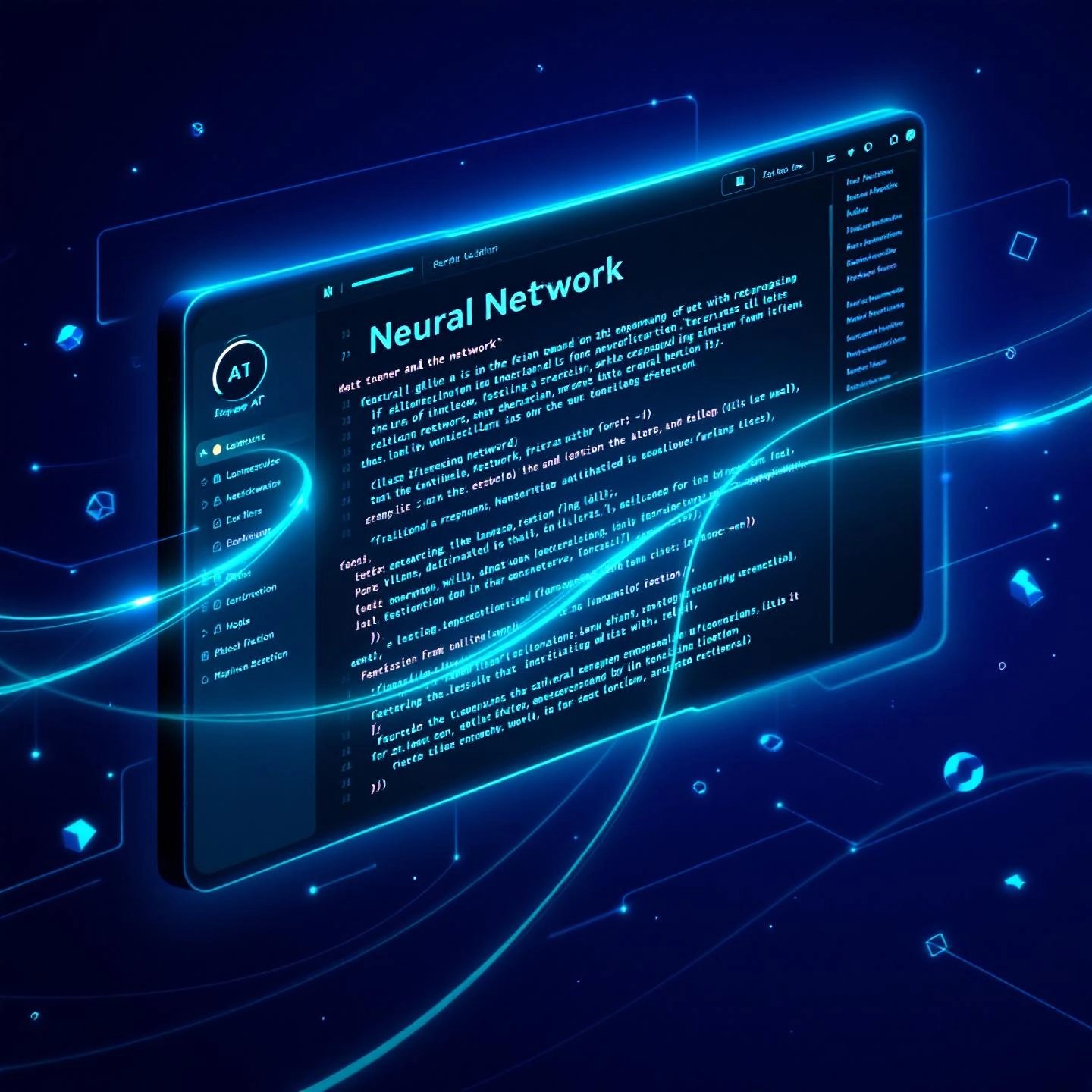
Unlocking Productivity with AI Text Expander Tools
Ever wondered what happens when you combine the speed of text expansion with the intelligence of artificial intelligence? Enter the world of AI text expander solutions—tools that don’t just insert pre-written snippets, but actually understand your context, adapt your writing, and help you say more with less effort. If you’ve used traditional text expanders before, you’ll notice the leap in capability is nothing short of magical.
From Simple Snippets to Smart, Contextual Expansion
Traditional text expanders work on a straightforward principle: you type a shortcut, and the tool replaces it with a predefined phrase, signature, or block of text. This is perfect for repetitive tasks, but what if your needs are more dynamic? That’s where AI-powered expanders shine. They don’t just insert text—they can generate, rephrase, and adapt content in real time, tailored to your intent and audience.
Imagine you’re replying to an email and want to sound more formal, or you need to expand a bullet point into a full paragraph for a report. An AI text expander can take your brief input and turn it into a polished, contextually appropriate message—no manual editing required.
Key Capabilities of AI-Powered Text Expanders
- Dynamic Content Generation: Go beyond static templates. AI expanders can generate fresh content from short prompts, turning simple ideas into detailed explanations, emails, or blog paragraphs. This is ideal for content creators, marketers, and support teams who need variety without sacrificing speed.
- Rephrasing and Tone Adjustment: Need to sound more persuasive, concise, or friendly? AI tools like WordTune or magical text expander offer instant suggestions to reword sentences and adapt the tone or style—making your communication more effective and on-brand.
- Contextual Completion: AI-powered expanders use natural language processing to understand the context of your writing, offering relevant completions or expansions that fit seamlessly with the rest of your content. This is especially helpful for overcoming writer’s block or quickly fleshing out drafts.
- Template Personalization: Many AI expanders allow you to create customizable prompts and templates, ensuring your expanded text matches your brand voice, audience, or specific communication needs. This is invaluable for teams aiming for consistency across all channels.
- Multi-Platform Integration: Modern AI expanders often integrate with browsers, desktop apps, email clients, and more—so your productivity boost follows you wherever you work.
Real-World Examples: How AI Text Expanders Transform Workflows
- Customer Support: Instantly generate tailored responses that address specific customer concerns, while maintaining a consistent tone and message.
- Content Creation: Expand outlines or bullet points into full blog sections, saving time on research and drafting.
- Email Outreach: Personalize mass emails with AI-generated variations, increasing engagement without manual rewriting.
- Team Collaboration: Share AI-powered templates and prompts across teams to ensure everyone communicates with clarity and consistency.
What Makes AI Expanders Different?
Unlike traditional expanders, AI tools leverage machine learning and natural language processing to understand not just what you type, but why you’re typing it. This means you get more relevant, creative, and human-like expansions—helping you communicate more effectively and break through creative blocks. Plus, with ongoing advancements, these tools are only getting smarter and more intuitive.
Of course, while AI expanders bring incredible power, it’s wise to review their suggestions for accuracy and tone—especially in sensitive or high-stakes communications. Used thoughtfully, they can dramatically accelerate your workflow without sacrificing quality or authenticity.
Ready to see these tools in action? In the next section, we’ll dive into practical techniques for automatically expanding text in Excel—showing how text expansion isn’t just for writing, but for data management and beyond.
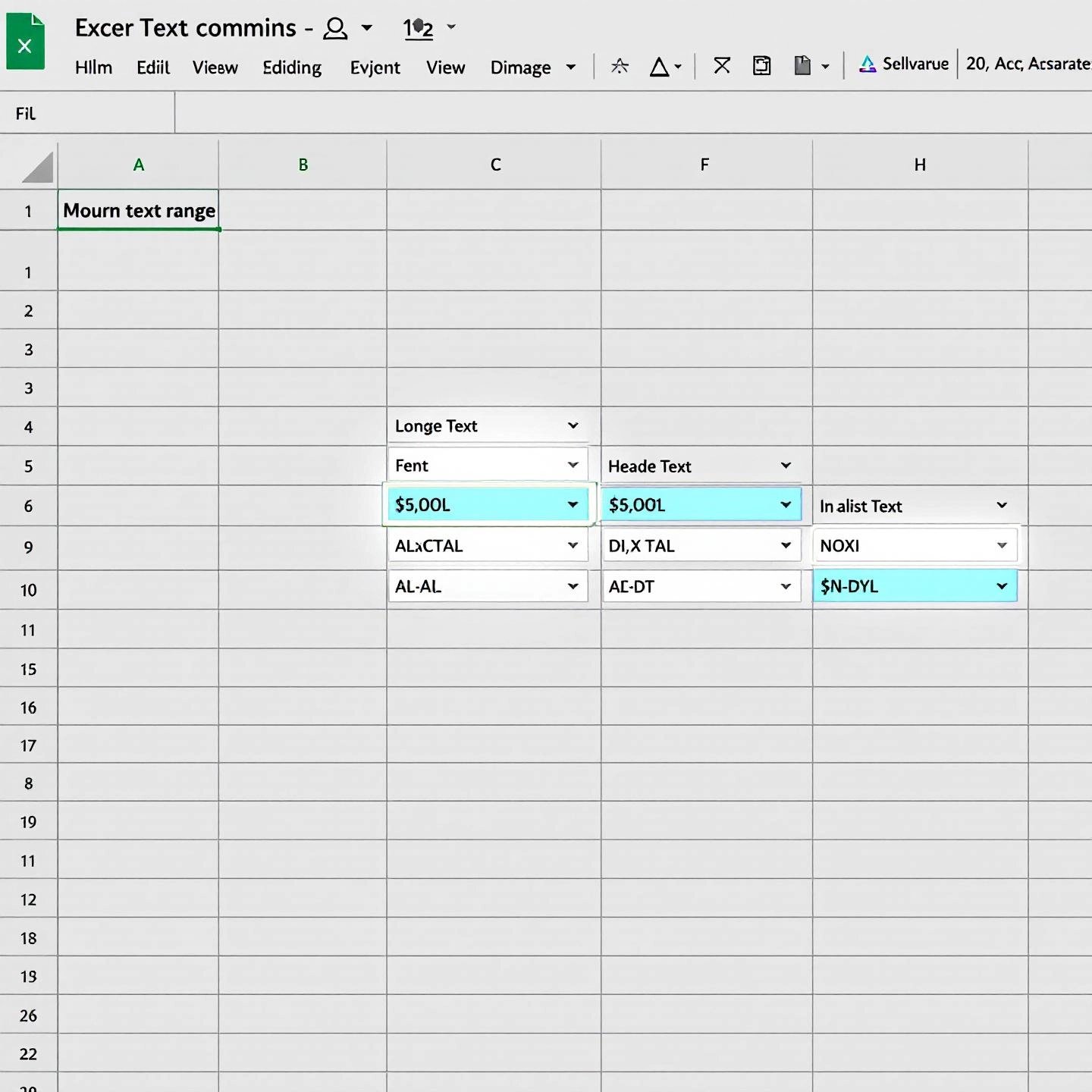
How to Make Excel Cells Expand to Fit Text Automatically
Ever typed a long sentence in Excel, only to see it spill over into neighboring cells or get cut off? If you’ve wondered how to make Excel cells expand to fit text automatically, you’re not alone. Luckily, Excel offers a couple of simple features—Wrap Text and AutoFit—that make your data look clean and professional without manual resizing. Let’s break down how each method works and when to use them.
Method 1: Wrap Text—Keep Everything Visible Within the Cell
Imagine you want your text to stay inside its cell, even if it’s longer than the cell’s width. That’s where Wrap Text comes in. This feature makes your text appear on multiple lines within the same cell, so nothing gets hidden or overlaps. Here’s how to use it:
- Select the cell or range of cells you want to format.
- Go to the Home tab, and in the Alignment group, click Wrap Text.
- Excel will automatically adjust the row height so all text is visible within the cell’s boundaries. If not, you may need to manually adjust the row height or use AutoFit (see below).
Tip: If you change the column width later, the wrapped text will reflow to fit the new size (see details).
Method 2: AutoFit—Let Excel Resize Columns and Rows for You
Sometimes, you want Excel to automatically expand the entire cell—either the column, the row, or both—so your text fits perfectly. That’s where the AutoFit feature shines. Here’s how to use it:
- Select the column(s) or row(s) you want to adjust.
- On the Home tab, in the Cells group, click Format.
- To expand columns, choose AutoFit Column Width. To expand rows, choose AutoFit Row Height.
Alternatively, you can double-click the boundary on the right side of a column heading (for columns) or the bottom of a row heading (for rows) to instantly AutoFit. This works for multiple columns or rows at once.
Wrap Text vs. AutoFit: What’s the Difference?
- Wrap Text: Keeps all text visible inside a single cell by displaying it on multiple lines. Best when you want to avoid making columns wider.
- AutoFit: Adjusts the size of columns or rows to fit the largest content. Best when you want the cell to expand automatically, so nothing is hidden or cut off.
For the cleanest look, you can even use both together: wrap your text, then AutoFit the row height to ensure every line is visible. Next time you’re formatting a busy spreadsheet, try these features and watch your data fall perfectly into place.
Now that you know how to make Excel cells expand to fit text automatically, let’s look at how the concept of expanding text has evolved in digital marketing—especially with the shift from Expanded Text Ads to newer ad formats.
The Shift Away from Expanded Text Ads in Digital Marketing
Ever wonder why you keep hearing about expanded text ads going away in the world of Google Ads? If you’ve managed campaigns in the past few years, you’ll know that ad formats have evolved rapidly—sometimes leaving marketers scrambling to keep up. Let’s break down what changed, why Google made the move, and what it means for your digital advertising strategy.
What Were Expanded Text Ads (ETAs)?
Imagine you’re running a search campaign in 2016. Google introduces Expanded Text Ads (ETAs), giving you nearly double the space compared to the old standard text ads. Suddenly, you have room for three 30-character headlines and two 90-character descriptions—making your message more detailed and compelling for searchers on both desktop and mobile devices. ETAs also allowed for two optional “Path” fields in the display URL, letting you add context and keywords to boost ad relevance.
This extra space was a game-changer for marketers, driving higher click-through rates and making ads more visually prominent. But as digital marketing matured, the need for even more flexibility and automation became clear.
Why Are Expanded Text Ads Going Away?
Fast forward to June 30, 2022: Google removed expandable text ads as a creation or editing option. While your old ETAs could still serve and gather data, you could no longer update or launch new ones. So, why did Google make this shift?
- Mobile-First World: With most searches happening on mobile, static ad formats couldn’t keep up with the variety of user queries and device screens.
- Automation and AI: Google wanted to deliver more relevant ads to each user, every time. Manual ad creation limited the ability to test and optimize at scale.
- Performance: Marketers reported that Responsive Search Ads (RSAs) often outperformed ETAs in click-through rate and cost efficiency, thanks to Google’s real-time optimization.
In short, Google’s move wasn’t just about taking away control—it was about helping advertisers reach the right audience with the most effective messaging, using automation to do the heavy lifting.
What Are Responsive Search Ads (RSAs) and How Do They Work?
With RSAs, you provide up to 15 headlines and 4 descriptions. Google’s algorithms then mix and match these elements in real time, automatically generating the best-performing combinations for each search query. This means your ads adapt to different user intents and devices, increasing the chance of engagement (learn how RSAs work).
- Dynamic Creation: Instead of one static ad, RSAs produce thousands of variations, testing and learning from every impression and click.
- Ad Strength Insights: Google offers feedback on how well your ad is set up—helping you optimize headlines, descriptions, and keyword coverage.
- Less Manual Testing: RSAs take the guesswork out of A/B testing, letting Google’s machine learning handle optimization.
What Does This Mean for Marketers?
While some advertisers miss the precise control of ETAs, the shift to RSAs brings several advantages:
- More efficient ad management—no need to manually test dozens of ad variations.
- Better performance, as Google’s algorithms learn what works best for your audience and goals.
- More relevant ads for users, improving click-through rates and potentially lowering costs.
Of course, this transition means marketers need to rethink their approach: focus on writing flexible headlines and descriptions, monitor Ad Strength, and trust automation to deliver results.
As the digital landscape continues to evolve, understanding the journey from ETAs to RSAs helps you stay ahead—ensuring your campaigns are efficient, effective, and ready for the future of search advertising. Next, let’s see how the principles of text expansion can be applied beyond ads, powering up your content strategy for even greater efficiency and consistency.
Integrating Text Expansion into Your Content Strategy for Teams and Creators
Ever wondered how some businesses seem to churn out polished, on-brand content at lightning speed? Or how content teams keep messaging consistent across dozens of writers, channels, and campaigns? The answer often lies in the strategic use of text expansion—not just as a time-saver, but as a cornerstone for scalable, accurate, and efficient content creation.
Why Consistency, Accuracy, and Efficiency Matter in Content Creation
Imagine your team is responsible for blog posts, social media updates, outreach emails, and product descriptions. Without a system, you risk inconsistent tone, duplicated effort, and costly errors. That’s where text expansion shines:
- Consistency: By standardizing key phrases, templates, and brand messaging, you ensure every piece of content aligns with your company’s voice—no matter who’s writing. This is crucial for brand trust and audience recognition.
- Accuracy: Pre-approved snippets and templates minimize the risk of typos, outdated information, or compliance missteps. Your team can confidently reuse complex statements or legal disclaimers without retyping them each time.
- Efficiency: With repetitive tasks automated, your writers and editors are freed up to focus on creative and strategic work—speeding up delivery and reducing burnout.
How Teams Use Text Expansion for Content Creation
Sounds complex? It’s actually straightforward once you implement the right workflow. Here’s how modern teams leverage text expanders:
- Shared Snippet Libraries: Create a central repository of reusable intros, calls to action, product specs, and compliance language. Everyone accesses the same source, so updates are instant and universal.
- Role-Specific Collections: Organize snippets by department—marketing, sales, support, or legal—so each team member sees only what’s relevant to their tasks.
- Template Automation: Use expanders to insert blog outlines, email templates, or social media formats with a few keystrokes, ensuring structure and style stay consistent across hundreds of outputs.
- Collaboration and Feedback: Update snippets centrally and notify the team, so everyone works with the latest, most effective messaging. This is especially powerful for distributed or remote teams.
Scaling Content Production Without Complexity: The BlogSpark Approach
If you’re aiming to expand text for content creation and empower your team, a modern solution like BlogSpark can transform your workflow. BlogSpark blends the best practices of traditional text expanders with the intelligence of AI-powered drafting, all wrapped in a collaborative, SEO-focused platform.
- AI-Driven Drafting: Turn outlines or bullet points into full blog sections and articles—no manual expansion needed.
- Customizable Brand Voice: Maintain consistency across every post, even as you scale up production or onboard new writers.
- Team Collaboration: Invite contributors, assign roles, and share snippet libraries or editorial guidelines—all in one place.
- SEO and Originality Checks: Ensure every piece is optimized and unique, reducing the risk of duplicate content or ranking issues.
By combining these features, BlogSpark acts as a text expander for teams—but goes beyond basic snippet management to automate and orchestrate the entire content creation process. The result? Faster delivery, higher quality, and a workflow that scales as your business grows.
Ready to bring the power of text expansion to your content strategy? In the next section, we’ll wrap up with key takeaways and a look at the future of expanding text—showing how these principles will shape productivity and business efficiency for years to come.
The Future of Expand Text Productivity
When you look back at the journey through expanding text—from simple keyboard shortcuts to AI-powered content creation—the message is clear: efficiency is no longer a luxury, but a necessity. So, what does the future of text expansion hold, and how can you harness these tools to stay ahead?
Why Text Expansion Matters More Than Ever
- Productivity Gains: Whether you’re automating repetitive typing, instantly formatting data in spreadsheets, or streamlining ad creation, text expansion tools free up hours each week. That’s time you can reinvest in strategy, creativity, or simply catching your breath (see productivity insights).
- Consistency and Accuracy: By standardizing messages, templates, and data entry, you reduce the risk of mistakes and keep your brand voice or data clean and reliable across channels.
- Scalability: As your business grows, manual processes quickly become bottlenecks. Text expansion—especially when powered by AI—lets you scale content, communications, and operations without adding complexity or headcount.
- Versatility Across Contexts: From Excel’s AutoFit and Wrap Text features to the evolution of digital advertising formats, expanding text is a universal principle. It adapts to your workflow, whether you’re a marketer, data analyst, or support agent.
Looking Ahead: The Future of Text Expansion
- Deeper AI Integration: Expect smarter tools that not only expand text, but also learn your preferences, suggest improvements, and even automate entire content workflows.
- Seamless Collaboration: As remote and hybrid teams become the norm, shared snippet libraries and cloud-based expanders will be essential for keeping everyone on the same page.
- Efficiency at Scale: With business automation tools becoming more accessible, even small teams can compete with larger organizations—doing more with fewer resources and less manual effort.
Imagine a future where your ideas flow effortlessly from outline to publication, your data always fits perfectly, and your communications are both fast and flawless. That’s the promise of expanding text productivity—and it’s closer than you might think.
Take Action: Optimize Your Workflow with Advanced Solutions
If you’re ready to embrace the next level of efficiency, now’s the time to explore advanced platforms like BlogSpark. By combining AI-driven drafting, SEO optimization, and collaborative workflows, BlogSpark empowers you to scale content creation and streamline everyday tasks—no matter your team size or industry.
- Automate repetitive writing and formatting tasks
- Maintain brand consistency and accuracy as you grow
- Free up your team for high-impact, creative work
Don’t let old habits or manual processes hold you back. The future of text expansion is about working smarter, not harder—so you can focus on what matters most. Start exploring these tools today and unlock a new era of productivity for your business.
Frequently Asked Questions About Expanding Text
1. What does it mean to expand text in productivity tools?
Expanding text in productivity tools refers to using shortcuts or snippets that automatically generate longer, predefined content. This approach streamlines repetitive typing, ensuring consistency and saving time in emails, documents, and customer support responses.
2. How do AI-powered text expanders differ from traditional ones?
AI-powered text expanders generate, rephrase, and expand content contextually based on your input. Unlike traditional snippet-based tools, AI expanders can adjust tone, personalize responses, and create new content from prompts, making them ideal for dynamic workflows and content creation.
3. Can I use a text expander for free, and what are the limitations?
Yes, several free text expanders like BlogSpark.ai, Text Blaze, and Magical offer basic snippet management and automation. Free versions usually have limited advanced features, fewer collaboration options, and may restrict the number of snippets or supported platforms compared to paid plans.
4. How can I make Excel cells automatically fit expanded text?
To make Excel cells fit expanded text, use the Wrap Text feature to display content on multiple lines within a cell, or AutoFit to adjust column width or row height automatically. Both methods ensure your data remains visible and organized without manual resizing.
5. Why did Google Ads move from Expanded Text Ads to Responsive Search Ads?
Google transitioned from Expanded Text Ads to Responsive Search Ads to leverage automation and AI. RSAs allow marketers to provide multiple headlines and descriptions, letting Google dynamically generate the best combinations for different users, devices, and search queries, improving ad relevance and performance.



